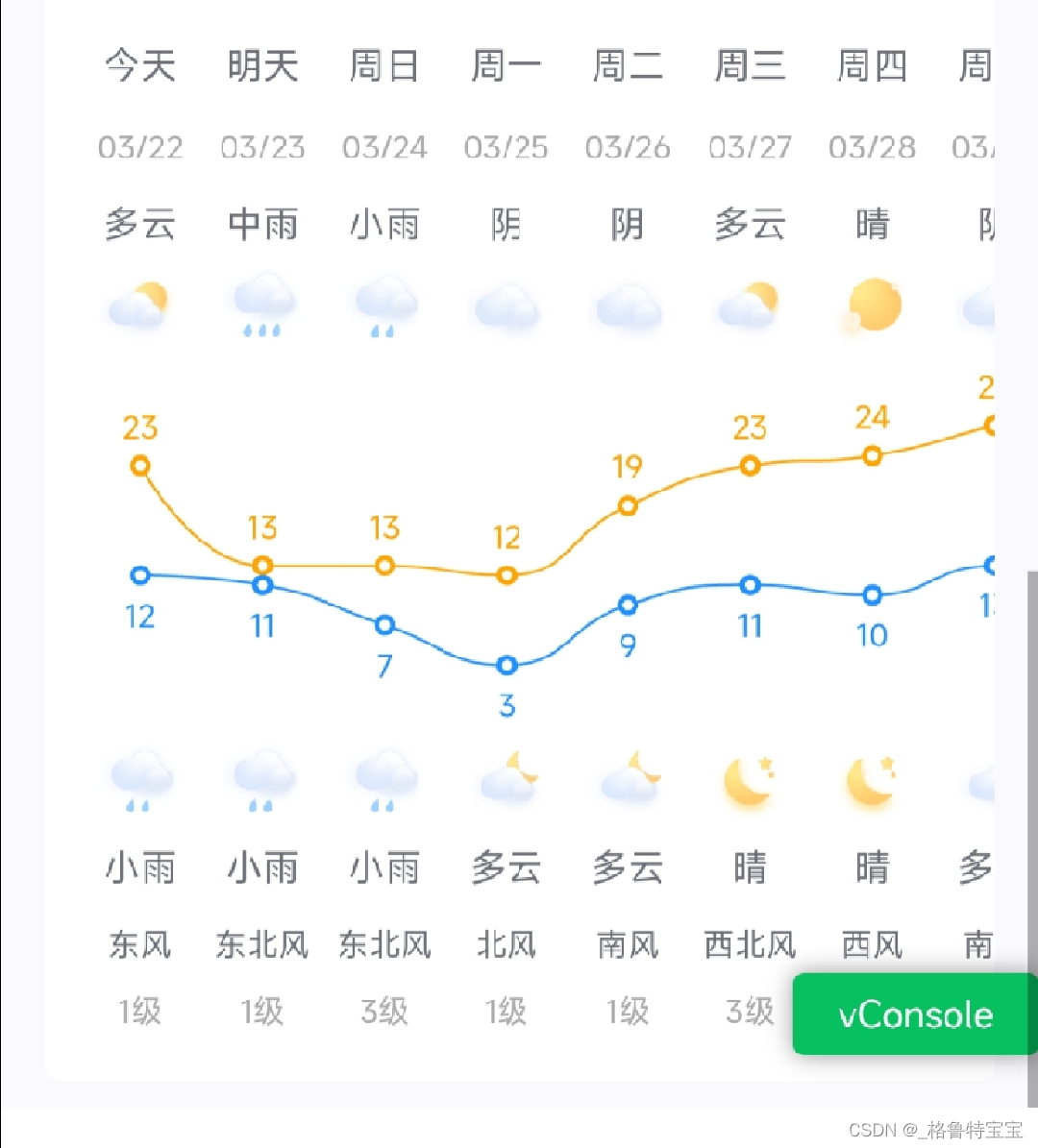本文主要是介绍Echarts 利用多X轴实现未来15天天气预报,希望对大家解决编程问题提供一定的参考价值,需要的开发者们随着小编来一起学习吧!
Echarts 利用多X轴实现未来15天天气预报
UI 设计图
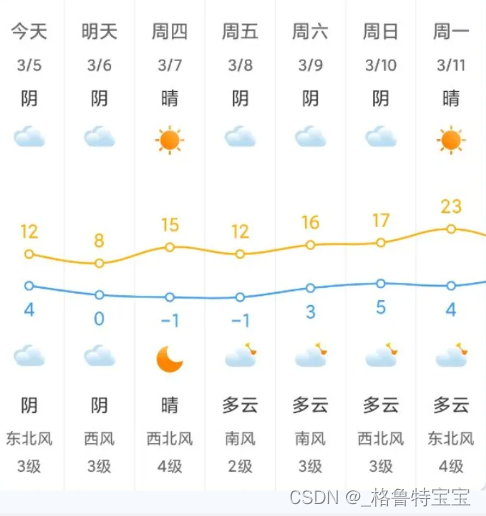
Echarts 实现效果
代码实现
代码分解
echarts 图表上下均显示数据
通过设置 grid.top 和 grid.bottom 设置白天和夜间天气展示区域
grid: {top: '36%',bottom: '36%',left: '5%',right: '5%'},天气图标的设置
由于 axisLabel 的 formatter 方法中的 value 值没法在富文本中使用,所以这里在formatter方法中将 value 的下标设置成了富文本中的 css 名,然后在设置天气图标时使用下标获取需要显示的图标名称。
axisLabel: {interval: 0,formatter: function (value) {return `{icon${value}|}`},//预留rich对象rich: {}}, for (let i = 0; i < globalData.option.xAxis[xIndex].data.length; i++) {const element = globalData.option.xAxis[xIndex].data[i];globalData.option.xAxis[xIndex].axisLabel.rich[`icon${element}`] = {backgroundColor: {// image: `/assets/images/weather/W${element}.png`image: getWeatherIcon(element)},width: 30,align: 'center',height: 30}}注: image: `/assets/images/weather/W${element}.png`
此链接也可以实现图片展示,但是Vite 打包之后会提示找不到图片资源,所以需要配合以下代码实现图片动态对应展示
天气图标动态导入
const getWeatherIcon = (iconId) => {return new URL(`/assets/images/weather/W${iconId}@3x.png`, import.meta.url).href;
}图表数据置空
for (let i = 0; i < globalData.option.xAxis.length; i++) {globalData.option.xAxis[i].data.length = 0}for (let i = 0; i < globalData.option.series.length; i++) {globalData.option.series[i].data.length = 0}
全量代码
以下代码可以贴入 Echarts 直接运行:
option: {grid: {show: true,backgroundColor: 'transparent',opacity: 0.3,borderWidth: '0',top: '36%',bottom: '36%',left: '5%',right: '5%'},tooltip: {trigger: 'axis'},legend: {show: false},xAxis: [// 星期{name: '星期',nameTextStyle: {fontSize: 0,},type: 'category',boundaryGap: false,position: 'top',offset: 110,zlevel: 100,axisLine: {show: false},axisTick: {show: false},axisLabel: {interval: 0,formatter: ['{a|{value}}'].join('\n'),rich: {a: {// color: 'white',fontSize: 14}}},data: new Array(15).fill(null)},// 日期{name: '日期',nameTextStyle: {fontSize: 0,},type: 'category',boundaryGap: false,position: 'top',offset: 80,zlevel: 100,axisLine: {show: false},axisTick: {show: false},axisLabel: {interval: 0,formatter: ['{a|{value}}'].join('\n'),rich: {a: {color: '#aaa',fontSize: 12}}},data: new Array(15).fill(null)},// 白天天气{name: '白天天气',nameTextStyle: {fontSize: 0,},type: 'category',boundaryGap: false,position: 'top',offset: 50,zlevel: 100,axisLine: {show: false},axisTick: {show: false},axisLabel: {interval: 0,formatter: ['{a|{value}}'].join('\n'),rich: {a: {// color: 'white',fontSize: 14}}},data: new Array(15).fill(null)},// 白天图标{name: '白天图标',nameTextStyle: {fontSize: 0,},type: 'category',boundaryGap: false,position: 'top',offset: 10,zlevel: 100,axisLine: {show: false},axisTick: {show: false},axisLabel: {interval: 0,formatter: function (value) {return `{icon${value}|}`},//预留rich对象rich: {}},// data: this.weatherdata.weatherdata: new Array(15).fill(null)},// 夜间图标{name: '夜间图标',nameTextStyle: {fontSize: 0,},type: 'category',boundaryGap: false,position: 'bottom',offset: 10,zlevel: 100,axisLine: {show: false},axisTick: {show: false},axisLabel: {interval: 0,formatter: function (value) {return `{icon${value}|}`},//预留rich对象rich: {}},// data: this.weatherdata.weatherdata: new Array(15).fill(null)},// 夜间天气{name: '夜间天气',nameTextStyle: {fontSize: 0,},type: 'category',boundaryGap: false,position: 'bottom',offset: 50,zlevel: 100,axisLine: {show: false},axisTick: {show: false},axisLabel: {interval: 0,formatter: ['{a|{value}}'].join('\n'),rich: {a: {// color: 'white',fontSize: 14}}},data: new Array(15).fill(null)},// 风向{name: '风向',nameTextStyle: {fontSize: 0,},type: 'category',boundaryGap: false,position: 'bottom',offset: 80,zlevel: 100,axisLine: {show: false},axisTick: {show: false},axisLabel: {interval: 0,formatter: ['{a|{value}}'].join('\n'),rich: {a: {// color: 'white',fontSize: 12}}},data: new Array(15).fill(null)},// 风级{name: '风级',nameTextStyle: {fontSize: 0,},type: 'category',boundaryGap: false,position: 'bottom',offset: 105,zlevel: 100,axisLine: {show: false},axisTick: {show: false},axisLabel: {interval: 0,formatter: ['{a|{value}级}'].join('\n'),rich: {a: {color: '#aaa',fontSize: 12}}},data: new Array(15).fill(null)},],yAxis: {type: 'value',show: false,axisLabel: {formatter: '{value} °C',color: 'white'}},series: [{name: '最高气温',type: 'line',data: new Array(15).fill(0),symbol: 'emptyCircle',symbolSize: 6,showSymbol: true,smooth: true,itemStyle: {color: 'orange'},label: {show: true,position: 'top',color: 'orange',formatter: '{c}'},lineStyle: {width: 1,},areaStyle: {opacity: 1,color: 'transparent'}},{name: '最低气温',type: 'line',data: new Array(15).fill(0),symbol: 'emptyCircle',symbolSize: 6,showSymbol: true,smooth: true,itemStyle: {color: 'dodgerblue'},label: {show: true,position: 'bottom',color: 'dodgerblue',formatter: '{c}'},lineStyle: {width: 1,},areaStyle: {opacity: 1,color: 'transparent'}},]},这篇关于Echarts 利用多X轴实现未来15天天气预报的文章就介绍到这儿,希望我们推荐的文章对编程师们有所帮助!