本文主要是介绍20231225在WIN10下使用SSH连接Ubuntu20.04.6,希望对大家解决编程问题提供一定的参考价值,需要的开发者们随着小编来一起学习吧!
20231225在WIN10下使用SSH连接Ubuntu20.04.6
2023/12/25 23:03
https://jingyan.baidu.com/article/5552ef479e1856108ffbc9e3.html
Win10怎么开启SSH功能
Win10怎么开启SSH功能,下面就一起来看看吧!
工具/原料
华硕天选4
Windows10
方法/步骤
点击左下角的开始菜单,打开Windows设置


Win10怎么开启SSH功能
在Windows设置中点击更新和安全模块下打开开发者模式

Win10怎么开启SSH功能
Win10怎么开启SSH功能
接着再点击应用

Win10怎么开启SSH功能
点击应用下的可选功能






Win10怎么开启SSH功能
查看OpenSSH客户端是否安装成功

Win10怎么开启SSH功能
打开CMD命令行, 在命令行中输入net start sshd 启动服务,这样就可以了

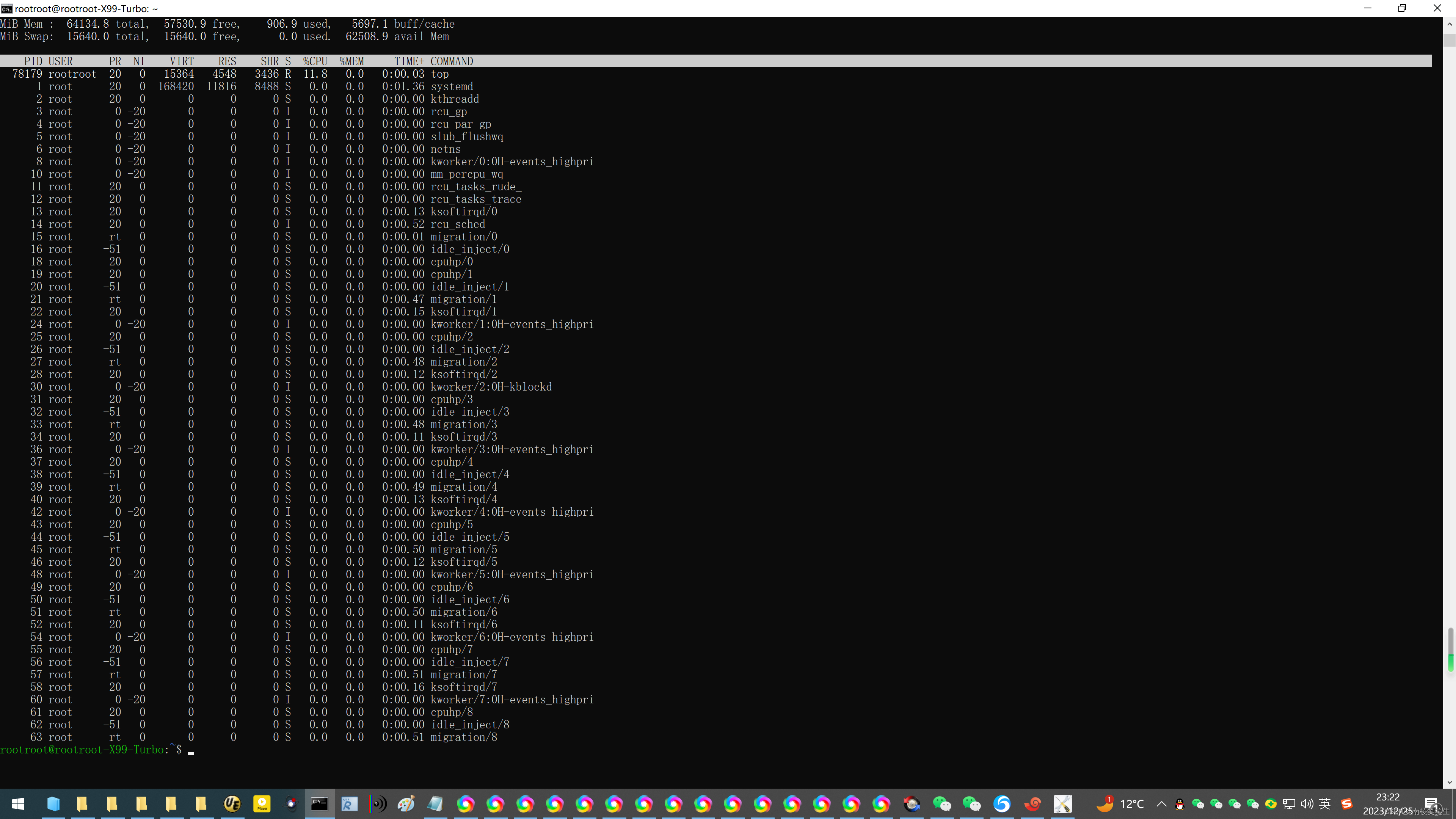
Win10怎么开启SSH功能
Microsoft Windows [版本 10.0.19045.2311]
(c) Microsoft Corporation。保留所有权利。
C:\Users\Administrator>ssh
usage: ssh [-46AaCfGgKkMNnqsTtVvXxYy] [-B bind_interface]
[-b bind_address] [-c cipher_spec] [-D [bind_address:]port]
[-E log_file] [-e escape_char] [-F configfile] [-I pkcs11]
[-i identity_file] [-J [user@]host[:port]] [-L address]
[-l login_name] [-m mac_spec] [-O ctl_cmd] [-o option] [-p port]
[-Q query_option] [-R address] [-S ctl_path] [-W host:port]
[-w local_tun[:remote_tun]] destination [command]
C:\Users\Administrator>
C:\Users\Administrator>ssh rootroot
C:\Users\Administrator>ssh rootroot@192.168.186.228
rootroot@192.168.186.228's password:
Welcome to Ubuntu 20.04.6 LTS (GNU/Linux 5.15.0-91-generic x86_64)
* Documentation: https://help.ubuntu.com
* Management: https://landscape.canonical.com
* Support: https://ubuntu.com/advantage
* Introducing Expanded Security Maintenance for Applications.
Receive updates to over 25,000 software packages with your
Ubuntu Pro subscription. Free for personal use.
https://ubuntu.com/pro
Expanded Security Maintenance for Applications is not enabled.
0 updates can be applied immediately.
Enable ESM Apps to receive additional future security updates.
See https://ubuntu.com/esm or run: sudo pro status
The list of available updates is more than a week old.
To check for new updates run: sudo apt update
New release '22.04.3 LTS' available.
Run 'do-release-upgrade' to upgrade to it.
Your Hardware Enablement Stack (HWE) is supported until April 2025.
Last login: Mon Dec 25 22:39:45 2023 from 192.168.186.229
rootroot@rootroot-X99-Turbo:~$ top
top - 23:21:28 up 1:04, 4 users, load average: 0.00, 0.07, 0.94
Tasks: 484 total, 1 running, 483 sleeping, 0 stopped, 0 zombie
%Cpu(s): 0.2 us, 0.3 sy, 0.0 ni, 99.5 id, 0.0 wa, 0.0 hi, 0.0 si, 0.0 st
MiB Mem : 64134.8 total, 57530.9 free, 906.9 used, 5697.1 buff/cache
MiB Swap: 15640.0 total, 15640.0 free, 0.0 used. 62508.9 avail Mem
PID USER PR NI VIRT RES SHR S %CPU %MEM TIME+ COMMAND
78179 rootroot 20 0 15364 4548 3436 R 11.8 0.0 0:00.03 top
1 root 20 0 168420 11816 8488 S 0.0 0.0 0:01.36 systemd
2 root 20 0 0 0 0 S 0.0 0.0 0:00.00 kthreadd
3 root 0 -20 0 0 0 I 0.0 0.0 0:00.00 rcu_gp
4 root 0 -20 0 0 0 I 0.0 0.0 0:00.00 rcu_par_gp
5 root 0 -20 0 0 0 I 0.0 0.0 0:00.00 slub_flushwq
6 root 0 -20 0 0 0 I 0.0 0.0 0:00.00 netns
8 root 0 -20 0 0 0 I 0.0 0.0 0:00.00 kworker/0:0H-events_highpri
10 root 0 -20 0 0 0 I 0.0 0.0 0:00.00 mm_percpu_wq
11 root 20 0 0 0 0 S 0.0 0.0 0:00.00 rcu_tasks_rude_
12 root 20 0 0 0 0 S 0.0 0.0 0:00.00 rcu_tasks_trace
13 root 20 0 0 0 0 S 0.0 0.0 0:00.13 ksoftirqd/0
14 root 20 0 0 0 0 I 0.0 0.0 0:00.52 rcu_sched
15 root rt 0 0 0 0 S 0.0 0.0 0:00.01 migration/0
16 root -51 0 0 0 0 S 0.0 0.0 0:00.00 idle_inject/0
18 root 20 0 0 0 0 S 0.0 0.0 0:00.00 cpuhp/0
19 root 20 0 0 0 0 S 0.0 0.0 0:00.00 cpuhp/1
20 root -51 0 0 0 0 S 0.0 0.0 0:00.00 idle_inject/1
21 root rt 0 0 0 0 S 0.0 0.0 0:00.47 migration/1
22 root 20 0 0 0 0 S 0.0 0.0 0:00.15 ksoftirqd/1
24 root 0 -20 0 0 0 I 0.0 0.0 0:00.00 kworker/1:0H-events_highpri
25 root 20 0 0 0 0 S 0.0 0.0 0:00.00 cpuhp/2
26 root -51 0 0 0 0 S 0.0 0.0 0:00.00 idle_inject/2
27 root rt 0 0 0 0 S 0.0 0.0 0:00.48 migration/2
28 root 20 0 0 0 0 S 0.0 0.0 0:00.12 ksoftirqd/2
30 root 0 -20 0 0 0 I 0.0 0.0 0:00.00 kworker/2:0H-kblockd
31 root 20 0 0 0 0 S 0.0 0.0 0:00.00 cpuhp/3
32 root -51 0 0 0 0 S 0.0 0.0 0:00.00 idle_inject/3
33 root rt 0 0 0 0 S 0.0 0.0 0:00.48 migration/3
34 root 20 0 0 0 0 S 0.0 0.0 0:00.11 ksoftirqd/3
36 root 0 -20 0 0 0 I 0.0 0.0 0:00.00 kworker/3:0H-events_highpri
37 root 20 0 0 0 0 S 0.0 0.0 0:00.00 cpuhp/4
38 root -51 0 0 0 0 S 0.0 0.0 0:00.00 idle_inject/4
39 root rt 0 0 0 0 S 0.0 0.0 0:00.49 migration/4
40 root 20 0 0 0 0 S 0.0 0.0 0:00.13 ksoftirqd/4
42 root 0 -20 0 0 0 I 0.0 0.0 0:00.00 kworker/4:0H-events_highpri
43 root 20 0 0 0 0 S 0.0 0.0 0:00.00 cpuhp/5
44 root -51 0 0 0 0 S 0.0 0.0 0:00.00 idle_inject/5
45 root rt 0 0 0 0 S 0.0 0.0 0:00.50 migration/5
46 root 20 0 0 0 0 S 0.0 0.0 0:00.12 ksoftirqd/5
48 root 0 -20 0 0 0 I 0.0 0.0 0:00.00 kworker/5:0H-events_highpri
49 root 20 0 0 0 0 S 0.0 0.0 0:00.00 cpuhp/6
50 root -51 0 0 0 0 S 0.0 0.0 0:00.00 idle_inject/6
51 root rt 0 0 0 0 S 0.0 0.0 0:00.50 migration/6
52 root 20 0 0 0 0 S 0.0 0.0 0:00.11 ksoftirqd/6
54 root 0 -20 0 0 0 I 0.0 0.0 0:00.00 kworker/6:0H-events_highpri
55 root 20 0 0 0 0 S 0.0 0.0 0:00.00 cpuhp/7
56 root -51 0 0 0 0 S 0.0 0.0 0:00.00 idle_inject/7
57 root rt 0 0 0 0 S 0.0 0.0 0:00.51 migration/7
58 root 20 0 0 0 0 S 0.0 0.0 0:00.16 ksoftirqd/7
60 root 0 -20 0 0 0 I 0.0 0.0 0:00.00 kworker/7:0H-events_highpri
61 root 20 0 0 0 0 S 0.0 0.0 0:00.00 cpuhp/8
62 root -51 0 0 0 0 S 0.0 0.0 0:00.00 idle_inject/8
63 root rt 0 0 0 0 S 0.0 0.0 0:00.51 migration/8
rootroot@rootroot-X99-Turbo:~$
参考资料:
百度:openssh
WIN10 ssh
https://zhuanlan.zhihu.com/p/623980594
OpenSSH安装与使用-Linux
https://github.com/openssh
http://www.openssh.com/
暂时没有找到下载地址
https://www.kafan.cn/edu/54888996.html
Win10怎么启用SSH?Win10系统电脑启用SSH方法
https://pc-daily.com/xitong/46279.html
Win10怎么启用SSH?Win10系统电脑启用SSH方法
这篇关于20231225在WIN10下使用SSH连接Ubuntu20.04.6的文章就介绍到这儿,希望我们推荐的文章对编程师们有所帮助!



