本文主要是介绍便签贴文字生成,希望对大家解决编程问题提供一定的参考价值,需要的开发者们随着小编来一起学习吧!
目录
效果
代码
下载
效果
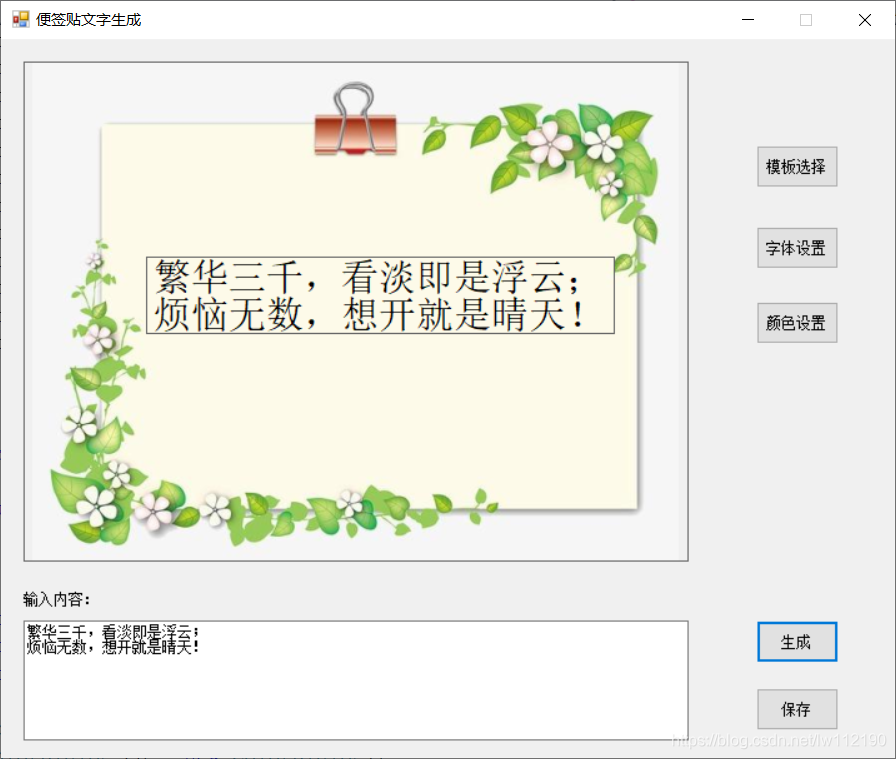
代码
using System;
using System.Collections.Generic;
using System.ComponentModel;
using System.Data;
using System.Drawing;
using System.Linq;
using System.Text;
using System.Windows.Forms;
using System.Drawing.Imaging;
using System.IO;
using System.Runtime.InteropServices;
using System.Drawing.Drawing2D;
namespace Note
{
public partial class frmMain : Form
{
string info = "";
string ImgPath = Application.StartupPath + "\\Img\\";
string TplPath = Application.StartupPath + "\\NoteTpl\\";
FontDialog fontDialog1 = new FontDialog();
ColorDialog colorDialog1 = new ColorDialog();
OpenFileDialog openFileDialog1 = new OpenFileDialog();
public frmMain()
{
InitializeComponent();
}
private void btnCreate_Click(object sender, EventArgs e)
{
info = txtInfo.Text;
lblInfo.Text = info;
}
private void btnSave_Click(object sender, EventArgs e)
{
if (Directory.Exists(ImgPath) == false)
{
Directory.CreateDirectory(ImgPath);
}
string path = ImgPath + DateTime.Now.ToString("yyyyMMddHHmmss") + ".jpg";
Bitmap bitmap = GetPicThumbnail(picInfo.Image, picInfo.Height, picInfo.Width, 100);
Graphics g = Graphics.FromImage(bitmap);
Font font = lblInfo.Font;
Brush brush = new SolidBrush(lblInfo.ForeColor);
PointF point = lblInfo.Location;
g.DrawString(info, font, brush, point);
bitmap.Save(path);
System.Diagnostics.Process.Start("explorer.exe", ImgPath);
}
private void frmMain_Load(object sender, EventArgs e)
{
lblInfo.Parent = picInfo;
lblInfo.BackColor = Color.Transparent;
}
private void btnFont_Click(object sender, EventArgs e)
{
//显示字体对话框
DialogResult dr = fontDialog1.ShowDialog();
//如果在对话框中单击“确认”按钮,则更改文本框中的字体
if (dr == DialogResult.OK)
{
lblInfo.Font = fontDialog1.Font;
}
}
private void btnColor_Click(object sender, EventArgs e)
{
if (colorDialog1.ShowDialog() == DialogResult.OK)
{
lblInfo.ForeColor = colorDialog1.Color;
}
}
private void btnTplSelect_Click(object sender, EventArgs e)
{
openFileDialog1.InitialDirectory = TplPath;//设置打开路径的目录
if (openFileDialog1.ShowDialog() == DialogResult.OK)
{
picInfo.Image = new Bitmap(openFileDialog1.FileName);
}
}
#region lbl拖动
[DllImport("User32.DLL")]
public static extern int SendMessage(IntPtr hWnd, uint Msg, int wParam, int lParam);
[DllImport("User32.DLL")]
public static extern bool ReleaseCapture();
public const uint WM_SYSCOMMAND = 0x0112;
public const int SC_MOVE = 61456;
public const int HTCAPTION = 2;
private void lblInfo_MouseDown(object sender, MouseEventArgs e)
{
ReleaseCapture();
SendMessage(((Label)sender).Handle, WM_SYSCOMMAND, SC_MOVE | HTCAPTION, 0);
}
#endregion
#region 无损压缩图片
public static Bitmap GetPicThumbnail(System.Drawing.Image iSource, int dHeight, int dWidth, int flag)
{
ImageFormat tFormat = iSource.RawFormat;
int sW = 0, sH = 0;
//按比例缩放
Size tem_size = new Size(iSource.Width, iSource.Height);
if (tem_size.Width > dHeight || tem_size.Width > dWidth)
{
if ((tem_size.Width * dHeight) > (tem_size.Width * dWidth))
{
sW = dWidth;
sH = (dWidth * tem_size.Height) / tem_size.Width;
}
else
{
sH = dHeight;
sW = (tem_size.Width * dHeight) / tem_size.Height;
}
}
else
{
sW = tem_size.Width;
sH = tem_size.Height;
}
Bitmap ob = new Bitmap(dWidth, dHeight);
Graphics g = Graphics.FromImage(ob);
g.Clear(Color.WhiteSmoke);
g.CompositingQuality = CompositingQuality.HighQuality;
g.SmoothingMode = SmoothingMode.HighQuality;
g.InterpolationMode = InterpolationMode.HighQualityBicubic;
g.DrawImage(iSource, new Rectangle((dWidth - sW) / 2, (dHeight - sH) / 2, sW, sH), 0, 0, iSource.Width, iSource.Height, GraphicsUnit.Pixel);
g.Dispose();
//设置压缩质量
EncoderParameters ep = new EncoderParameters();
long[] qy = new long[1];
qy[0] = flag;//设置压缩的比例1-100
EncoderParameter eParam = new EncoderParameter(System.Drawing.Imaging.Encoder.Quality, qy);
ep.Param[0] = eParam;
try
{
ImageCodecInfo[] arrayICI = ImageCodecInfo.GetImageEncoders();
ImageCodecInfo jpegICIinfo = null;
for (int x = 0; x < arrayICI.Length; x++)
{
if (arrayICI[x].FormatDescription.Equals("JPEG"))
{
jpegICIinfo = arrayICI[x];
break;
}
}
return ob;
}
catch
{
return null;
}
}
#endregion
}
}
using System;
using System.Collections.Generic;
using System.ComponentModel;
using System.Data;
using System.Drawing;
using System.Linq;
using System.Text;
using System.Windows.Forms;
using System.Drawing.Imaging;
using System.IO;
using System.Runtime.InteropServices;
using System.Drawing.Drawing2D;namespace Note
{public partial class frmMain : Form{string info = "";string ImgPath = Application.StartupPath + "\\Img\\";string TplPath = Application.StartupPath + "\\NoteTpl\\";FontDialog fontDialog1 = new FontDialog();ColorDialog colorDialog1 = new ColorDialog();OpenFileDialog openFileDialog1 = new OpenFileDialog();public frmMain(){InitializeComponent();}private void btnCreate_Click(object sender, EventArgs e){info = txtInfo.Text;lblInfo.Text = info;}private void btnSave_Click(object sender, EventArgs e){if (Directory.Exists(ImgPath) == false){Directory.CreateDirectory(ImgPath);}string path = ImgPath + DateTime.Now.ToString("yyyyMMddHHmmss") + ".jpg";Bitmap bitmap = GetPicThumbnail(picInfo.Image, picInfo.Height, picInfo.Width, 100);Graphics g = Graphics.FromImage(bitmap);Font font = lblInfo.Font;Brush brush = new SolidBrush(lblInfo.ForeColor);PointF point = lblInfo.Location;g.DrawString(info, font, brush, point);bitmap.Save(path);System.Diagnostics.Process.Start("explorer.exe", ImgPath);}private void frmMain_Load(object sender, EventArgs e){lblInfo.Parent = picInfo;lblInfo.BackColor = Color.Transparent;}private void btnFont_Click(object sender, EventArgs e){//显示字体对话框DialogResult dr = fontDialog1.ShowDialog();//如果在对话框中单击“确认”按钮,则更改文本框中的字体if (dr == DialogResult.OK){lblInfo.Font = fontDialog1.Font;}}private void btnColor_Click(object sender, EventArgs e){if (colorDialog1.ShowDialog() == DialogResult.OK){lblInfo.ForeColor = colorDialog1.Color;}}private void btnTplSelect_Click(object sender, EventArgs e){openFileDialog1.InitialDirectory = TplPath;//设置打开路径的目录if (openFileDialog1.ShowDialog() == DialogResult.OK){picInfo.Image = new Bitmap(openFileDialog1.FileName);}}#region lbl拖动[DllImport("User32.DLL")]public static extern int SendMessage(IntPtr hWnd, uint Msg, int wParam, int lParam);[DllImport("User32.DLL")]public static extern bool ReleaseCapture();public const uint WM_SYSCOMMAND = 0x0112;public const int SC_MOVE = 61456;public const int HTCAPTION = 2;private void lblInfo_MouseDown(object sender, MouseEventArgs e){ReleaseCapture();SendMessage(((Label)sender).Handle, WM_SYSCOMMAND, SC_MOVE | HTCAPTION, 0);}#endregion#region 无损压缩图片public static Bitmap GetPicThumbnail(System.Drawing.Image iSource, int dHeight, int dWidth, int flag){ImageFormat tFormat = iSource.RawFormat;int sW = 0, sH = 0;//按比例缩放Size tem_size = new Size(iSource.Width, iSource.Height);if (tem_size.Width > dHeight || tem_size.Width > dWidth){if ((tem_size.Width * dHeight) > (tem_size.Width * dWidth)){sW = dWidth;sH = (dWidth * tem_size.Height) / tem_size.Width;}else{sH = dHeight;sW = (tem_size.Width * dHeight) / tem_size.Height;}}else{sW = tem_size.Width;sH = tem_size.Height;}Bitmap ob = new Bitmap(dWidth, dHeight);Graphics g = Graphics.FromImage(ob);g.Clear(Color.WhiteSmoke);g.CompositingQuality = CompositingQuality.HighQuality;g.SmoothingMode = SmoothingMode.HighQuality;g.InterpolationMode = InterpolationMode.HighQualityBicubic;g.DrawImage(iSource, new Rectangle((dWidth - sW) / 2, (dHeight - sH) / 2, sW, sH), 0, 0, iSource.Width, iSource.Height, GraphicsUnit.Pixel);g.Dispose();//设置压缩质量 EncoderParameters ep = new EncoderParameters();long[] qy = new long[1];qy[0] = flag;//设置压缩的比例1-100 EncoderParameter eParam = new EncoderParameter(System.Drawing.Imaging.Encoder.Quality, qy);ep.Param[0] = eParam;try{ImageCodecInfo[] arrayICI = ImageCodecInfo.GetImageEncoders();ImageCodecInfo jpegICIinfo = null;for (int x = 0; x < arrayICI.Length; x++){if (arrayICI[x].FormatDescription.Equals("JPEG")){jpegICIinfo = arrayICI[x];break;}}return ob;}catch{return null;}}#endregion}
}
下载
源码下载
这篇关于便签贴文字生成的文章就介绍到这儿,希望我们推荐的文章对编程师们有所帮助!



