本文主要是介绍【开发小技巧】32—如何利用HTML、CSS和jQueryUI创建拖放功能以对图像进行重新排序?...,希望对大家解决编程问题提供一定的参考价值,需要的开发者们随着小编来一起学习吧!

来源 | https://www.geeksforgeeks.org/
给定一个图像库,要求通过拖放来重新排列列表或网格中图像的顺序。jQuery UI框架提供了sortable()函数,该函数有助于通过使用鼠标对列表项进行重新排序。使用此功能,列表项可以互换。
jQuery UI提供具有默认可拖动属性的sortable()函数。HTML文档中的所有列表元素都是可以互换的,并可以重新排序以进行显示。
用户可以借助鼠标将元素拖放到新位置。其他元素会自行调整以适合列表。
首先,我们需要创建一个基本的图片库,在其中我们将执行拖放功能以对图片库列表进行重新排序。包括所需的jQuery UI链接和库。
包括所有必需的jQuery和jQuery UI库,代码如下:
<link href =“ https://code.jquery.com/ui/1.10.4/themes/ui-lightness/jquery-ui.css” rel =“样式表”>
<script src =“ https:// code。jquery.com/jquery-1.10.2.js”> </ script>
<script src =“ https://code.jquery.com/ui/1.10.4/jquery-ui.js”> </ script>
HTML代码:
<!DOCTYPE html>
<html>
<head> <title> How to create drag and drop features for images reorder using HTML CSS and jQueryUI? </title>
</head> <body> <h1 style="color:green">GeeksforGeeks</h1> <b>Drag and drop using jQuery UI Sortable</b> <div class="height"></div><br> <div id = "imageListId"> <div id="imageNo1" class = "listitemClass"> <img src="images/geeksimage1.png" alt=""> </div> <div id="imageNo2" class = "listitemClass"> <img src="images/geeksimage2.png" alt=""> </div> <div id="imageNo3" class = "listitemClass"> <img src="images/geeksimage3.png" alt=""> </div> <div id="imageNo4" class = "listitemClass"> <img src="images/geeksimage4.png" alt=""> </div> <div id="imageNo5" class = "listitemClass"> <img src="images/geeksimage5.png" alt=""> </div> <div id="imageNo6" class = "listitemClass"> <img src="images/geeksimage6.png" alt=""> </div> </div> <div id="outputDiv"> <b>Output of ID's of images : </b> <input id="outputvalues" type="text" value="" /> </div>
</body> </html>
CSS代码:
<style> /* text align for the body */body { text-align: center; } /* image dimension */img { height: 200px; width: 350px; } /* imagelistId styling */#imageListId { margin: 0; padding: 0; list-style-type: none; } #imageListId div { margin: 0 4px 4px 4px; padding: 0.4em; display: inline-block; } /* Output order styling */#outputvalues { margin: 0 2px 2px 2px; padding: 0.4em; padding-left: 1.5em; width: 250px; border: 2px solid dark-green; background: gray; } .listitemClass { border: 1px solid #006400; width: 350px; } .height { height: 10px; }
</style>
最后,我们通过添加JavaScript代码来添加拖放功能。
JS代码:
<script> $(function() { $("#imageListId").sortable({ update: function(event, ui) { getIdsOfImages(); } //end update }); }); function getIdsOfImages() { var values = []; $('.listitemClass').each(function(index) { values.push($(this).attr("id") .replace("imageNo", "")); }); $('#outputvalues').val(values); }
</script>
最后,我们将整合以上所有的代码,然后,在其中执行拖放操作以对图库中的图像进行重新排序。
最终代码如下:
<!DOCTYPE html>
<html>
<head> <title> How to create drag and drop features for images reorder using HTML CSS and jQueryUI? </title> <link href =
"https://code.jquery.com/ui/1.10.4/themes/ui-lightness/jquery-ui.css"rel = "stylesheet"> <script src =
"https://code.jquery.com/jquery-1.10.2.js">
</script> <script src =
"https://code.jquery.com/ui/1.10.4/jquery-ui.js">
</script> <style> /* text align for the body */ body { text-align: center; } /* image dimension */ img{ height: 200px; width: 350px; } /* imagelistId styling */ #imageListId { margin: 0; padding: 0; list-style-type: none; } #imageListId div { margin: 0 4px 4px 4px; padding: 0.4em; display: inline-block; } /* Output order styling */ #outputvalues{ margin: 0 2px 2px 2px; padding: 0.4em; padding-left: 1.5em; width: 250px; border: 2px solid dark-green; background : gray; } .listitemClass { border: 1px solid #006400; width: 350px; } .height{ height: 10px; }
</style> <script> $(function() { $( "#imageListId" ).sortable({ update: function(event, ui) { getIdsOfImages(); }//end update }); }); function getIdsOfImages() { var values = []; $('.listitemClass').each(function (index) { values.push($(this).attr("id") .replace("imageNo", "")); }); $('#outputvalues').val(values); }
</script>
</head> <body> <h1 style="color:green">GeeksforGeeks</h1> <b>Drag and drop using jQuery UI Sortable</b> <div class="height"></div><br> <div id = "imageListId"> <div id="imageNo1" class = "listitemClass"> <img src="images/geeksimage1.png" alt=""> </div> <div id="imageNo2" class = "listitemClass"> <img src="images/geeksimage2.png" alt=""> </div> <div id="imageNo3" class = "listitemClass"> <img src="images/geeksimage3.png" alt=""> </div> <div id="imageNo4" class = "listitemClass"> <img src="images/geeksimage4.png" alt=""> </div> <div id="imageNo5" class = "listitemClass"> <img src="images/geeksimage5.png" alt=""> </div> <div id="imageNo6" class = "listitemClass"> <img src="images/geeksimage6.png" alt=""> </div> </div> <div id="outputDiv"> <b>Output of ID's of images : </b> <input id="outputvalues" type="text" value="" /> </div>
</body> </html>
最终输出效果: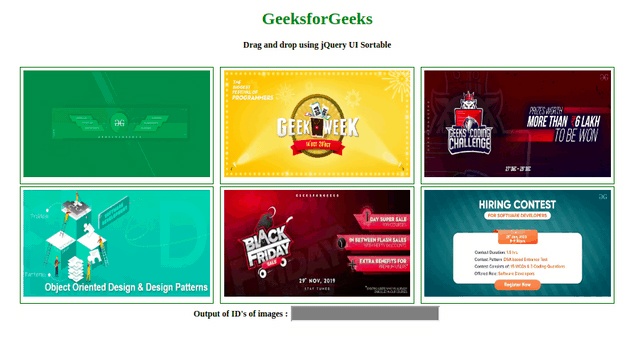
本文完~

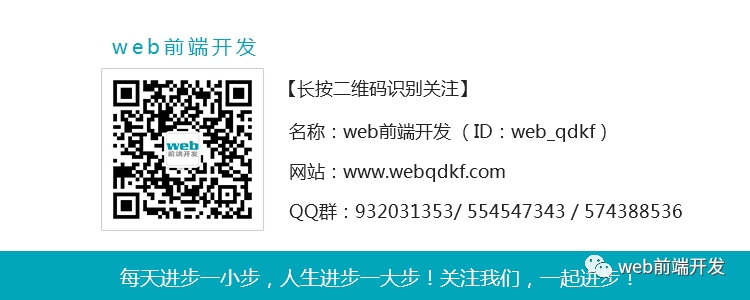
这篇关于【开发小技巧】32—如何利用HTML、CSS和jQueryUI创建拖放功能以对图像进行重新排序?...的文章就介绍到这儿,希望我们推荐的文章对编程师们有所帮助!





