本文主要是介绍IOS之Tok Tik(部分实现),希望对大家解决编程问题提供一定的参考价值,需要的开发者们随着小编来一起学习吧!
IOS之Tok Tik
- 个人贡献
- 代码与截图
- 发布广场
- 选取视频
- 视频编辑
- 问题与解决方法
- 问题
- 解决方法
- 个人总结
- 思想感悟
个人贡献
完成发布广场页面,实现视频的选取、编辑(裁剪、加速、放慢)、以及需求分析与设计文档
代码与截图
发布广场
- (void)viewDidLoad {[super viewDidLoad];_videoBox = [WAVideoBox new];_finalvideo = [[NSString alloc] init];_finalpic = [[NSString alloc] init];_finaltitle = [[NSString alloc] init];_finalimage = [[UIImage alloc] init];_rate = 1;self.view.backgroundColor = [UIColor colorWithRed:242.0/255 green:242.0/255 blue:247.0/255 alpha:1];self.title = @"发布广场";UIBarButtonItem *rightBarItem = [[UIBarButtonItem alloc] initWithTitle:@"发布" style:UIBarButtonItemStylePlain target:self action:@selector(onClickedOKbtn)];self.navigationItem.rightBarButtonItem = rightBarItem;//NSLog(@"%@",_videoPath);self.edgesForExtendedLayout = UIRectEdgeBottom;_Titile = [[UITextField alloc] init];[self.view addSubview:_Titile];[_Titile mas_makeConstraints:^(MASConstraintMaker *make) {make.top.equalTo(self.view.mas_top).with.offset(self.view.frame.size.width*0.1);make.centerX.equalTo(self.view);make.width.equalTo(self.view.mas_width).multipliedBy(0.8);make.height.equalTo(self.view.mas_width).multipliedBy(0.12);}];[_Titile setFont:[UIFont systemFontOfSize:25]];_Titile.placeholder = @"请输入标题";_Titile.layer.borderColor = [[UIColor blackColor] CGColor];_Titile.layer.borderWidth = 1;_Titile.layer.cornerRadius = 5;_Titile.textAlignment = NSTextAlignmentCenter;_add = [UIButton buttonWithType:UIButtonTypeRoundedRect];[self.view addSubview:_add];[_add mas_makeConstraints:^(MASConstraintMaker *make) {make.top.equalTo(_Titile.mas_bottom).with.offset(self.view.frame.size.width*0.03);make.centerX.equalTo(self.view);make.width.equalTo(self.view.mas_width).multipliedBy(0.3);make.height.equalTo(self.view.mas_width).multipliedBy(0.1);}];[_add setTitle:@"上传视频" forState:UIControlStateNormal];[_add addTarget:self action:@selector(clickpicView:) forControlEvents:UIControlEventTouchUpInside];// [_add setTitleColor:[UIColor grayColor] forState:UIControlStateNormal];_add.titleLabel.font = [UIFont systemFontOfSize:15];// _add.layer.borderColor = [[UIColor blackColor] CGColor];// _add.layer.borderWidth = 1;_imageView = [[UIImageView alloc] init];[self.view addSubview:_imageView];[_imageView mas_makeConstraints:^(MASConstraintMaker *make) {make.width.equalTo(self.view.mas_width).with.offset(-10);make.height.equalTo(self.view.mas_width).with.offset(-10);make.top.equalTo(_add.mas_bottom).with.offset(self.view.frame.size.width*0.05);make.centerX.equalTo(self.view);}];// _imageView.layer.borderColor = [[UIColor blackColor] CGColor];// _imageView.layer.borderWidth = 1;_back = [[UIImageView alloc] init];[self.view addSubview:_back];[_back mas_makeConstraints:^(MASConstraintMaker *make) {make.width.equalTo(self.view.mas_width).multipliedBy(0.95);make.height.equalTo(self.view.mas_height).multipliedBy(0.78);make.top.equalTo(_add.mas_bottom).with.offset(self.view.frame.size.width*0.03);make.centerX.equalTo(self.view);}];// _back.layer.borderColor = [[UIColor blackColor] CGColor];// _back.layer.borderWidth = 1;_cut = [UIButton buttonWithType:UIButtonTypeRoundedRect];[self.view addSubview:_cut];[_cut mas_makeConstraints:^(MASConstraintMaker *make) {make.top.equalTo(_imageView.mas_bottom).with.offset(self.view.frame.size.width*0.1);make.left.equalTo(self.view.mas_left).with.offset(self.view.frame.size.width*0.1);make.width.equalTo(self.view.mas_width).multipliedBy(0.18);make.height.equalTo(self.view.mas_width).multipliedBy(0.11);}];_back.image = [UIImage imageNamed:@"3"];[_cut addTarget:self action:@selector(rangeVideo:) forControlEvents:UIControlEventTouchUpInside];_cut.titleLabel.font = [UIFont systemFontOfSize:20];_cut.layer.cornerRadius = 5;_s = [[UITextField alloc] init];_e = [[UITextField alloc] init];[self.view addSubview:_s];[self.view addSubview:_e];[_s mas_makeConstraints:^(MASConstraintMaker *make) {make.top.equalTo(_imageView.mas_bottom).with.offset(self.view.frame.size.width*0.1);make.left.equalTo(_cut.mas_right).with.offset(15);make.width.equalTo(self.view.mas_width).multipliedBy(0.08);make.height.equalTo(self.view.mas_width).multipliedBy(0.1);}];[_e mas_makeConstraints:^(MASConstraintMaker *make) {make.top.equalTo(_imageView.mas_bottom).with.offset(self.view.frame.size.width*0.1);make.left.equalTo(_s.mas_right).with.offset(30);make.width.equalTo(self.view.mas_width).multipliedBy(0.08);make.height.equalTo(self.view.mas_width).multipliedBy(0.1);}];_s.layer.backgroundColor = [[UIColor clearColor] CGColor];_e.layer.backgroundColor = [[UIColor clearColor] CGColor];_s.delegate = self;_e.delegate = self;_s.textAlignment = NSTextAlignmentRight;[_s setFont:[UIFont systemFontOfSize:25]];[_e setFont:[UIFont systemFontOfSize:25]];_dot = [[UILabel alloc] init];[self.view addSubview:_dot];[_dot mas_makeConstraints:^(MASConstraintMaker *make) {make.top.equalTo(_imageView.mas_bottom).with.offset(self.view.frame.size.width*0.1);make.left.equalTo(_s.mas_right).with.offset(0);make.width.mas_equalTo(30);make.height.equalTo(self.view.mas_width).multipliedBy(0.1);}];[_dot setFont:[UIFont fontWithName:@"Helvetica-Bold" size:22]];_dot.textAlignment = NSTextAlignmentCenter;_logo = [[UIImageView alloc] init];[self.view addSubview:_logo];[_logo mas_makeConstraints:^(MASConstraintMaker *make) {make.width.mas_equalTo(100);make.height.mas_equalTo(100);make.top.equalTo(_imageView.mas_bottom).with.offset(self.view.frame.size.width*0.05);make.left.equalTo(self.view.mas_left).with.offset(self.view.frame.size.width*0.7);}];UIImage * icon = [UIImage imageNamed:@"1"];CGSize itemSize = CGSizeMake(100, 100);//固定图片大小为36*36UIGraphicsBeginImageContextWithOptions(itemSize, NO, 0.0);//*1CGRect imageRect = CGRectMake(0, 0, itemSize.width, itemSize.height);[icon drawInRect:imageRect];_fast = [UIButton buttonWithType:UIButtonTypeRoundedRect];[self.view addSubview:_fast];[_fast mas_makeConstraints:^(MASConstraintMaker *make) {make.top.equalTo(_cut.mas_bottom).with.offset(self.view.frame.size.width*0.1);make.left.equalTo(self.view.mas_left).with.offset(self.view.frame.size.width*0.1);make.width.equalTo(self.view.mas_width).multipliedBy(0.18);make.height.equalTo(self.view.mas_width).multipliedBy(0.11);}];[_fast addTarget:self action:@selector(gearVideo:) forControlEvents:UIControlEventTouchUpInside];_fast.titleLabel.font = [UIFont systemFontOfSize:20];_fast.layer.cornerRadius = 5;_slow = [UIButton buttonWithType:UIButtonTypeRoundedRect];[self.view addSubview:_slow];[_slow mas_makeConstraints:^(MASConstraintMaker *make) {make.top.equalTo(_cut.mas_bottom).with.offset(self.view.frame.size.width*0.1);make.left.equalTo(_fast.mas_right).with.offset(self.view.frame.size.width*0.1);make.width.equalTo(self.view.mas_width).multipliedBy(0.18);make.height.equalTo(self.view.mas_width).multipliedBy(0.11);}];[_slow addTarget:self action:@selector(slowVideo:) forControlEvents:UIControlEventTouchUpInside];_slow.titleLabel.font = [UIFont systemFontOfSize:20];_slow.layer.cornerRadius = 5;_v = [[UILabel alloc] init];[self.view addSubview:_v];[_v mas_makeConstraints:^(MASConstraintMaker *make) {make.top.equalTo(_cut.mas_bottom).with.offset(self.view.frame.size.width*0.1);make.left.equalTo(_slow.mas_right).with.offset(self.view.frame.size.width*0.1);make.width.equalTo(self.view.mas_width).multipliedBy(0.2);make.height.equalTo(self.view.mas_width).multipliedBy(0.1);}];_v.layer.backgroundColor = [[UIColor clearColor] CGColor];[_v setFont:[UIFont systemFontOfSize:25]];// _combine = [UIButton buttonWithType:UIButtonTypeRoundedRect];
// [self.view addSubview:_combine];
// [_combine mas_makeConstraints:^(MASConstraintMaker *make) {
// make.top.equalTo(_cut.mas_bottom).with.offset(self.view.frame.size.width*0.1);
// make.left.equalTo(self.view.mas_left).with.offset(self.view.frame.size.width*0.1);
// make.width.equalTo(self.view.mas_width).multipliedBy(0.1);
// make.height.equalTo(self.view.mas_width).multipliedBy(0.1);
// }];
// [_combine setTitle:@"拼接" forState:UIControlStateNormal];
// [_combine addTarget:self action:@selector(gearVideo:) forControlEvents:UIControlEventTouchUpInside];
// _combine.titleLabel.font = [UIFont systemFontOfSize:20];}


选取视频
-(void)clickpicView:(UIButton *)btn
{UIImagePickerController * picker = [[UIImagePickerController alloc]init];NSString *requiredMediaType1 = ( NSString *)kUTTypeMovie;picker.sourceType = UIImagePickerControllerSourceTypePhotoLibrary;//UIImagePickerControllerSourceTypeSavedPhotosAlbumNSArray *arrMediaTypes=[NSArray arrayWithObjects:requiredMediaType1,nil];[picker setMediaTypes: arrMediaTypes];picker.delegate = self;
[self presentViewController:picker animated:YES completion:nil];}- (void)pickerControllerDidCancel:(DLPhotoPickerViewController *)picker
{[self dismissViewControllerAnimated:YES completion:nil];
}-(void)imagePickerController:(UIImagePickerController *)picker didFinishPickingMediaWithInfo:(NSDictionary<NSString *,id> *)info
{[picker dismissViewControllerAnimated:YES completion:nil];//info中就是包含你在相册里面选择的图片NSURL * localurltemp = info[@"UIImagePickerControllerMediaURL"];//NSURL *URL = [NSURL URLWithString:localurltemp]; /ring>urlNSString *str1 = [localurltemp absoluteString];//url>stringNSString * str2 = [str1 substringFromIndex:7];_videoPath = str2;_finalvideo = str2;NSURL * temp2 = [[NSURL alloc] initWithString:str2];//拿到图片会就销毁之前的控制器NSTimeInterval t = (NSTimeInterval)1;UIImage *icon = [self thumbnailImageForVideo:localurltemp atTime:(t)];_finalimage = icon;CGSize itemSize = CGSizeMake(self.view.frame.size.width-10, self.view.frame.size.width-10);//固定图片大小为50*50UIGraphicsBeginImageContextWithOptions(itemSize, NO, 0.0);//*1CGRect imageRect = CGRectMake(0, 0, itemSize.width, itemSize.height);[icon drawInRect:imageRect];_imageView.image = UIGraphicsGetImageFromCurrentImageContext();UIGraphicsEndImageContext();_size = [self getVideoInfoWithSourcePath:_videoPath];NSString *tem = [NSString stringWithFormat:@"%@",_size[@"duration"]];_s.text = @"0";_e.text = tem;_dot.text = @":";NSString *str = [NSString stringWithFormat:@" X%.1f",_rate];_v.text = str;_logo.image = UIGraphicsGetImageFromCurrentImageContext();//*2UIGraphicsEndImageContext();//*3[_cut setTitle:@"裁剪" forState:UIControlStateNormal];_cut.layer.borderWidth = 1;_cut.layer.borderColor = [[UIColor grayColor] CGColor];[_fast setTitle:@"加速" forState:UIControlStateNormal];_fast.layer.borderWidth = 1;_fast.layer.borderColor = [[UIColor grayColor] CGColor];[_slow setTitle:@"减速" forState:UIControlStateNormal];_slow.layer.borderWidth = 1;_slow.layer.borderColor = [[UIColor grayColor] CGColor];_back.image = [UIImage imageNamed:@""];}
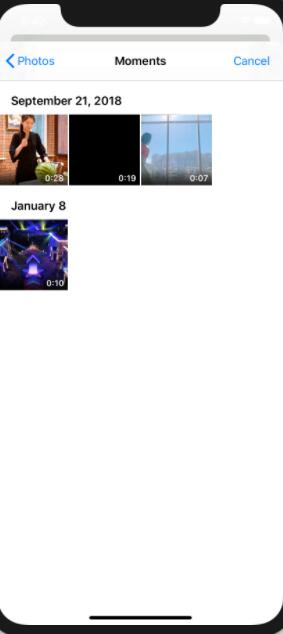
视频编辑
创建编辑后视频的存储路径
-(NSString *)buildFilePath{return [NSTemporaryDirectory() stringByAppendingString:[NSString stringWithFormat:@"%f.mp4", [[NSDate date] timeIntervalSinceReferenceDate]]];
}
- (void)goToPlayVideoByFilePath:(NSString *)filePath{PlayViewController *playVc = [PlayViewController new];[playVc loadWithFilePath:filePath];[self.navigationController pushViewController:playVc animated:YES];
}
视频裁剪
- (IBAction)rangeVideo:(id)sender {[_videoBox clean];NSString *filePath = [self buildFilePath];__weak typeof(self) wself = self;
// NSLog(@"%@",_videoPath);[_videoBox appendVideoByPath:_videoPath];int64_t ss = [_s.text intValue];int64_t ee = [_e.text intValue];[_videoBox rangeVideoByTimeRange:CMTimeRangeMake(CMTimeMake(ss*60, 60), CMTimeMake(ee*60, 60))];[_videoBox gearBoxWithScale:_rate];[_videoBox asyncFinishEditByFilePath:filePath complete:^(NSError *error) {if (!error) {[wself goToPlayVideoByFilePath:filePath];}}];_Path = filePath;
}
视频加速
- (IBAction)gearVideo:(id)sender {_rate += 0.5;
// NSLog(@"%f",_rate);NSString *str = [NSString stringWithFormat:@" X%.1f",_rate];_v.text = str;[_videoBox clean];NSString *filePath = [self buildFilePath];__weak typeof(self) wself = self;[_videoBox appendVideoByPath:_videoPath];int64_t ss = [_s.text intValue];int64_t ee = [_e.text intValue];[_videoBox rangeVideoByTimeRange:CMTimeRangeMake(CMTimeMake(ss*60, 60), CMTimeMake(ee*60, 60))];[_videoBox gearBoxWithScale:_rate];[_videoBox asyncFinishEditByFilePath:filePath complete:^(NSError *error) {if (!error) {[wself goToPlayVideoByFilePath:filePath];}}];_Path = filePath;
}
视频放慢
- (IBAction)slowVideo:(id)sender {_rate -= 0.5;
// NSLog(@"%f",_rate);NSString *str = [NSString stringWithFormat:@" X%.1f",_rate];_v.text = str;[_videoBox clean];NSString *filePath = [self buildFilePath];__weak typeof(self) wself = self;[_videoBox appendVideoByPath:_videoPath];int64_t ss = [_s.text intValue];int64_t ee = [_e.text intValue];[_videoBox rangeVideoByTimeRange:CMTimeRangeMake(CMTimeMake(ss*60, 60), CMTimeMake(ee*60, 60))];[_videoBox gearBoxWithScale:_rate];[_videoBox asyncFinishEditByFilePath:filePath complete:^(NSError *error) {if (!error) {[wself goToPlayVideoByFilePath:filePath];}}];_Path = filePath;
}获取视频的长度
- (NSDictionary *)getVideoInfoWithSourcePath:(NSString *)path{AVURLAsset * asset = [AVURLAsset assetWithURL:[NSURL fileURLWithPath:path]];CMTime time = [asset duration];int seconds = ceil(time.value/time.timescale);NSInteger fileSize = [[NSFileManager defaultManager] attributesOfItemAtPath:path error:nil].fileSize;return @{@"size" : @(fileSize),@"duration" : @(seconds)};
}

问题与解决方法
问题
- 使用DLPhotoPicker库时不能得到选取视频的地址
- 选取视频后的封面选取
解决方法
- 使用IOS自带的系统相册库
之前使用DLPhotoPicker库
-(void)buttonClicked:(id)sender{DLPhotoPickerViewController *picker = [[DLPhotoPickerViewController alloc] init];picker.delegate = self;picker.pickerType = DLPhotoPickerTypePicker;picker.navigationTitle = NSLocalizedString(@"相册", nil);[self presentViewController:picker animated:YES completion:nil];}
使用IOS自带的库
-(void)clickpicView:(UIButton *)btn
{UIImagePickerController * picker = [[UIImagePickerController alloc]init];NSString *requiredMediaType1 = ( NSString *)kUTTypeMovie;picker.sourceType = UIImagePickerControllerSourceTypePhotoLibrary;//UIImagePickerControllerSourceTypeSavedPhotosAlbumNSArray *arrMediaTypes=[NSArray arrayWithObjects:requiredMediaType1,nil];[picker setMediaTypes: arrMediaTypes];picker.delegate = self;
[self presentViewController:picker animated:YES completion:nil];}
- 在选取的视频中选取一秒时候的图片作为封面
-(UIImage*) thumbnailImageForVideo:(NSURL *)videoURL atTime:(NSTimeInterval)time {AVURLAsset *asset = [[AVURLAsset alloc] initWithURL:videoURL options:nil];NSParameterAssert(asset);AVAssetImageGenerator *assetImageGenerator =[[AVAssetImageGenerator alloc] initWithAsset:asset];assetImageGenerator.appliesPreferredTrackTransform = YES;assetImageGenerator.apertureMode = AVAssetImageGeneratorApertureModeEncodedPixels;CGImageRef thumbnailImageRef = NULL;CFTimeInterval thumbnailImageTime = time;NSError *thumbnailImageGenerationError = nil;thumbnailImageRef = [assetImageGenerator copyCGImageAtTime:CMTimeMake(thumbnailImageTime, 60)actualTime:NULL error:&thumbnailImageGenerationError];if(!thumbnailImageRef)NSLog(@"thumbnailImageGenerationError %@",thumbnailImageGenerationError);UIImage*thumbnailImage = thumbnailImageRef ? [[UIImage alloc]initWithCGImage: thumbnailImageRef] : nil;return thumbnailImage;
}
个人总结
这次实验主要是完成视频的选取以及编辑,这让我对于IOS的视频运用更加了解和熟悉,特别是视频的编辑,虽然是引用了别人写好的库,但是在学习使用的过程中从源码中学到了很多,比如存储路径的创建、视频播放等。
个人贡献评分 90
思想感悟
这次遇到的最大问题是在使用DLPhotoPicker库时单个页面运行是可以的,但是当整个项目合起来时就不行了,不能获取选取视频的地址,在网上查找了很久都没有解决办法,最后只能运用系统的库。这告诉我们虽然第三方写的库可能更加方便,但是可能存在一些bug或者使用的难度,有些时候回归系统自带的库可能更容易解决问题。
这篇关于IOS之Tok Tik(部分实现)的文章就介绍到这儿,希望我们推荐的文章对编程师们有所帮助!





