本文主要是介绍简单使用富有创造力的DALL·E 3 图像生成器——OpenAI Images Generations API,希望对大家解决编程问题提供一定的参考价值,需要的开发者们随着小编来一起学习吧!
OpenAI Images Generations API 申请及使用
DALL-E 3 是 OpenAI 开发的两个版本的图像生成模型,它们能够根据文本描述生成高质量的图像。
本文档主要介绍 OpenAI Images Generations API 操作的使用流程,利用它我们可以轻松使用官方 OpenAI DALL-E 的图像生成功能。
申请流程
要使用 OpenAI Images Generations API,首先可以到 OpenAI Images Generations API 页面点击「Acquire」按钮,获取请求所需要的凭证:

如果你尚未登录或注册,会自动跳转到登录页面邀请您来注册和登录,登录注册之后会自动返回当前页面。
在首次申请时会有免费额度赠送,可以免费使用该 API。
基本使用
接下来就可以在界面上填写对应的内容,如图所示:

在第一次使用该接口时,我们至少需要填写三个内容,一个是 authorization,直接在下拉列表里面选择即可。另一个参数是 model, model 就是我们选择使用 OpenAI DALL-E 官网模型类别,这里我们主要有 1 种模型,详情可以看我们提供的模型。最后一个参数是prompt,prompt 是我们输入要生成图像的提示词。
同时您可以注意到右侧有对应的调用代码生成,您可以复制代码直接运行,也可以直接点击「Try」按钮进行测试。

Python 样例调用代码:
import requestsurl = "https://api.acedata.cloud/openai/images/generations"headers = {"accept": "application/json","authorization": "Bearer {token}","content-type": "application/json"
}payload = {"model": "dall-e-3","prompt": "A cute baby sea otter"
}response = requests.post(url, json=payload, headers=headers)
print(response.text)
调用之后,我们发现返回结果如下:
{"created": 1721626477,"data": [{"revised_prompt": "A delightful image showcasing a young sea otter, who is born brown, with wide charming eyes. It is delightfully lying on its back, paddling in the calm sea waters. Its dense, velvety fur appears wet and shimmering, capturing the essence of its habitat. The small creature curiously plays with a sea shell with its small paws, looking absolutely innocent and charming in its natural environment.","url": "https://dalleprodsec.blob.core.windows.net/private/images/5d98aa7c-80c6-4523-b571-fc606ad455b9/generated_00.png?se=2024-07-23T05%3A34%3A48Z&sig=GAz%2Bi3%2BkHOQwAMhxcv22tBM%2FaexrxPgT9V0DbNrL4ik%3D&ske=2024-07-23T08%3A41%3A10Z&skoid=e52d5ed7-0657-4f62-bc12-7e5dbb260a96&sks=b&skt=2024-07-16T08%3A41%3A10Z&sktid=33e01921-4d64-4f8c-a055-5bdaffd5e33d&skv=2020-10-02&sp=r&spr=https&sr=b&sv=2020-10-02"}]
}
返回结果一共有多个字段,介绍如下:
created,生成此次图像生成的 ID,用于唯一标识此次任务。data,包含图像生成的结果信息。
其中 data 是包含了模型生成图片的具体信息,它里面的 url 是生成图片的详情链接,可以发现如图所示。

图片质量参数 quality
接下来将介绍如何设置图像生成结果的一些详细参数,其中图片质量参数 quality 包含俩种,第一个 standard 表示生成标准的图片,另一个 hd 表示创建的图像具有更精细的细节和更大的一致性。
下面设置图片质量参数为 standard ,具体设置如下图:

同时您可以注意到右侧有对应的调用代码生成,您可以复制代码直接运行,也可以直接点击「Try」按钮进行测试。
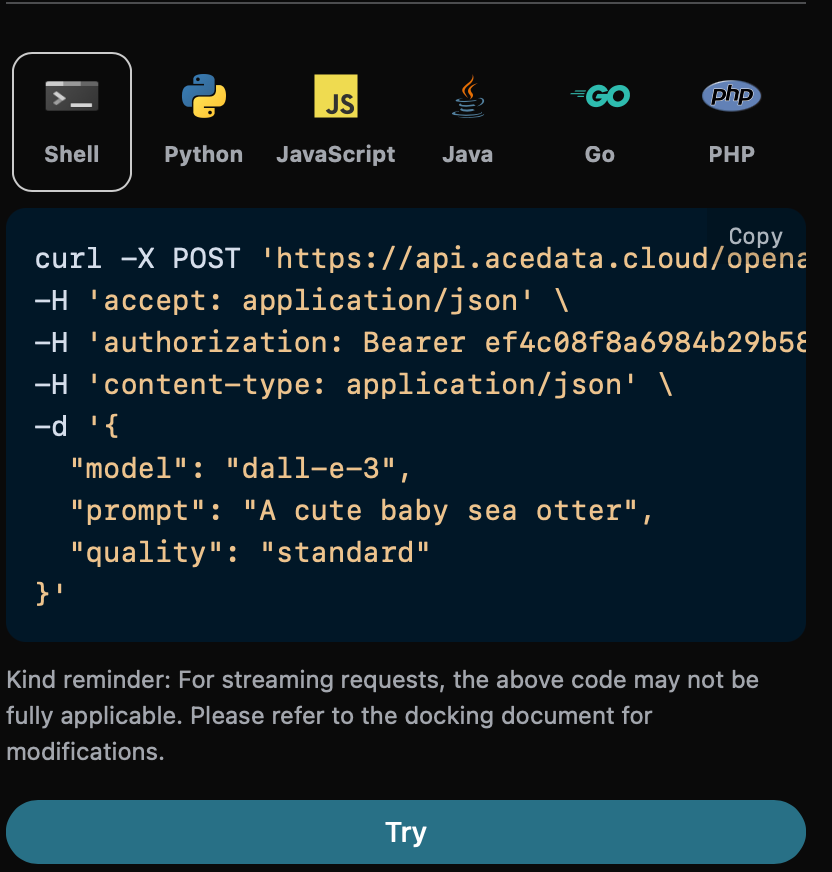
Python 样例调用代码:
import requestsurl = "https://api.acedata.cloud/openai/images/generations"headers = {"accept": "application/json","authorization": "Bearer {token}","content-type": "application/json"
}payload = {"model": "dall-e-3","prompt": "A cute baby sea otter","quality": "standard"
}response = requests.post(url, json=payload, headers=headers)
print(response.text)
调用之后,我们发现返回结果如下:
{"created": 1721636023,"data": [{"revised_prompt": "A cute baby sea otter is lying playfully on its back in the water, with its fur looking glossy and soft. One of its tiny paws is reaching out curiously, and it has an expression of pure joy and warmth on its face as it looks up to the sky. Its body is surrounded by bubbles from its playful twirling in the water. A gentle breeze is playing with its fur making it look more charming. The scene portrays the tranquility and charm of marine life.","url": "https://dalleprodsec.blob.core.windows.net/private/images/a93ee5e7-3abd-4923-8d79-dc9ef126da46/generated_00.png?se=2024-07-23T08%3A13%3A55Z&sig=wTXGYvUOwUIkaB2CxjK9ww%2FHjS8OwYUWcYInXYKwcAM%3D&ske=2024-07-23T11%3A32%3A05Z&skoid=e52d5ed7-0657-4f62-bc12-7e5dbb260a96&sks=b&skt=2024-07-16T11%3A32%3A05Z&sktid=33e01921-4d64-4f8c-a055-5bdaffd5e33d&skv=2020-10-02&sp=r&spr=https&sr=b&sv=2020-10-02"}]
}
返回的结果与基本使用的内容一致,可以看到图片质量参数为 standard 的生成图片如下图所示:

与上述相同操作,仅需将图片质量参数设置为 hd ,可以得到如下图所示的图片:

可以看到 hd 比 standard 生成的图片具有更精细的细节和更大的一致性。
图片大小尺寸参数 size
我们还可以设置生成图片的尺寸大小,我们可以进行下面的设置。
下面设置图片的尺寸大小为 1024 * 1024 ,具体设置如下图:

同时您可以注意到右侧有对应的调用代码生成,您可以复制代码直接运行,也可以直接点击「Try」按钮进行测试。

Python 样例调用代码:
import requestsurl = "https://api.acedata.cloud/openai/images/generations"headers = {"accept": "application/json","authorization": "Bearer {token}","content-type": "application/json"
}payload = {"model": "dall-e-3","prompt": "A cute baby sea otter""size": "1024x1024"
}response = requests.post(url, json=payload, headers=headers)
print(response.text)
调用之后,我们发现返回结果如下:
{"created": 1721636652,"data": [{"revised_prompt": "A delightful depiction of a baby sea otter. The small mammal is captured in its natural habitat in the ocean, floating on its back. It has thick brown fur that is sleek and wet from the sea water. Its eyes are closed as if it is enjoying a moment of deep relaxation. The water around it is calm, reflecting the peacefulness of the scene. The background should hint at a diverse marine ecosystem, with visible strands of kelp floating on the surface, suggesting the baby otter's preferred environment.","url": "https://dalleprodsec.blob.core.windows.net/private/images/9d625ac6-fd2b-42a9-84a6-8c99eb357ccf/generated_00.png?se=2024-07-23T08%3A24%3A24Z&sig=AXtYXowEakGxfRp8LhC2DwqL%2F07LhEDW40oCP%2BdTO8s%3D&ske=2024-07-23T18%3A00%3A45Z&skoid=e52d5ed7-0657-4f62-bc12-7e5dbb260a96&sks=b&skt=2024-07-16T18%3A00%3A45Z&sktid=33e01921-4d64-4f8c-a055-5bdaffd5e33d&skv=2020-10-02&sp=r&spr=https&sr=b&sv=2020-10-02"}]
}
返回的结果与基本使用的内容一致,可以看到图片的尺寸大小为 1024 * 1024 的生成图片如下图所示:

与上述相同操作,仅需将图片的尺寸大小为 1792 * 1024 ,可以得到如下图所示的图片:

可以看到图片的尺寸大小很明显不一样,另外还可以设置更多尺寸大小,详情信息参考我们官网文档。
图片风格参数 style
图片风格参数 style 包含俩个参数,第一种 vivid 表示生成的图片是更加生动的,另一种 natural 表示生成的图片更加的自然一点。
下面设置图片风格参数为 vivid ,具体设置如下图:

同时您可以注意到右侧有对应的调用代码生成,您可以复制代码直接运行,也可以直接点击「Try」按钮进行测试。

Python 样例调用代码:
import requestsurl = "https://api.acedata.cloud/openai/images/generations"headers = {"accept": "application/json","authorization": "Bearer {token}","content-type": "application/json"
}payload = {"model": "dall-e-3","prompt": "A cute baby sea otter","style": "vivid"
}response = requests.post(url, json=payload, headers=headers)
print(response.text)
调用之后,我们发现返回结果如下:
{"created": 1721637086,"data": [{"revised_prompt": "A baby sea otter with soft, shiny fur and sparkling eyes floating playfully on calm ocean waters. This adorable creature is trippingly frolicking amidst small, gentle waves under a bright, clear, sunny sky. The tranquility of the sea contrasts subtly with the delightful energy of this young otter. The critter gamely clings to a tiny piece of driftwood, its small paws adorably enveloping the floating object.","url": "https://dalleprodsec.blob.core.windows.net/private/images/6e48f701-7fd3-4356-839e-a2f6f0fe82d9/generated_00.png?se=2024-07-23T08%3A31%3A37Z&sig=4percxqTbUR1j3BQmkhvj%2FAhHzInKI%2FqiTo1MP69coI%3D&ske=2024-07-27T10%3A39%3A55Z&skoid=e52d5ed7-0657-4f62-bc12-7e5dbb260a96&sks=b&skt=2024-07-20T10%3A39%3A55Z&sktid=33e01921-4d64-4f8c-a055-5bdaffd5e33d&skv=2020-10-02&sp=r&spr=https&sr=b&sv=2020-10-02"}]
}
返回的结果与基本使用的内容一致,可以看到图片风格参数为 vivid 的生成图片如下图所示:

与上述相同操作,仅需将图片风格参数为 natural ,可以得到如下图所示的图片:

可以看到 vivid 比 natural 生成的图片具有更加生动逼真。
图片链接的格式参数 response_format
最后一个图片链接的格式参数 response_format 也有俩种,第一种 b64_json 是对图片链接进行 Base64 编码,另一种 url 就是普通的图片链接,可以直接查看图片。
下面设置图片链接的格式参数为 url ,具体设置如下图:

同时您可以注意到右侧有对应的调用代码生成,您可以复制代码直接运行,也可以直接点击「Try」按钮进行测试。

Python 样例调用代码:
import requestsurl = "https://api.acedata.cloud/openai/images/generations"headers = {"accept": "application/json","authorization": "Bearer {token}","content-type": "application/json"
}payload = {"model": "dall-e-3","prompt": "A cute baby sea otter","response_format": "url"
}response = requests.post(url, json=payload, headers=headers)
print(response.text)
调用之后,我们发现返回结果如下:
{"created": 1721637575,"data": [{"revised_prompt": "A charming depiction of a baby sea otter. The otter is seen resting serenely on its back amidst the gentle, blue ocean waves. The baby otter's fur is an endearing mix of soft greyish brown shades, glinting subtly in the muted sunlight. Its small paws are touching, lifted slightly towards the sky as if playing with an unseen object. Its round, expressive eyes are wide in curiosity, sparking with life and innocence. Use a realistic style to evoke the otter's natural habitat and its adorably fluffy exterior.","url": "https://dalleprodsec.blob.core.windows.net/private/images/87792c5f-8b6d-412e-81dd-f1a1baa19bd2/generated_00.png?se=2024-07-23T08%3A39%3A47Z&sig=zzRAn30TqIKHdLVqZPUUuSJdjCYpoJdaGU6BeoA76Jo%3D&ske=2024-07-23T13%3A32%3A13Z&skoid=e52d5ed7-0657-4f62-bc12-7e5dbb260a96&sks=b&skt=2024-07-16T13%3A32%3A13Z&sktid=33e01921-4d64-4f8c-a055-5bdaffd5e33d&skv=2020-10-02&sp=r&spr=https&sr=b&sv=2020-10-02"}]
}
返回的结果与基本使用的内容一致,可以看到图片链接的格式参数为 url 的生成图片的链接为 图片 URL 这是可以直接访问的,图片内容如下图所示:

与上述相同操作,仅需将图片链接的格式参数为 b64_json ,可以得到结果 Base64 编码后的图片链接,具体结果如下图所示:
{"created": 1721638071,"data": [{"b64_json": "iVBORw0..............v//AQEAAP4AAAD+AAADAQAAAwEEA/4D//8Q/Pbw64mKbVTFoQAAAABJRU5ErkJggg==","revised_prompt": "A charming image of a young baby sea otter. The otter is gently floating on a calm blue sea, basking in the warm, golden rays of sunlight streaming down from a clear sky above. The otter's fur is a rich chocolate brown, and it looks incredibly soft and fluffy. The otter's eyes are bright and expressive, filled with childlike curiosity and joy. It has small, pricked ears and a button-like nose which adds to its overall cuteness. In the sea around it, twinkling droplets of water can be seen, pepped up by the sunlight, the sight is certainly a delightful one."}]
}
错误处理
在调用 API 时,如果遇到错误,API 会返回相应的错误代码和信息。例如:
400 token_mismatched:Bad request, possibly due to missing or invalid parameters.400 api_not_implemented:Bad request, possibly due to missing or invalid parameters.401 invalid_token:Unauthorized, invalid or missing authorization token.429 too_many_requests:Too many requests, you have exceeded the rate limit.500 api_error:Internal server error, something went wrong on the server.
错误响应示例
{"success": false,"error": {"code": "api_error","message": "fetch failed"},"trace_id": "2cf86e86-22a4-46e1-ac2f-032c0f2a4e89"
}
结论
通过本文档,您已经了解了如何使用 OpenAI Images Generations API 轻松使用官方 OpenAI DALL-E 的图像生成功能。希望本文档能帮助您更好地对接和使用该 API。如有任何问题,请随时联系我们的技术支持团队。
这篇关于简单使用富有创造力的DALL·E 3 图像生成器——OpenAI Images Generations API的文章就介绍到这儿,希望我们推荐的文章对编程师们有所帮助!






