本文主要是介绍uniapp小视频项目:关注页面开发,希望对大家解决编程问题提供一定的参考价值,需要的开发者们随着小编来一起学习吧!
文章目录
- 1、关注页面开发
- 2、关注页面完善
- 3、创建好友页面
- 4、关注页面动态播放视频
1、关注页面开发
首先添加跳转,修改 nav.vue 给首页和关注增加跳转
<navigator open-type="switchTab" url="/pages/index/index" class="tab-box">首页
</navigator><navigator open-type="switchTab" url="/pages/follow/follow" class="tab-box">关注
</navigator>
修改 follow.vue
<template><view class="follow"><follow-nav></follow-nav><tab></tab></view>
</template><script>import followNav from '../../components/followNav.vue'import tab from '../../components/tab.vue'export default {components:{followNav,tab}}
</script><style>
.follow{width: 100%;height: 100%;background: #000000;
}
</style>增加 follow-nav.vue,由于和首页头部很像,所以我们直接复制改一下
<template><view class="followNav"><view class="iconfont icon-xiangji icon"><text class="icon-text">随拍</text></view><view class="middle"><navigator open-type="switchTab" class="text" url="/pages/index/index">关注</navigator><navigator open-type="navigate" class="text" url="/pages/city/city">好友</navigator></view></view>
</template><script>export default {name:"followNav",data() {return {};}}
</script><style>
.followNav{width: 100%;height: 35px;line-height: 35px;position: fixed;top: 25px;left: 0;margin: 0 auto;z-index: 20;//只要比19大,就显示在视频上方
}
.icon{position: absolute;left: 5px;top: 0;color: #ffffff;width: 20%;text-align: center;font-size: 20px;
}
.middle{text-align: center;
}
.text{display: inline;color: #FFFFFF;margin: 0 10px;font-size: 15px;
}
.icon-text{font-size: 15px;margin-left: 5px;
}
</style>目前效果:
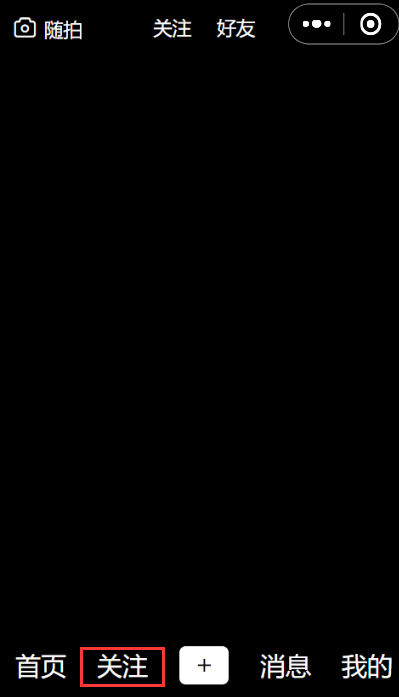
2、关注页面完善
先看效果:
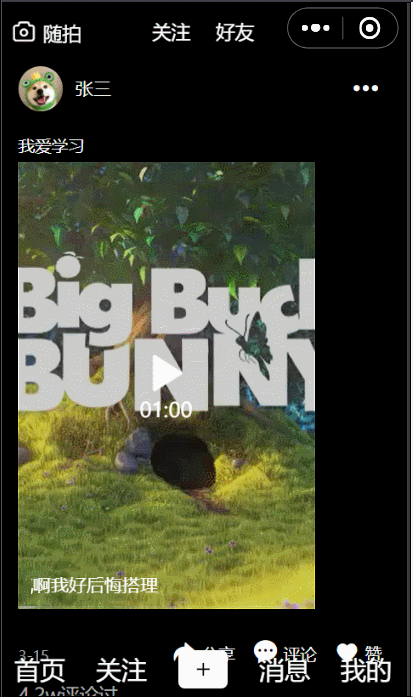
修改 follow.vue
<template><view class="follow"><follow-nav></follow-nav><follow-list></follow-list><tab></tab></view>
</template><script>import followNav from '../../components/followNav.vue'import tab from '../../components/tab.vue'import followList from '../../components/followList.vue'export default {components:{followNav,tab,followList},data() {return {}},methods: {}}
</script><style>
.follow{width: 100%;height: 100%;background: #000000;
}
</style>新建 followList.vue
<template><view class="followList"><view class="item"><view class="top"><view class="image-box"><image class="img" src="../static/profile.webp"></image></view><view class="author-name">张三</view><view class="iconfont icon-gengduo share"></view></view><view class="title">我爱学习</view><view class="video-box"><video class='video' objectFit="cover" src="http://clips.vorwaerts-gmbh.de/big_buck_bunny.mp4"></video><view class="music-box"><view class="music">今天好生气啊我好后悔搭理那条疯狗</view></view></view><view class="box"><view class="left">3-15</view><view class="right"><view class="iconfont icon-xin icon"><text class="text">赞</text></view><view class="iconfont icon-pinglun icon"><text class="text">评论</text></view><view class="iconfont icon-fenxiang icon"><text class="text">分享</text></view></view></view><view class="comment"><view class="number">4.2w评论过</view><view class="comment-box"><view class="iconfont icon-icon-checkin icon-pen"></view><input class="input-box" type="text" placeholder="添加评论..." /></view></view></view></view>
</template><script>export default {name: "followList",data() {return {};}}
</script><style>.followList {width: 100%;background: #000000;padding-bottom: 50px;margin-top: 10px;}.item {padding: 0 15px;}.top {height: 50px;}.image-box {float: left;}.img {width: 35px;height: 35px;border-radius: 50%;}.author-name {float: left;font-size: 14px;height: 35px;line-height: 35px;color: #ffffff;margin-left: 10px;}.share {float: right;font-size: 25px;margin-right: 5px;height: 35px;line-height: 35px;color: #ffffff;}.title {width: 100%;font-size: 13px;height: 25px;line-height: 25px;color: #ffffff;}.video-box {width: 100%;height: 350px;position: relative;}.video {width: 80%;height: 100%;z-index: 19;}.music-box{z-index: 20;position: absolute;bottom: 10px;left: 10px;width: 100px;overflow: hidden;}.music{color: #ffffff;font-size: 14px;width:250px ;animation: music 4s linear infinite;}.box {height: 25px;margin-top: 25px;}.left {float: left;font-size: 11px;height: 25px;line-height: 25px;color: #AAAAAA;}.right {float: right;height: 25px;}.icon {float: right;color: #ffffff;font-size: 18px;margin-left: 10px;}.text {padding: 0 5px;font-size: 13px;}.comment{width: 100%;}.number{width: 100%;height: 25px;font-size: 15px;line-height: 15px;color: #AAAAAA;margin:10px 0}.comment-box{position: relative;}.icon-pen{height: 25px;color: #ffffff;position:absolute;left: 0;top: 0;}.input-box{margin-left: 28px;font-size: 15px;}@keyframes music{0%{transform: translate3d(80%,0,0);}100%{transform: translate3d(-80%,0,0);}}
</style>3、创建好友页面
创建好友页面 friend.vue
<template><view class="friend"><follow-nav :page="page"></follow-nav><follow-list :list="list"></follow-list><tab></tab></view>
</template><script>import followNav from '../../components/followNav.vue'import tab from '../../components/tab.vue'import followList from '../../components/followList.vue'export default {components:{followNav,tab,followList},data() {return {page:'friend',list:[]}},methods: {getVideo() {uni.request({url:"http://127.0.0.1:8080/downloads/video.json",success: (res) => {this.list = res.data.list}})}},created() {this.getVideo()}}
</script><style>
.friend{width: 100%;height: 100;background: #000000;
}
</style>设置为 tabbar 页面,修改 pages.json
"tabBar": {"list": [......{"pagePath": "pages/friend/friend","text": "好友"}]}
friend.vue 页面中,created 后,请求到视频数据赋值给 list,然后传给子组件 follow-list
follow-list 中接收 list,动态渲染页面数据
<template><view class="followList"><view class="item" v-for="item in list" :key="item.id"><view class="top"><view class="image-box"><image class="img" src="../static/profile.webp"></image></view><view class="author-name">{{item.author}}</view><view class="iconfont icon-gengduo share"></view></view><view class="title">{{item.title}}</view><view class="video-box"><video class='video' objectFit="cover" :src="item.src"></video><view class="music-box"><view class="music">今天好生气啊我好后悔搭理那条疯狗</view></view></view><view class="box"><view class="left">3-15</view><view class="right"><view class="iconfont icon-xin icon"><text class="text">赞</text></view><view class="iconfont icon-pinglun icon"><text class="text">评论</text></view><view class="iconfont icon-fenxiang icon"><text class="text">分享</text></view></view></view><view class="comment"><view class="number">{{item.commentNumber}}评论过</view><view class="comment-box"><view class="iconfont icon-icon-checkin icon-pen"></view><input class="input-box" type="text" placeholder="添加评论..." /></view></view></view></view>
</template><script>export default {props:['list'],name: "followList",data() {return {};}}
</script>......
因为好友页面和关注页面类似,所以我们在顶部加一个下划线区分到底显示在哪个页面。friend.vue 向 follow-nav.vue 中传一个 page 来标识本页面
<follow-nav :page="page"></follow-nav>data() {return {page:'friend',list:[]}
}
同样 follow.vue 也同样传一个标识来标识本页面
<follow-nav :page="page"></follow-nav>
data() {return {page: 'follow',list:[]}
}
follow-nav.vue 中接收 page 这个参数,根据参数不同改变下划线样式
<template><view><view class="followNav"><view class="iconfont icon-xiangji icon"><text class="icon-text">随拍</text></view><view class="middle"><navigator open-type="switchTab" class="text" url="/pages/follow/follow" :style="follow">关注</navigator><navigator open-type="switchTab" class="text" url="/pages/friend/friend" :style="friend">好友</navigator></view></view><view class="ground"></view></view>
</template><script>export default {props: ['page'],name: "followNav",data() {return {follow: '',friend: ''};},mounted() {if (this.page === "friend") {this.friend = "border-bottom: 2px solid #F0AD4E"} else {this.follow = "border-bottom: 2px solid #F0AD4E"}console.log(this.page);}}
</script>
......
看下效果:
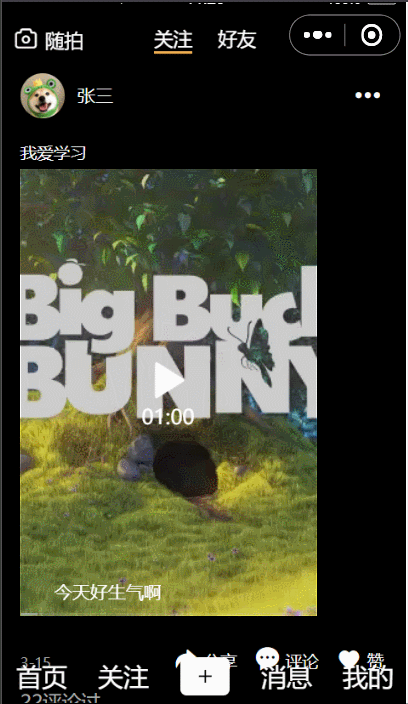
4、关注页面动态播放视频
当进行上下滑动时,只有显示在屏幕中的视频播放,其他视频暂停,要实现这个功能,我们在 follow-list.vue 中增加 scrollview
<template><view class="followList"><scroll-view style="height: 100%;" scroll-y="true" @scroll="scroll">......</scroll-view></view>
</template><script>export default {props: ['list'],name: "followList",data() {return {};},methods:{scroll(res){console.log(res);}}}
</script><style>//修改父级高度为 100%,同时为 item 设置一个固定的高度.followList {width: 100%;background: #000000;padding-bottom: 50px;margin-top: 10px;height: 100%;}.item {padding: 0 15px;height: 550px;}......
</style>在滚动时执行 scroll 方法,打印里边的参数,其中 detail.scrollTop 为距离顶部的距离

然后除以 550,算出当前处于第几个视频。为了修正距离,给 scrollTop 加上了 150
methods:{scroll(res){const index = Math.floor((res.detail.scrollTop+150)/550)console.log(index);}
}
然后把视频封装成一个组件,新建 followPlayer.vue,把 follow-list 中的 video 和相关样式放到 followPlayer 中
<template><view class="followPlayer"><video id="myVideo" class='video' loop="true" objectFit="cover" :src="item.src" :controls="false"></video></view>
</template><script>export default {props: ["item", "index"],name: "followPlayer",data() {return {isPlay: false};},onReady() {this.videoContext = uni.createVideoContext("myVideo", this)if (this.index == 0) {this.play()}},methods: {play() {if (this.isPlay === false) {this.videoContext.play()}this.isPlay = true},pause() {if (this.isPlay === true) {this.videoContext.pause()}this.isPlay = false}}}
</script><style>.followPlayer {width: 100%;height: 100%;}.video {width: 80%;height: 100%;z-index: 19;}
</style>
然后需要在 followList 中调用子组件 followPlayer 中方法
<template><view class="followList"><scroll-view style="height: 100%;" scroll-y="true" @scroll="scroll">......<view class="video-box"><follow-player ref="player" :index="index" :item="item"></follow-player><view class="music-box"><view class="music">今天好生气啊我好后悔搭理那条疯狗</view></view></view>...... </scroll-view></view>
</template><script>import followPlayer from './followPlayer.vue'var time = nullexport default {components: {followPlayer},props: ['list'],name: "followList",data() {return {index : 0};},methods: {scroll(res) {clearTimeout()time = setTimeout(()=>{const index = Math.floor((res.detail.scrollTop + 150) / 550)this.index = index},100)}},watch:{//只有index值发生改变才执行index(){if (this.index >= 0 && this.index < this.list.length) {this.$refs.player[this.index].play()}if ((this.index - 1) >= 0 && (this.index - 1) < this.list.length) {this.$refs.player[this.index - 1].pause()}if ((this.index + 1) >= 0 && (this.index + 1) < this.list.length) {this.$refs.player[this.index + 1].pause()}}}}
</script>
......
最后在每个视频上放一个播放或暂停的按钮
<template><view class="followPlayer"><video id="myVideo" class='video' loop="true" objectFit="cover" :src="item.src" :controls="false"></video><cover-view class="iconfont icon-bofang icon" @click="click"></cover-view></view>
</template>
<script>export default {......methods: {......click() {if (this.isPlay == true) {this.videoContext.pause()this.isPlay = false} else {this.videoContext.play()this.isPlay = true}}}}
</script><style>.......video {width: 80%;height: 100%;z-index: 19;position: relative;}.icon {position: absolute;bottom: 10px;right: 10px;color: #ffffff;font-size: 20px;}
</style>查看最终效果:
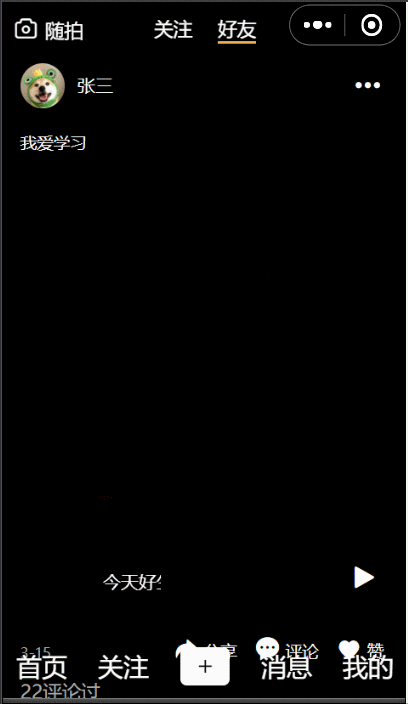
这篇关于uniapp小视频项目:关注页面开发的文章就介绍到这儿,希望我们推荐的文章对编程师们有所帮助!








