本文主要是介绍【Harmony3.1/4.0】学习笔记一,希望对大家解决编程问题提供一定的参考价值,需要的开发者们随着小编来一起学习吧!
Harmong3.1/4.0是基于ArkTS编程语言的操作系统,本文开始将逐渐讲解和学习鸿蒙操作系统的知识。
1.线性布局(Row/Column)综合使用
线性布局结合文本控件,图片控件和按钮控件完成简单的鸿蒙移动应用开发界面

其ArkTS代码如下:
@Entry
@Component
struct Index {//文本变量@State message: string = '你好,鸿蒙'
//搭建页面build() {//创建行布局,高度为100%Row() {//创建列布局,宽度为100%Column() {//创建图片控件,宽度为150,高度为150,圆角弧度50,距离下面一个控件间距为10Image($r("app.media.logo")).width("150").height("150").borderRadius(50).margin({bottom:10})//创建文本控件,字体大小40,字体加粗,距离下面控件间距为10Text(this.message).fontSize(40).fontWeight(FontWeight.Bold).margin({bottom:10})//创建按钮控件,宽度为50%,高度为7%,默认为圆角Button("欢迎学习").width("50%").height("7%")}.width('100%')}.height('100%')}
}2.线性布局,层叠布局与相对布局的综合使用
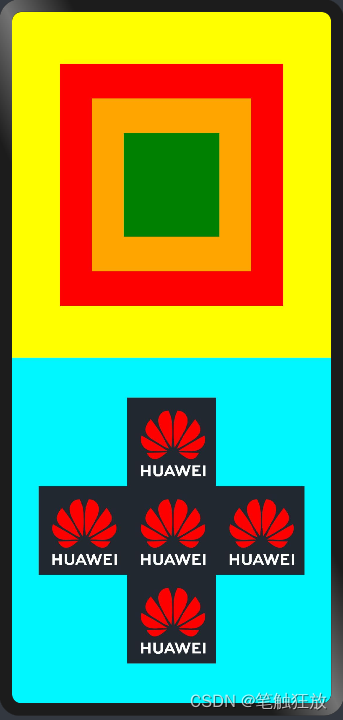
其ArkTS代码如下
@Entry
@Component
struct One{//线性布局和相对布局的综合使用build(){//外层列布局,宽度为整个屏幕Column(){//平分两个行布局,高度分别为50%Row(){//层叠布局(帧布局)Stack({alignContent:Alignment.Center}){Text().backgroundColor(Color.Red).width("70%").height("70%")Text().backgroundColor(Color.Orange).width("50%").height("50%").zIndex(1)Text().backgroundColor(Color.Green).width("30%").height("30%").zIndex(2)}.width("100%").height("100%")}.height("50%").width("100%").backgroundColor(Color.Yellow)Row(){//相对布局RelativeContainer(){//创建图片控件,高宽为100,对齐方式为父容器的水平居中和垂直居中Image($r("app.media.logo")).width(100).height(100).alignRules({center:{anchor:"__container__",align:VerticalAlign.Center},middle:{anchor:"__container__",align:HorizontalAlign.Center}}).id("img1")//该图片的上边与img1的上边对齐,该图片的右边与img1的左边对齐Image($r("app.media.logo")).width(100).height(100).alignRules({top:{anchor:"img1",align:VerticalAlign.Top},right:{anchor:"img1",align:HorizontalAlign.Start}}).id("img2")//该图片的上边与img1的上边对齐,该图片的左边与img1的右边对齐Image($r("app.media.logo")).width(100).height(100).alignRules({top:{anchor:"img1",align:VerticalAlign.Top},left:{anchor:"img1",align:HorizontalAlign.End}}).id("img3")//该图片的底部与img1的上边对齐,该图片的左边与img1的左边对齐Image($r("app.media.logo")).width(100).height(100).alignRules({bottom:{anchor:"img1",align:VerticalAlign.Top},left:{anchor:"img1",align:HorizontalAlign.Start}}).id("img4")//该图片的上边与img1的下边对齐,该图片的左边与img1的左边对齐Image($r("app.media.logo")).width(100).height(100).alignRules({top:{anchor:"img1",align:VerticalAlign.Bottom},left:{anchor:"img1",align:HorizontalAlign.Start}}).id("img5")}.height("100%").width("100%")}.height("50%").width("100%").backgroundColor("#ff00f7ff")}.width("100%")}
}这篇关于【Harmony3.1/4.0】学习笔记一的文章就介绍到这儿,希望我们推荐的文章对编程师们有所帮助!






