本文主要是介绍Vue3气泡卡片(Popover),希望对大家解决编程问题提供一定的参考价值,需要的开发者们随着小编来一起学习吧!
效果如下图:在线预览
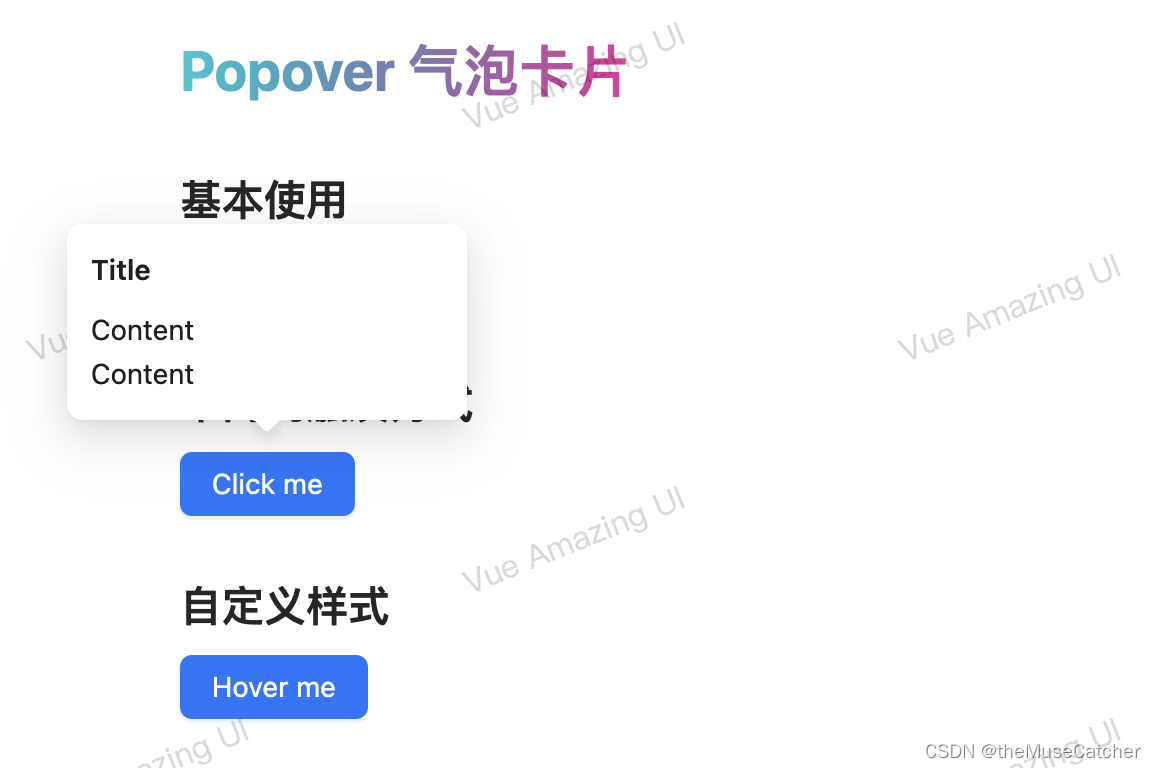
APIs
| 参数 | 说明 | 类型 | 默认值 | 必传 |
|---|---|---|---|---|
| title | 卡片标题 | string | slot | ‘’ | false |
| content | 卡片内容 | string | slot | ‘’ | false |
| maxWidth | 卡片内容最大宽度 | string | number | ‘auto’ | false |
| trigger | 卡片触发方式 | ‘hover’ | ‘click’ | ‘hover’ | false |
| overlayStyle | 卡片样式 | CSSProperties | {} | false |
Events
| 事件名称 | 说明 | 参数 |
|---|---|---|
| openChange | 显示隐藏的回调 | (visible: boolean) => void |
注:组件引用方法 import { rafTimeout, cancelRaf } from ‘…/index’ 请参考该博客
创建气泡卡片组件Popover.vue
<script setup lang="ts">
import { ref, computed, useSlots } from 'vue'
import type { Slot, CSSProperties } from 'vue'
import { rafTimeout, cancelRaf } from '../index'
interface Props {title?: string|Slot // 卡片标题content?: string|Slot // 卡片内容maxWidth?: string|number // 卡片内容最大宽度trigger?: 'hover'|'click' // 卡片触发方式overlayStyle?: CSSProperties // 卡片样式
}
const props = withDefaults(defineProps<Props>(), {title: '',content: '',maxWidth: 'auto',trigger: 'hover',overlayStyle: () => ({})
})
const popMaxWidth = computed(() => {if (typeof props.maxWidth === 'number') {return props.maxWidth + 'px'}return props.maxWidth
})
const visible = ref(false)
const top = ref(0) // 提示框top定位
const left = ref(0) // 提示框left定位
const defaultRef = ref() // 声明一个同名的模板引用
const popRef = ref() // 声明一个同名的模板引用
function getPosition () {const defaultWidth = defaultRef.value.offsetWidth // 展示文本宽度const popWidth = popRef.value.offsetWidth // 提示文本宽度const popHeight = popRef.value.offsetHeight // 提示文本高度top.value = popHeight + 4left.value = (popWidth - defaultWidth) / 2
}
const emit = defineEmits(['openChange'])
const hideTimer = ref()
function onShow () {getPosition()cancelRaf(hideTimer.value)visible.value = trueemit('openChange', visible.value)
}
function onHide (): void {hideTimer.value = rafTimeout(() => {visible.value = falseemit('openChange', visible.value)}, 100)
}
const activeBlur = ref(false) // 是否激活 blur 事件
function onOpen () {visible.value = !visible.valueif (visible.value) {getPosition()}emit('openChange', visible.value)
}
function onEnter () {activeBlur.value = false
}
function onLeave () {activeBlur.value = truepopRef.value.focus()
}
function onBlur () {visible.value = falseemit('openChange', false)
}
</script>
<template><divclass="m-popover"@mouseenter="trigger === 'hover' ? onShow() : () => false"@mouseleave="trigger === 'hover' ? onHide() : () => false"><divref="popRef"tabindex="1"class="m-pop-content":class="{'show-pop': visible}":style="`max-width: ${popMaxWidth}; top: ${-top}px; left: ${-left}px;`"@blur="trigger === 'click' && activeBlur ? onBlur() : () => false"@mouseenter="trigger === 'hover' ? onShow() : () => false"@mouseleave="trigger === 'hover' ? onHide() : () => false"><div class="m-pop" :style="overlayStyle"><div class="m-title"><slot name="title">{{ title }}</slot></div><div class="m-content"><slot name="content">{{ content }}</slot></div></div><div class="m-pop-arrow"><span class="u-pop-arrow"></span></div></div><divref="defaultRef"@click="trigger === 'click' ? onOpen() : () => false"@mouseenter="trigger === 'click' ? onEnter() : () => false"@mouseleave="trigger === 'click' ? onLeave() : () => false"><slot></slot></div></div>
</template>
<style lang="less" scoped>
.m-popover {position: relative;display: inline-block;.m-pop-content {position: absolute;z-index: 999;width: max-content;padding-bottom: 12px;outline: none;pointer-events: none;opacity: 0;transform-origin: 50% 75%;transform: scale(.8);transition: transform .25s, opacity .25s;.m-pop {min-width: 32px;min-height: 32px;padding: 12px;font-size: 14px;color: rgba(0, 0, 0, .88);line-height: 1.5714285714285714;text-align: start;text-decoration: none;word-break: break-all;cursor: auto;user-select: text;background-color: #FFF;border-radius: 8px;box-shadow: 0 6px 16px 0 rgba(0, 0, 0, .08), 0 3px 6px -4px rgba(0, 0, 0, .12), 0 9px 28px 8px rgba(0, 0, 0, .05);.m-title {min-width: 176px;margin-bottom: 8px;color: rgba(0, 0, 0, .88);font-weight: 600;}.m-content {color: rgba(0, 0, 0, .88);}}.m-pop-arrow {position: absolute;z-index: 9;left: 50%;bottom: 12px;transform: translateX(-50%) translateY(100%) rotate(180deg);display: block;pointer-events: none;width: 16px;height: 16px;overflow: hidden;&::before {position: absolute;bottom: 0;inset-inline-start: 0;width: 16px;height: 8px;background-color: #FFF;clip-path: path('M 0 8 A 4 4 0 0 0 2.82842712474619 6.82842712474619 L 6.585786437626905 3.0710678118654755 A 2 2 0 0 1 9.414213562373096 3.0710678118654755 L 13.17157287525381 6.82842712474619 A 4 4 0 0 0 16 8 Z');content: "";}&::after {position: absolute;width: 8.970562748477143px;height: 8.970562748477143px;bottom: 0;inset-inline: 0;margin: auto;border-radius: 0 0 2px 0;transform: translateY(50%) rotate(-135deg);box-shadow: 3px 3px 7px rgba(0, 0, 0, 0.1);z-index: 0;background: transparent;content: "";}}}.show-pop {pointer-events: auto;opacity: 1;transform: scale(1);}
}
</style>
在要使用的页面引入
<script setup lang="ts">
function openChange (visible: boolean) {console.log('visible:', visible)
}
</script>
<template><div class="ml60"><h1>{{ $route.name }} {{ $route.meta.title }}</h1><h2 class="mt30 mb10">基本使用</h2><Popover title="Title" @open-change="openChange"><template #content><p>Content</p><p>Content</p></template><Button type="primary">Hover me</Button></Popover><h2 class="mt30 mb10">不同的触发方式</h2><Popover title="Title" trigger="click"><template #content><p>Content</p><p>Content</p></template><Button type="primary">Click me</Button></Popover><h2 class="mt30 mb10">自定义样式</h2><Popovertitle="TitleTitleTitleTitleTitleTitleTitleTitleTitle":max-width="240":overlayStyle="{ padding: '12px 18px', borderRadius: '12px' }"><template #content><p>Content</p><p>Content</p></template><Button type="primary">Hover me</Button></Popover></div>
</template>
这篇关于Vue3气泡卡片(Popover)的文章就介绍到这儿,希望我们推荐的文章对编程师们有所帮助!





