本文主要是介绍docker单节点搭建在线商城,希望对大家解决编程问题提供一定的参考价值,需要的开发者们随着小编来一起学习吧!
本文档使用到的软件包以上传到资源中
目录
1. 创建容器并配置基础内容
1.1 将gpmall-repo上传到容器中
1.2 添加yum源
2. 安装基础服务
2.1 安装JAVA环境
2.2 安装Redis缓存服务
2.3 安装Elasticsearch服务
2.4 安装Nginx服务
2.5 安装MariaDB数据库
2.6 安装zookeeper服务
2.7 安装kafka服务
3. 开启服务
3.1 启动MariaDB数据库
3.2 启动redis服务
3.3 启动Elasticsearch
3.4 启动nginx
4. 部署
4.1 部署前端
4.2 部署后端
登录验证
1. 创建容器并配置基础内容
可以直接docker pull centos:7
我这里用的是自己做的镜像,放资源中了,可前往查看
[root@wq images_docker]# docker load -i CentOS7_1804.tar
4826cdadf1ef: Loading layer [==================================================>] 207.8MB/207.8MB
14373f3a403e: Loading layer [==================================================>] 173.8MB/173.8MB
5ac0fc2030b4: Loading layer [==================================================>] 6.656kB/6.656kB
d4ce7d7d577a: Loading layer [==================================================>] 6.144kB/6.144kB
ee747055941b: Loading layer [==================================================>] 6.656kB/6.656kB
d0d06aa60ad3: Loading layer [==================================================>] 5.12kB/5.12kB
b3f3bc1666f9: Loading layer [==================================================>] 5.632kB/5.632kB
9692fa18f16b: Loading layer [==================================================>] 2.56kB/2.56kB
Loaded image: centos7:1804[root@wq ~]# docker images
REPOSITORY TAG IMAGE ID CREATED SIZE
centos7 1804 8c1f6d23d72e 4 years ago 370MB[root@wq ~]# docker run -d --name mall -p 8045:80 centos7:1804
b2581295b40b15eb117f07fc221e91ed02ed91d7f1d145a69841c52e469ea82c[root@wq ~]# docker ps
CONTAINER ID IMAGE COMMAND CREATED STATUS PORTS NAMES
b2581295b40b centos7:1804 "/usr/sbin/sshd -D" 3 seconds ago Up 1 second 22/tcp, 0.0.0.0:8045->80/tcp, :::8045->80/tcp mall
1.1 将gpmall-repo上传到容器中
先将gpmall上传到服务器或者虚拟中

[root@wq ~]# docker ps
CONTAINER ID IMAGE COMMAND CREATED STATUS PORTS NAMES
b2581295b40b centos7:1804 "/usr/sbin/sshd -D" 3 seconds ago Up 1 second 22/tcp, 0.0.0.0:8045->80/tcp, :::8045->80/tcp mall
[root@wq ~]# docker cp /root/gpmall-repo b2581295b40b:/root
Successfully copied 323MB to b2581295b40b:/root
/etc/hosts配置文件如下

1.2 添加yum源
[root@b2581295b40b ~]# cd /etc/yum.repos.d/
[root@b2581295b40b yum.repos.d]# ll
total 32
-rw-r--r-- 1 root root 1664 May 17 2018 CentOS-Base.repo
-rw-r--r-- 1 root root 1309 May 17 2018 CentOS-CR.repo
-rw-r--r-- 1 root root 649 May 17 2018 CentOS-Debuginfo.repo
-rw-r--r-- 1 root root 630 May 17 2018 CentOS-Media.repo
-rw-r--r-- 1 root root 1331 May 17 2018 CentOS-Sources.repo
-rw-r--r-- 1 root root 4768 May 17 2018 CentOS-Vault.repo
-rw-r--r-- 1 root root 314 May 17 2018 CentOS-fasttrack.repo
[root@b2581295b40b yum.repos.d]# vi local.repo
[root@b2581295b40b yum.repos.d]# yum clean all && yum repolist
Loaded plugins: fastestmirror, ovl
Cleaning repos: base extras mall updates
Cleaning up everything
Maybe you want: rm -rf /var/cache/yum, to also free up space taken by orphaned data from disabled or removed repos
Cleaning up list of fastest mirrors
Loaded plugins: fastestmirror, ovl
Determining fastest mirrors* base: mirrors.aliyun.com* extras: mirrors.aliyun.com* updates: mirrors.aliyun.com
base | 3.6 kB 00:00:00
extras | 2.9 kB 00:00:00
mall | 2.9 kB 00:00:00
updates | 2.9 kB 00:00:00
(1/5): mall/primary_db | 144 kB 00:00:00
(2/5): extras/7/x86_64/primary_db | 250 kB 00:00:00
(3/5): base/7/x86_64/group_gz | 153 kB 00:00:00
(4/5): base/7/x86_64/primary_db | 6.1 MB 00:00:01
(5/5): updates/7/x86_64/primary_db | 25 MB 00:00:05
repo id repo name status
base/7/x86_64 CentOS-7 - Base 10072
extras/7/x86_64 CentOS-7 - Extras 519
mall mall 165
updates/7/x86_64 CentOS-7 - Updates 5766
repolist: 16522
2. 安装基础服务
2.1 安装JAVA环境
[root@b2581295b40b yum.repos.d]# yum install -y java-1.8.0-openjdk java-1.8.0-openjdk-devel
[root@b2581295b40b yum.repos.d]# java -version
openjdk version "1.8.0_402"
OpenJDK Runtime Environment (build 1.8.0_402-b06)
OpenJDK 64-Bit Server VM (build 25.402-b06, mixed mode)
2.2 安装Redis缓存服务
[root@b2581295b40b yum.repos.d]#yum install -y redis2.3 安装Elasticsearch服务
[root@b2581295b40b yum.repos.d]# yum install -y elasticsearch2.4 安装Nginx服务
[root@b2581295b40b yum.repos.d]# yum install -y nginx
2.5 安装MariaDB数据库
[root@b2581295b40b yum.repos.d]# yum install -y mariadb mariadb-server
2.6 安装zookeeper服务
上传zookeeper包到服务器或者虚拟机中
[root@wq ~]# ll
total 1113272
drwxr-xr-x 5 root root 4096 Mar 5 19:46 gpmall-repo
-rw-r--r-- 1 root root 37676320 Mar 5 20:12 zookeeper-3.4.14.tar.gz[root@wq ~]# docker cp zookeeper-3.4.14.tar.gz b2581295b40b:/root/
Successfully copied 37.7MB to b2581295b40b:/root/# 容器内查看
[root@b2581295b40b yum.repos.d]# ll /root
total 36804
-rw------- 1 root root 3302 May 31 2018 anaconda-ks.cfg
drwxr-xr-x 5 root root 4096 Mar 5 11:46 gpmall-repo
-rw-r--r-- 1 root root 37676320 Mar 5 12:12 zookeeper-3.4.14.tar.gz解压
[root@b2581295b40b yum.repos.d]# tar -zxvf /root/zookeeper-3.4.14.tar.gz
zookeeper-3.4.14/
zookeeper-3.4.14/bin/
zookeeper-3.4.14/bin/README.txt
zookeeper-3.4.14/bin/zkCleanup.sh
zookeeper-3.4.14/bin/zkCli.cmd
zookeeper-3.4.14/bin/zkCli.sh
zookeeper-3.4.14/bin/zkEnv.cmd
zookeeper-3.4.14/bin/zkEnv.sh[root@b2581295b40b yum.repos.d]# ls
CentOS-Base.repo CentOS-Debuginfo.repo CentOS-Sources.repo CentOS-fasttrack.repo zookeeper-3.4.14
CentOS-CR.repo CentOS-Media.repo CentOS-Vault.repo local.repo# 放到/opt目录下
[root@b2581295b40b yum.repos.d]# mv zookeeper-3.4.14 /opt
[root@b2581295b40b yum.repos.d]# cd /opt
[root@b2581295b40b opt]# ll
total 4
drwxr-xr-x 14 2002 2002 4096 Mar 6 2019 zookeeper-3.4.14[root@b2581295b40b opt]# cd zookeeper-3.4.14/conf/
[root@b2581295b40b conf]# pwd
/opt/zookeeper-3.4.14/conf
[root@b2581295b40b conf]# mv zoo_sample.cfg zoo.cfg
[root@b2581295b40b conf]# ll
total 12
-rw-rw-r-- 1 2002 2002 535 Mar 6 2019 configuration.xsl
-rw-rw-r-- 1 2002 2002 2161 Mar 6 2019 log4j.properties
-rw-rw-r-- 1 2002 2002 922 Mar 6 2019 zoo.cfg启动服务
[root@b2581295b40b conf]# cd ../bin/
[root@b2581295b40b bin]# pwd
/opt/zookeeper-3.4.14/bin
[root@b2581295b40b bin]# ./zkServer.sh start
ZooKeeper JMX enabled by default
Using config: /opt/zookeeper-3.4.14/bin/../conf/zoo.cfg
Starting zookeeper ... STARTED
[root@b2581295b40b bin]# ./zkServer.sh status
ZooKeeper JMX enabled by default
Using config: /opt/zookeeper-3.4.14/bin/../conf/zoo.cfg
Mode: standalone2.7 安装kafka服务
上传kafka包到服务器或者虚拟机中,并上传到容器中
[root@wq ~]# ll
total 1169400
drwxr-xr-x 5 root root 4096 Mar 5 19:46 gpmall-repo
-rw-r--r-- 1 root root 57471165 Mar 5 20:20 kafka_2.11-1.1.1.tgz
-rw-r--r-- 1 root root 37676320 Mar 5 20:12 zookeeper-3.4.14.tar.gz# 上传到容器中
[root@wq ~]# docker cp kafka_2.11-1.1.1.tgz b2581295b40b:/root
Successfully copied 57.5MB to b2581295b40b:/root
解压
[root@b2581295b40b bin]# cd /opt
[root@b2581295b40b opt]# pwd
/opt
[root@b2581295b40b opt]#
[root@b2581295b40b opt]# tar -zxvf /root/kafka_2.11-1.1.1.tgz
kafka_2.11-1.1.1/
kafka_2.11-1.1.1/LICENSE
kafka_2.11-1.1.1/NOTICE
kafka_2.11-1.1.1/bin/
kafka_2.11-1.1.1/bin/kafka-preferred-replica-election.sh
kafka_2.11-1.1.1/bin/connect-standalone.sh
kafka_2.11-1.1.1/bin/kafka-server-start.sh
开启服务中查看
[root@b2581295b40b opt]# cd kafka_2.11-1.1.1/bin/
[root@b2581295b40b bin]# pwd
/opt/kafka_2.11-1.1.1/bin[root@b2581295b40b bin]# ./kafka-server-start.sh -daemon ../config/server.properties
[root@b2581295b40b bin]# jps
501 QuorumPeerMain
815 Kafka
879 Jps# 下载工具
[root@b2581295b40b bin]# yum install -y net-tools
Loaded plugins: fastestmirror, ovl
Loading mirror speeds from cached hostfile* base: mirrors.aliyun.com* extras: mirrors.aliyun.com* updates: mirrors.aliyun.com
Resolving Dependencies
--> Running transaction check
---> Package net-tools.x86_64 0:2.0-0.24.20131004git.el7 will be updated
---> Package net-tools.x86_64 0:2.0-0.25.20131004git.el7 will be an update
--> Finished Dependency ResolutionDependencies Resolved============================================================================================================================Package Arch Version Repository Size
============================================================================================================================
Updating:net-tools x86_64 2.0-0.25.20131004git.el7 base 306 kTransaction Summary
============================================================================================================================
Upgrade 1 PackageTotal download size: 306 k
Downloading packages:
Delta RPMs disabled because /usr/bin/applydeltarpm not installed.
net-tools-2.0-0.25.20131004git.el7.x86_64.rpm | 306 kB 00:00:00
Running transaction check
Running transaction test
Transaction test succeeded
Running transactionUpdating : net-tools-2.0-0.25.20131004git.el7.x86_64 1/2Cleanup : net-tools-2.0-0.24.20131004git.el7.x86_64 2/2Verifying : net-tools-2.0-0.25.20131004git.el7.x86_64 1/2Verifying : net-tools-2.0-0.24.20131004git.el7.x86_64 2/2Updated:net-tools.x86_64 0:2.0-0.25.20131004git.el7Complete![root@b2581295b40b bin]# netstat -ntpl
Active Internet connections (only servers)
Proto Recv-Q Send-Q Local Address Foreign Address State PID/Program name
tcp 0 0 0.0.0.0:9092 0.0.0.0:* LISTEN 815/java
tcp 0 0 0.0.0.0:2181 0.0.0.0:* LISTEN 501/java
tcp 0 0 0.0.0.0:46029 0.0.0.0:* LISTEN 501/java
tcp 0 0 0.0.0.0:34929 0.0.0.0:* LISTEN 815/java
tcp 0 0 0.0.0.0:22 0.0.0.0:* LISTEN 1/sshd
tcp6 0 0 :::22 :::* LISTEN 1/sshd
3. 开启服务
3.1 启动MariaDB数据库
[root@b2581295b40b ~]# /etc/init.d/mysql start
Starting MariaDB.240305 12:29:48 mysqld_safe Logging to '/var/lib/mysql/b2581295b40b.err'.
240305 12:29:48 mysqld_safe Starting mysqld daemon with databases from /var/lib/mysqlSUCCESS!
进行初始化,并设置密码
[root@b2581295b40b ~]# mysql_secure_installationNOTE: RUNNING ALL PARTS OF THIS SCRIPT IS RECOMMENDED FOR ALL MariaDBSERVERS IN PRODUCTION USE! PLEASE READ EACH STEP CAREFULLY!In order to log into MariaDB to secure it, we'll need the current
password for the root user. If you've just installed MariaDB, and
you haven't set the root password yet, the password will be blank,
so you should just press enter here.Enter current password for root (enter for none):
OK, successfully used password, moving on...Setting the root password ensures that nobody can log into the MariaDB
root user without the proper authorisation.Set root password? [Y/n] y
New password:
Re-enter new password:
Password updated successfully!
Reloading privilege tables..... Success!By default, a MariaDB installation has an anonymous user, allowing anyone
to log into MariaDB without having to have a user account created for
them. This is intended only for testing, and to make the installation
go a bit smoother. You should remove them before moving into a
production environment.Remove anonymous users? [Y/n] y... Success!Normally, root should only be allowed to connect from 'localhost'. This
ensures that someone cannot guess at the root password from the network.Disallow root login remotely? [Y/n] n... skipping.By default, MariaDB comes with a database named 'test' that anyone can
access. This is also intended only for testing, and should be removed
before moving into a production environment.Remove test database and access to it? [Y/n] y- Dropping test database...... Success!- Removing privileges on test database...... Success!Reloading the privilege tables will ensure that all changes made so far
will take effect immediately.Reload privilege tables now? [Y/n] y... Success!Cleaning up...All done! If you've completed all of the above steps, your MariaDB
installation should now be secure.Thanks for using MariaDB!
登录数据库设置权限
[root@b2581295b40b ~]# mysql -uroot -p123456
Welcome to the MariaDB monitor. Commands end with ; or \g.
Your MariaDB connection id is 16
Server version: 10.3.18-MariaDB MariaDB ServerCopyright (c) 2000, 2018, Oracle, MariaDB Corporation Ab and others.Type 'help;' or '\h' for help. Type '\c' to clear the current input statement.MariaDB [(none)]> grant all privileges on *.* to root@localhost identified by '123456' with grant option;
Query OK, 0 rows affected (0.000 sec)MariaDB [(none)]> grant all privileges on *.* to root@'%' identified by '123456' with grant option;
Query OK, 0 rows affected (0.000 sec)上传gpmall.sql文件到服务器或者虚拟机,再cp到容器中
[root@wq ~]# ll
total 1169460
drwxr-xr-x 5 root root 4096 Mar 5 19:46 gpmall-repo
-rw-r--r-- 1 root root 59239 Mar 5 20:33 gpmall.sql
-rw-r--r-- 1 root root 35095 Dec 19 16:03 install.sh
-rw-r--r-- 1 root root 57471165 Mar 5 20:20 kafka_2.11-1.1.1.tgz
-rw------- 1 root root 1102262784 Feb 27 14:49 mysql.tar
-rw-r--r-- 1 root root 37676320 Mar 5 20:12 zookeeper-3.4.14.tar.gz
[root@wq ~]# docker cp gpmall.sql b2581295b40b:/root
Successfully copied 60.9kB to b2581295b40b:/root
导入数据
MariaDB [(none)]> create database gpmall;
Query OK, 1 row affected (0.000 sec)MariaDB [(none)]> use gpmall;
Database changed
MariaDB [gpmall]> source /root/gpmall.sql
Query OK, 0 rows affected (0.000 sec)Query OK, 0 rows affected (0.000 sec)Query OK, 0 rows affected, 1 warning (0.002 sec)Query OK, 0 rows affected (0.010 sec)Query OK, 1 row affected (0.002 sec)Query OK, 1 row affected (0.002 sec)Query OK, 1 row affected (0.003 sec)Query OK, 0 rows affected, 1 warning (0.000 sec)Query OK, 0 rows affected (0.011 sec)Query OK, 1 row affected (0.002 sec)Query OK, 0 rows affected, 1 warning (0.000 sec)Query OK, 0 rows affected (0.010 sec)Query OK, 0 rows affected, 1 warning (0.000 sec)Query OK, 0 rows affected (0.041 sec)Query OK, 0 rows affected, 1 warning (0.000 sec)Query OK, 0 rows affected (0.011 sec)Query OK, 0 rows affected, 1 warning (0.000 sec)Query OK, 0 rows affected (0.011 sec)Query OK, 1 row affected (0.002 sec)Query OK, 1 row affected (0.002 sec)Query OK, 1 row affected (0.004 sec)Query OK, 0 rows affected, 1 warning (0.000 sec)Query OK, 0 rows affected (0.010 sec)Query OK, 1 row affected (0.002 sec)Query OK, 0 rows affected, 1 warning (0.000 sec)Query OK, 0 rows affected (0.015 sec)Query OK, 1 row affected (0.002 sec)Query OK, 1 row affected (0.002 sec)Query OK, 1 row affected (0.003 sec)Query OK, 1 row affected (0.003 sec)Query OK, 1 row affected (0.002 sec)Query OK, 1 row affected (0.002 sec)Query OK, 1 row affected (0.002 sec)Query OK, 1 row affected (0.002 sec)Query OK, 1 row affected (0.002 sec)Query OK, 1 row affected (0.002 sec)Query OK, 1 row affected (0.002 sec)Query OK, 1 row affected (0.002 sec)Query OK, 1 row affected (0.002 sec)Query OK, 1 row affected (0.002 sec)Query OK, 1 row affected (0.002 sec)Query OK, 1 row affected (0.002 sec)Query OK, 1 row affected (0.002 sec)Query OK, 1 row affected (0.002 sec)Query OK, 1 row affected (0.002 sec)Query OK, 1 row affected (0.002 sec)Query OK, 1 row affected (0.002 sec)Query OK, 1 row affected (0.002 sec)Query OK, 1 row affected (0.002 sec)Query OK, 0 rows affected, 1 warning (0.000 sec)Query OK, 0 rows affected (0.019 sec)Query OK, 1 row affected (0.003 sec)Query OK, 1 row affected (0.002 sec)Query OK, 1 row affected (0.002 sec)Query OK, 1 row affected (0.002 sec)Query OK, 1 row affected (0.002 sec)Query OK, 1 row affected (0.002 sec)Query OK, 1 row affected (0.002 sec)Query OK, 1 row affected (0.003 sec)Query OK, 1 row affected (0.002 sec)Query OK, 1 row affected (0.002 sec)Query OK, 1 row affected (0.002 sec)Query OK, 1 row affected (0.002 sec)Query OK, 1 row affected (0.002 sec)Query OK, 1 row affected (0.002 sec)Query OK, 1 row affected (0.002 sec)Query OK, 1 row affected (0.002 sec)Query OK, 1 row affected (0.002 sec)Query OK, 1 row affected (0.002 sec)Query OK, 1 row affected (0.002 sec)Query OK, 1 row affected (0.002 sec)Query OK, 1 row affected (0.002 sec)Query OK, 1 row affected (0.002 sec)Query OK, 1 row affected (0.002 sec)Query OK, 1 row affected (0.002 sec)Query OK, 1 row affected (0.002 sec)Query OK, 1 row affected (0.002 sec)Query OK, 0 rows affected, 1 warning (0.000 sec)Query OK, 0 rows affected (0.011 sec)Query OK, 1 row affected (0.002 sec)Query OK, 1 row affected (0.002 sec)Query OK, 1 row affected (0.003 sec)Query OK, 1 row affected (0.003 sec)Query OK, 1 row affected (0.002 sec)Query OK, 1 row affected (0.002 sec)Query OK, 1 row affected (0.002 sec)Query OK, 1 row affected (0.002 sec)Query OK, 1 row affected (0.002 sec)Query OK, 1 row affected (0.002 sec)Query OK, 1 row affected (0.002 sec)Query OK, 1 row affected (0.002 sec)Query OK, 1 row affected (0.003 sec)Query OK, 1 row affected (0.002 sec)Query OK, 1 row affected (0.002 sec)Query OK, 1 row affected (0.002 sec)Query OK, 1 row affected (0.002 sec)Query OK, 1 row affected (0.002 sec)Query OK, 1 row affected (0.002 sec)Query OK, 1 row affected (0.002 sec)Query OK, 1 row affected (0.002 sec)Query OK, 1 row affected (0.002 sec)Query OK, 1 row affected (0.002 sec)Query OK, 0 rows affected, 1 warning (0.000 sec)Query OK, 0 rows affected (0.011 sec)Query OK, 0 rows affected, 1 warning (0.000 sec)Query OK, 0 rows affected (0.018 sec)Query OK, 1 row affected (0.002 sec)Query OK, 1 row affected (0.002 sec)Query OK, 1 row affected (0.002 sec)Query OK, 0 rows affected, 1 warning (0.000 sec)Query OK, 0 rows affected (0.018 sec)Query OK, 1 row affected (0.002 sec)Query OK, 0 rows affected, 1 warning (0.000 sec)Query OK, 0 rows affected (0.015 sec)Query OK, 0 rows affected, 1 warning (0.000 sec)Query OK, 0 rows affected (0.011 sec)Query OK, 1 row affected (0.002 sec)Query OK, 0 rows affected, 1 warning (0.000 sec)Query OK, 0 rows affected (0.014 sec)Query OK, 1 row affected (0.002 sec)Query OK, 1 row affected (0.002 sec)Query OK, 1 row affected (0.003 sec)Query OK, 1 row affected (0.003 sec)Query OK, 1 row affected (0.002 sec)Query OK, 1 row affected (0.002 sec)Query OK, 1 row affected (0.003 sec)Query OK, 0 rows affected, 1 warning (0.000 sec)Query OK, 0 rows affected (0.013 sec)Query OK, 1 row affected (0.002 sec)Query OK, 1 row affected (0.002 sec)Query OK, 1 row affected (0.003 sec)Query OK, 1 row affected (0.002 sec)Query OK, 1 row affected (0.002 sec)Query OK, 1 row affected (0.003 sec)Query OK, 1 row affected (0.002 sec)Query OK, 1 row affected (0.002 sec)Query OK, 1 row affected (0.002 sec)Query OK, 1 row affected (0.002 sec)Query OK, 1 row affected (0.002 sec)Query OK, 1 row affected (0.002 sec)Query OK, 1 row affected (0.002 sec)Query OK, 1 row affected (0.002 sec)Query OK, 1 row affected (0.002 sec)Query OK, 1 row affected (0.002 sec)Query OK, 1 row affected (0.002 sec)Query OK, 1 row affected (0.002 sec)Query OK, 1 row affected (0.002 sec)Query OK, 1 row affected (0.002 sec)Query OK, 1 row affected (0.003 sec)Query OK, 1 row affected (0.002 sec)Query OK, 1 row affected (0.002 sec)Query OK, 1 row affected (0.002 sec)Query OK, 1 row affected (0.002 sec)Query OK, 1 row affected (0.002 sec)Query OK, 1 row affected (0.002 sec)Query OK, 1 row affected (0.002 sec)Query OK, 1 row affected (0.002 sec)Query OK, 1 row affected (0.002 sec)Query OK, 1 row affected (0.002 sec)Query OK, 1 row affected (0.002 sec)Query OK, 1 row affected (0.002 sec)Query OK, 1 row affected (0.002 sec)Query OK, 1 row affected (0.002 sec)Query OK, 1 row affected (0.067 sec)Query OK, 1 row affected (0.002 sec)Query OK, 1 row affected (0.002 sec)Query OK, 1 row affected (0.002 sec)Query OK, 0 rows affected, 1 warning (0.000 sec)Query OK, 0 rows affected (0.011 sec)Query OK, 0 rows affected, 1 warning (0.001 sec)Query OK, 0 rows affected (0.013 sec)Query OK, 0 rows affected, 1 warning (0.000 sec)Query OK, 0 rows affected (0.010 sec)Query OK, 0 rows affected, 1 warning (0.000 sec)Query OK, 0 rows affected (0.011 sec)Query OK, 1 row affected (0.002 sec)Query OK, 0 rows affected (0.000 sec)MariaDB [gpmall]> Ctrl-C -- exit!
Aborted
3.2 启动redis服务
[root@b2581295b40b ~]# redis-server
1446:C 05 Mar 12:39:50.357 # Warning: no config file specified, using the default config. In order to specify a config file use redis-server /path/to/redis.conf_.__.-``__ ''-.__.-`` `. `_. ''-._ Redis 3.2.12 (00000000/0) 64 bit.-`` .-```. ```\/ _.,_ ''-._( ' , .-` | `, ) Running in standalone mode|`-._`-...-` __...-.``-._|'` _.-'| Port: 6379| `-._ `._ / _.-' | PID: 1446`-._ `-._ `-./ _.-' _.-'|`-._`-._ `-.__.-' _.-'_.-'|| `-._`-._ _.-'_.-' | http://redis.io`-._ `-._`-.__.-'_.-' _.-'|`-._`-._ `-.__.-' _.-'_.-'|| `-._`-._ _.-'_.-' |`-._ `-._`-.__.-'_.-' _.-'`-._ `-.__.-' _.-'`-._ _.-'`-.__.-'1446:M 05 Mar 12:39:50.359 # WARNING: The TCP backlog setting of 511 cannot be enforced because /proc/sys/net/core/somaxconn is set to the lower value of 128.
1446:M 05 Mar 12:39:50.359 # Server started, Redis version 3.2.12
1446:M 05 Mar 12:39:50.359 # WARNING overcommit_memory is set to 0! Background save may fail under low memory condition. To fix this issue add 'vm.overcommit_memory = 1' to /etc/sysctl.conf and then reboot or run the command 'sysctl vm.overcommit_memory=1' for this to take effect.
1446:M 05 Mar 12:39:50.359 # WARNING you have Transparent Huge Pages (THP) support enabled in your kernel. This will create latency and memory usage issues with Redis. To fix this issue run the command 'echo never > /sys/kernel/mm/transparent_hugepage/enabled' as root, and add it to your /etc/rc.local in order to retain the setting after a reboot. Redis must be restarted after THP is disabled.
1446:M 05 Mar 12:39:50.359 * DB loaded from disk: 0.000 seconds
1446:M 05 Mar 12:39:50.359 * The server is now ready to accept connections on port 6379
查看是否成功启动:新建终端进入容器,查看端口
[root@wq ~]# docker exec -it b2581295b40b /bin/bash
[root@b2581295b40b /]# netstat -ntpl
Active Internet connections (only servers)
Proto Recv-Q Send-Q Local Address Foreign Address State PID/Program name
tcp 0 0 0.0.0.0:9092 0.0.0.0:* LISTEN 815/java
tcp 0 0 0.0.0.0:2181 0.0.0.0:* LISTEN 501/java
tcp 0 0 0.0.0.0:6379 0.0.0.0:* LISTEN 1446/redis-server *
tcp 0 0 0.0.0.0:46029 0.0.0.0:* LISTEN 501/java
tcp 0 0 0.0.0.0:34929 0.0.0.0:* LISTEN 815/java
tcp 0 0 0.0.0.0:22 0.0.0.0:* LISTEN 1/sshd
tcp6 0 0 :::3306 :::* LISTEN -
tcp6 0 0 :::6379 :::* LISTEN 1446/redis-server *
tcp6 0 0 :::22 :::* LISTEN 1/sshd
3.3 启动Elasticsearch
添加三行内容到最上面
[root@b2581295b40b /]# vi /etc/elasticsearch/elasticsearch.yml
[root@b2581295b40b /]# head -n 3 /etc/elasticsearch/elasticsearch.yml
http.cors.enabled: true
http.cors.allow-origin: "*"
http.cors.allow-credentials: true
找到以下内容,去掉注释,并将network.host写自己主机的ip地址
cluster.name: my-application
node.name: node-1
network.host: 172.16.51.29
http.port: 920[root@b2581295b40b /]# adduser elasticsearch
adduser: user 'elasticsearch' already exists[root@b2581295b40b /]# mkdir /home/elasticsearch
[root@b2581295b40b /]# chown elasticsearch:elasticsearch /home/elasticsearch
[root@b2581295b40b /]# sudo chown -R elasticsearch:elasticsearch /var/log/elasticsearch/
[root@b2581295b40b /]# su - elasticsearch -s /bin/bash -c '/usr/share/elasticsearch/bin/elasticsearch'
3.4 启动nginx
[root@b2581295b40b opt]# /usr/sbin/nginx
4. 部署
将五个文件上传到服务器或虚拟机中,然后docker cp到容器中
[root@wq ~]# ll
total 1368780
drwxr-xr-x 5 root root 4096 Mar 5 19:46 gpmall-repo
-rw-r--r-- 1 root root 47765224 Mar 5 21:01 gpmall-shopping-0.0.1-SNAPSHOT.jar
-rw-r--r-- 1 root root 59239 Mar 5 20:33 gpmall.sql
-rw-r--r-- 1 root root 39005468 Mar 5 21:01 gpmall-user-0.0.1-SNAPSHOT.jar
-rw-r--r-- 1 root root 57471165 Mar 5 20:20 kafka_2.11-1.1.1.tgz
-rw-r--r-- 1 root root 54936064 Mar 5 21:01 shopping-provider-0.0.1-SNAPSHOT.jar
-rw-r--r-- 1 root root 62386947 Mar 5 21:01 user-provider-0.0.1-SNAPSHOT.jar
-rw-r--r-- 1 root root 37676320 Mar 5 20:12 zookeeper-3.4.14.tar.gz[root@wq ~]# docker cp shopping-provider-0.0.1-SNAPSHOT.jar b2581295b40b:/root
Successfully copied 54.9MB to b2581295b40b:/root[root@wq ~]# docker cp user-provider-0.0.1-SNAPSHOT.jar b2581295b40b:/root
Successfully copied 62.4MB to b2581295b40b:/root[root@wq ~]# docker cp gpmall-user-0.0.1-SNAPSHOT.jar b2581295b40b:/root
Successfully copied 39MB to b2581295b40b:/root[root@wq ~]# docker cp gpmall-shopping-0.0.1-SNAPSHOT.jar b2581295b40b:/root
Successfully copied 47.8MB to b2581295b40b:/root[root@wq ~]# docker cp dist b2581295b40b:/root
Successfully copied 11.5MB to b2581295b40b:/root容器中查看
[root@b2581295b40b opt]# ll /root/
total 292324
-rw------- 1 root root 3302 May 31 2018 anaconda-ks.cfg
drwxr-xr-x 3 root root 4096 Mar 5 13:03 dist
-rw-r--r-- 1 root root 77 Mar 5 12:39 dump.rdb
drwxr-xr-x 5 root root 4096 Mar 5 11:46 gpmall-repo
-rw-r--r-- 1 root root 47765224 Mar 5 13:01 gpmall-shopping-0.0.1-SNAPSHOT.jar
-rw-r--r-- 1 root root 39005468 Mar 5 13:01 gpmall-user-0.0.1-SNAPSHOT.jar
-rw-r--r-- 1 root root 59239 Mar 5 12:33 gpmall.sql
-rw-r--r-- 1 root root 57471165 Mar 5 12:20 kafka_2.11-1.1.1.tgz
-rw-r--r-- 1 root root 54936064 Mar 5 13:01 shopping-provider-0.0.1-SNAPSHOT.jar
-rw-r--r-- 1 root root 62386947 Mar 5 13:01 user-provider-0.0.1-SNAPSHOT.jar
-rw-r--r-- 1 root root 37676320 Mar 5 12:12 zookeeper-3.4.14.tar.gz
添加hosts
[root@b2581295b40b ~]# cat /etc/hosts
127.0.0.1 localhost
::1 localhost ip6-localhost ip6-loopback
fe00::0 ip6-localnet
ff00::0 ip6-mcastprefix
ff02::1 ip6-allnodes
ff02::2 ip6-allrouters
172.17.0.2 b2581295b40b
172.17.0.2 kafka.b2581295b40b
172.17.0.2 mysql.b2581295b40b
172.17.0.2 redis.b2581295b40b
172.17.0.2 zookeeper.b2581295b40b
4.1 部署前端
[root@b2581295b40b ~]# rm -rf /usr/share/nginx/html/*
[root@b2581295b40b ~]# cp -rvf dist/* /usr/share/nginx/html/
'dist/index.html' -> '/usr/share/nginx/html/index.html'
'dist/static' -> '/usr/share/nginx/html/static'
'dist/static/fonts' -> '/usr/share/nginx/html/static/fonts'
'dist/static/fonts/element-icons.b02bdc1.ttf' -> '/usr/share/nginx/html/static/fonts/element-icons.b02bdc1.ttf'
'dist/static/svg' -> '/usr/share/nginx/html/static/svg'
'dist/static/svg/search.svg' -> '/usr/share/nginx/html/static/svg/search.svg'
'dist/static/svg/shop.svg' -> '/usr/share/nginx/html/static/svg/shop.svg'
'dist/static/svg/arrow.svg' -> '/usr/share/nginx/html/static/svg/arrow.svg'
编辑配置文件
[root@b2581295b40b ~]# vi /etc/nginx/conf.d/default.conf
[root@b2581295b40b ~]# cat /etc/nginx/conf.d/default.conf
server {listen 80;server_name localhost;#charset koi8-r;#access_log /var/log/nginx/host.access.log main;location / {root /usr/share/nginx/html;index index.html index.htm;}location /user {proxy_pass http://127.0.0.1:8082;}location /shopping {proxy_pass http://127.0.0.1:8081;}#error_page 404 /404.html;
重启nginx服务
[root@b2581295b40b ~]# ps aux |grep nginx
root 1704 0.0 0.0 46432 976 ? Ss 12:55 0:00 nginx: master process /usr/sbin/nginx
nginx 1705 0.0 0.1 46844 1932 ? S 12:55 0:00 nginx: worker process
root 1719 0.0 0.0 9088 664 pts/2 S+ 13:15 0:00 grep --color=auto nginx
[root@b2581295b40b ~]#
[root@b2581295b40b ~]# kill -HUP 1704
[root@b2581295b40b ~]# netstat -ntpl
Active Internet connections (only servers)
Proto Recv-Q Send-Q Local Address Foreign Address State PID/Program name
tcp 0 0 0.0.0.0:9092 0.0.0.0:* LISTEN 815/java
tcp 0 0 0.0.0.0:2181 0.0.0.0:* LISTEN 501/java
tcp 0 0 0.0.0.0:6379 0.0.0.0:* LISTEN 1446/redis-server *
tcp 0 0 0.0.0.0:46029 0.0.0.0:* LISTEN 501/java
tcp 0 0 0.0.0.0:80 0.0.0.0:* LISTEN 1704/nginx: master
tcp 0 0 0.0.0.0:34929 0.0.0.0:* LISTEN 815/java
tcp 0 0 0.0.0.0:22 0.0.0.0:* LISTEN 1/sshd
tcp6 0 0 :::3306 :::* LISTEN -
tcp6 0 0 :::6379 :::* LISTEN 1446/redis-server *
tcp6 0 0 :::22 :::* LISTEN 1/sshd
4.2 部署后端
[root@b2581295b40b ~]# nohup java -jar shopping-provider-0.0.1-SNAPSHOT.jar &
[1] 1724
[root@b2581295b40b ~]# nohup: ignoring input and appending output to 'nohup.out'[root@b2581295b40b ~]# nohup java -jar user-provider-0.0.1-SNAPSHOT.jar &
[2] 1773
[1] Exit 1 nohup java -jar shopping-provider-0.0.1-SNAPSHOT.jar
[root@b2581295b40b ~]# nohup: ignoring input and appending output to 'nohup.out'[root@b2581295b40b ~]#
[root@b2581295b40b ~]#
[root@b2581295b40b ~]# nohup java -jar gpmall-shopping-0.0.1-SNAPSHOT.jar &
[3] 1821
[2] Exit 1 nohup java -jar user-provider-0.0.1-SNAPSHOT.jar
[root@b2581295b40b ~]# nohup: ignoring input and appending output to 'nohup.out'[root@b2581295b40b ~]# nohup java -jar gpmall-user-0.0.1-SNAPSHOT.jar &
[4] 1842
[root@b2581295b40b ~]# nohup: ignoring input and appending output to 'nohup.out'登录验证
浏览器进行访问 ip地址:端口号

单击右上角“头像”,进行登录操作,使 用用户名/密码为test/test进行登录
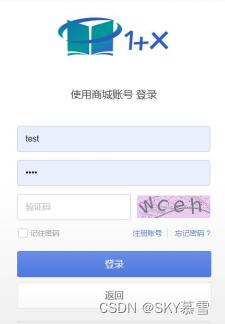
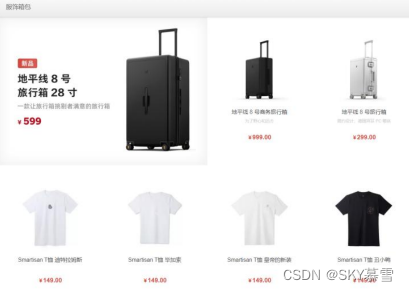
这篇关于docker单节点搭建在线商城的文章就介绍到这儿,希望我们推荐的文章对编程师们有所帮助!




