本文主要是介绍Vue3 + xterm + eventSource,希望对大家解决编程问题提供一定的参考价值,需要的开发者们随着小编来一起学习吧!
xterm 是一个使用 typescript 编写的前端终端组件,可以在浏览器中实现一个命令行终端应用,通常与 websocket一起使用。
一、安装
pnpm install xterm
or
yarn add xterm
or
pnpm install xterm
二、代码实现: 实现日志展示
<template><a-modal class="task-log-dialog" :title="title" :visible="visible" :footer="false" @cancel="onCancel" width="1200px" :mask-closable="false"><div class="main-box"><div class="top-box flex-row-start-center"><a-input v-model:value="grep" placeholder="Filter(regexp)..." size="small" allow-clear @input="searchLog"></a-input><a-input v-model:value="podName" placeholder="podName" size="small" allow-clear @input="searchLog"></a-input></div><div class="content-box"><div ref="terminal" id="terminal" v-loading="loading" element-loading-text="拼命加载中"></div></div><div class="bottom-box">Logs may not appear for pods that are deleted.</div></div></a-modal>
</template><script lang="ts" setup>
import { ref, watch } from 'vue'
import useSystemStore from '@/store/modules/system'
import { debounce } from '@/utils/common'
import { Terminal } from 'xterm'
import { FitAddon } from 'xterm-addon-fit'
import 'xterm/css/xterm.css'type propsType = {currentTask: {projectUuid: stringname: stringpodName: stringgrep: stringfollow: boolean}
}
const props = defineProps<propsType>()
const title = ref<string>('构建日志')
const visible = ref<boolean>(false)
const grep = ref<string>('')
const podName = ref<string>('')
const showModel = () => {visible.value = true
}
defineExpose({showModel
})
const emit = defineEmits(['hide'])
const onCancel = () => {visible.value = falseeventSource.value?.close()term.value?.reset()term.value?.clear()if (terminal.value?.innerHTML) {terminal.value.innerHTML = ''terminal.value = null}emit('hide')
}const baseUrl = import.meta.env.VITE_APP_BASE_URL
const eventSource = ref<EventSource | null>(null)
const getLog = async () => {if (!props.currentTask.name) returninitTerm()createEventSource()
}
const createEventSource = () => {eventSource.value = new EventSource(`${baseUrl}/v1/projects/${useSystemStore().projectUuid}/tasks/${props.currentTask.name}/log?podName=${podName.value}&grep=${grep.value}&follow=true`)eventSource.value.onopen = event => {loading.value = falseterm.value?.clear()console.log('onopen', event)}eventSource.value.onmessage = event => {term.value?.clear()if (eventSource.value?.readyState === 1 && !JSON.parse(event.data).result?.completed) {const eventData = JSON.parse(event.data).resultloading.value = falseterm.value?.write(eventData.PodName + ': ' + eventData.Content + '\r\n')}if (eventSource.value?.readyState === 1 && JSON.parse(event.data).result?.completed) {console.log('complete')eventSource.value?.close()}}eventSource.value.onerror = event => {console.log('error', event)eventSource.value?.close()}
}const terminal = ref<HTMLElement | null>(null)
const fitAddon = new FitAddon()
const loading = ref(true)
const term = ref<null | Terminal>(null)
const initTerm = () => {if (!term.value) {term.value = new Terminal({fontSize: 14,scrollback: 999999999999,allowTransparency: true,fontFamily: 'Monaco, Menlo, Consolas, Courier New, monospace',rows: 40,disableStdin: true, //是否应禁用输入cursorStyle: 'underline',cursorBlink: false,theme: {foreground: '#fff',background: '#000',cursor: 'help'}})}setTimeout(() => {term.value?.open(terminal.value as HTMLElement)term.value?.clear()term.value?.loadAddon(fitAddon)fitAddon.fit()}, 5)
}const searchLog = debounce(() => {term.value?.clear()terminal.value = nullgetLog()
}, 1000)watch(visible, value => {if (value) {title.value = '构建日志 - ' + props.currentTask.namegetLog()} else {eventSource.value?.close()term.value?.reset()term.value?.clear()if (terminal.value?.innerHTML) {terminal.value.innerHTML = ''terminal.value = null}}
})
</script><style lang="less">
.task-log-dialog {.main-box {width: 1152px;.top-box {margin-bottom: 20px;height: 30px;.ant-input-affix-wrapper,.ant-select-selector {width: 280px;height: 30px;margin-right: 20px;}}.content-box {.content {width: 100%;}}.bottom-box {margin-top: 30px;}}
}
</style>三、效果如下
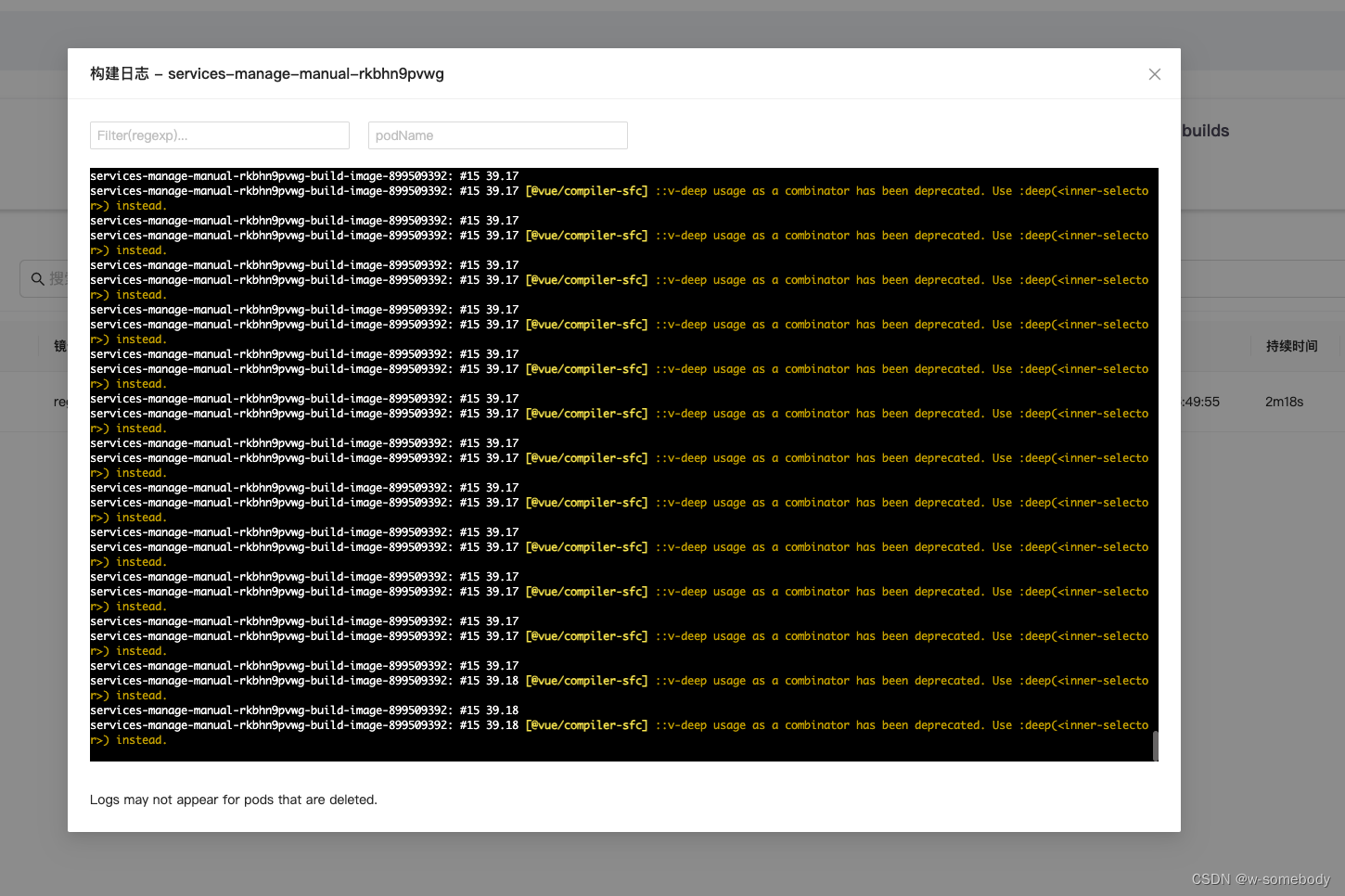
这篇关于Vue3 + xterm + eventSource的文章就介绍到这儿,希望我们推荐的文章对编程师们有所帮助!





