本文主要是介绍Android基于Matrix绘制PaintDrawable设置BitmapShader,以手指触点为中心显示原图的圆切图,Kotlin(4),希望对大家解决编程问题提供一定的参考价值,需要的开发者们随着小编来一起学习吧!
Android基于Matrix绘制PaintDrawable设置BitmapShader,以手指触点为中心显示原图的圆切图,Kotlin(4)
这篇 Android基于Matrix绘制PaintDrawable设置BitmapShader,以手指触点为中心显示原图像圆图,Kotlin(3)-CSDN博客 虽然实现了上图绘制手指在屏幕滑动的轨迹,且在下面的切图中用中心圆圈标记出当前手指在图中的位置,但没有在下面的切图中也绘制出与上图的手指滑动轨迹,下面实现这个功能:手指在原图中滑动,在切图中用圆圈标记手指的位置,同时在切图中复刻手指滑动的轨迹。
import android.content.Context
import android.graphics.Bitmap
import android.graphics.BitmapShader
import android.graphics.Canvas
import android.graphics.Color
import android.graphics.Matrix
import android.graphics.Paint
import android.graphics.Path
import android.graphics.RectF
import android.graphics.Shader.TileMode
import android.graphics.drawable.BitmapDrawable
import android.graphics.drawable.PaintDrawable
import android.os.Bundle
import android.util.AttributeSet
import android.view.MotionEvent
import android.widget.ImageView
import androidx.appcompat.app.AppCompatActivity
import androidx.appcompat.widget.AppCompatImageViewclass MainActivity : AppCompatActivity() {private var iv: MyImageView? = nulloverride fun onCreate(savedInstanceState: Bundle?) {super.onCreate(savedInstanceState)setContentView(R.layout.activity_main)iv = findViewById(R.id.iv)val r = findViewById<ImageView>(R.id.result)iv?.setTestImageView(r)}
}class MyImageView : AppCompatImageView {private var mCurX = 0private var mCurY = 0private val mPath1 = Path()private val mPath2 = Path()private val mPathPaint1 = Paint()private val mPathPaint2 = Paint()private val mCirclePaint = Paint()private var mNewBmp: Bitmap? = nullprivate var mSrcBmp: Bitmap? = nullprivate var mIsDraw = falseprivate val mRadius = 300fprivate var mDrawable: PaintDrawable? = nullprivate var testIV: ImageView? = nullconstructor(ctx: Context, attrs: AttributeSet) : super(ctx, attrs) {mSrcBmp = (drawable as BitmapDrawable).bitmapmPathPaint1.style = Paint.Style.STROKEmPathPaint1.strokeWidth = 15fmPathPaint1.isAntiAlias = truemPathPaint1.color = Color.REDmPathPaint2.style = Paint.Style.STROKEmPathPaint2.strokeWidth = 20fmPathPaint2.isAntiAlias = truemPathPaint2.color = Color.YELLOWmCirclePaint.style = Paint.Style.STROKEmCirclePaint.strokeWidth = 25fmCirclePaint.isAntiAlias = truemCirclePaint.color = Color.BLUE}fun setTestImageView(iv: ImageView?) {testIV = iv}override fun onTouchEvent(event: MotionEvent): Boolean {mCurX = event.x.toInt()mCurY = event.y.toInt()when (event.action) {MotionEvent.ACTION_DOWN -> {mPath1.moveTo(event.x, event.y)mPath2.moveTo(event.x, event.y)mIsDraw = true}MotionEvent.ACTION_MOVE -> {mPath1.lineTo(event.x, event.y)mPath2.lineTo(event.x, event.y)}MotionEvent.ACTION_UP, MotionEvent.ACTION_CANCEL -> {mIsDraw = false//抬手后,清除手指轨迹。myClear()}}invalidate()return true}private fun myClear() {//清除历史轨迹。mPath1.reset()mPath2.reset()}override fun onDraw(canvas: Canvas) {super.onDraw(canvas)if (mIsDraw) {myDraw()canvas.drawPath(mPath1, mPathPaint1)}}private fun myDraw() {val shader = BitmapShader(Bitmap.createScaledBitmap(mSrcBmp!!, this.width, this.height, true), TileMode.DECAL, TileMode.DECAL)mDrawable = PaintDrawable(Color.DKGRAY)mDrawable!!.setCornerRadius(mRadius / 2) //圆角矩形,如果不除2即是圆形框图。mDrawable!!.paint.shader = shadermDrawable!!.setBounds(0, 0, (mRadius * 2).toInt(), (mRadius * 2).toInt())mNewBmp = Bitmap.createBitmap(this.width, this.height, Bitmap.Config.ARGB_8888)val c = Canvas(mNewBmp!!)c.drawColor(Color.LTGRAY) //画满底色。val matrix = Matrix()matrix.setTranslate(-mCurX + mRadius, -mCurY + mRadius)mDrawable!!.paint.shader.setLocalMatrix(matrix)mDrawable!!.draw(c)val rectF = RectF()matrix.mapRect(rectF)val cx = mCurX + rectF.leftval cy = mCurY + rectF.topc.drawCircle(cx, cy, 30f, mCirclePaint) //蓝色中心圆圈//下面小框图里面的Pathval path = Path()mPath2.transform(matrix, path)c.drawPath(path, mPathPaint2) //绘制下面框图里面的PathtestIV?.setImageBitmap(mNewBmp)}
}
<?xml version="1.0" encoding="utf-8"?>
<LinearLayout xmlns:android="http://schemas.android.com/apk/res/android"xmlns:tools="http://schemas.android.com/tools"android:layout_width="match_parent"android:layout_height="match_parent"android:background="@android:color/darker_gray"android:orientation="vertical"tools:context=".MainActivity"><com.pkg.MyImageViewandroid:id="@+id/iv"android:layout_width="match_parent"android:layout_height="wrap_content"android:adjustViewBounds="true"android:background="@drawable/ic_launcher_background"android:scaleType="fitCenter"android:src="@mipmap/mypic" /><ImageViewandroid:id="@+id/result"android:layout_width="wrap_content"android:layout_height="wrap_content"android:layout_marginTop="20dp"android:background="@drawable/ic_launcher_background"android:src="@drawable/ic_launcher_foreground" /></LinearLayout>
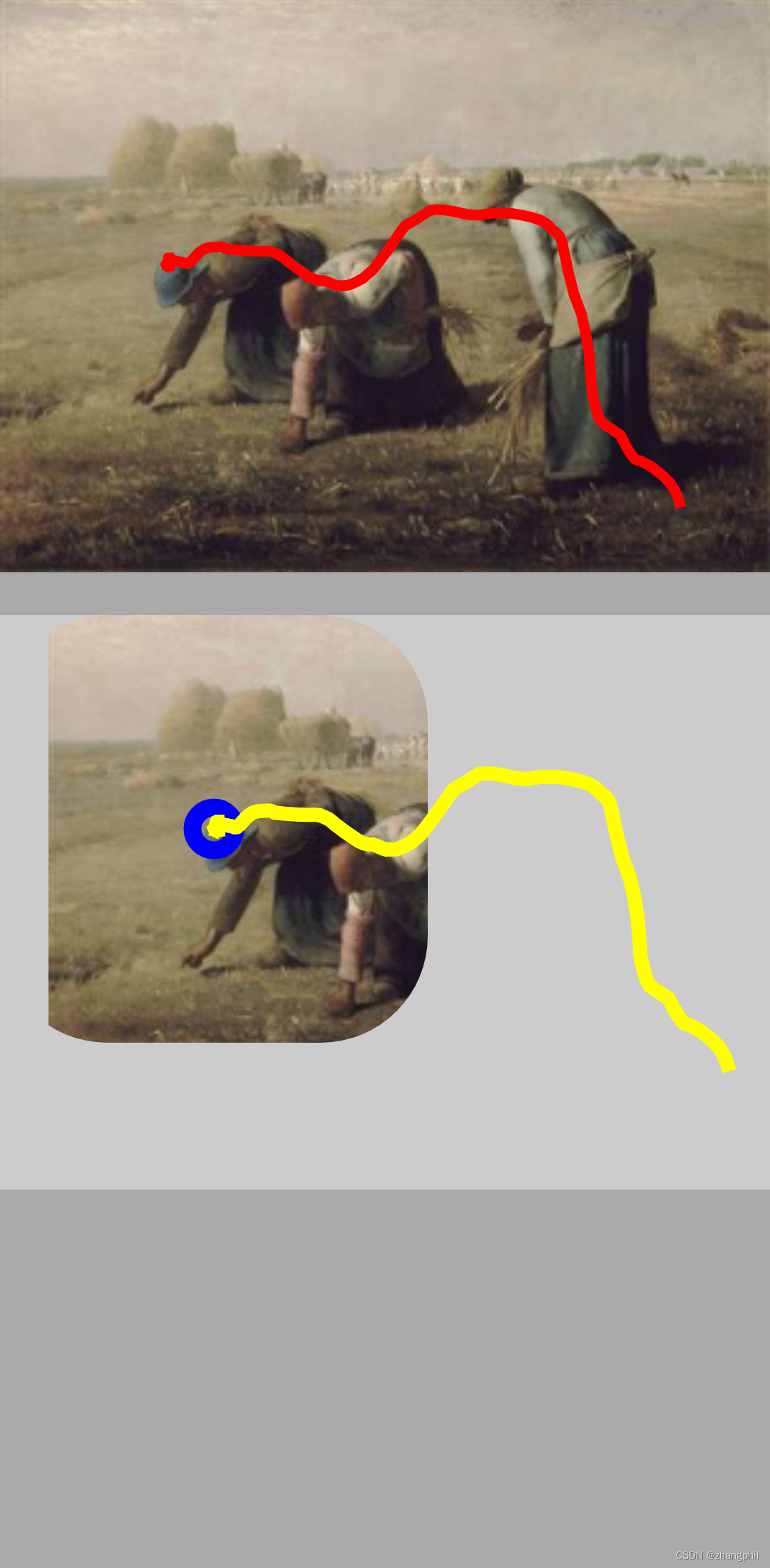

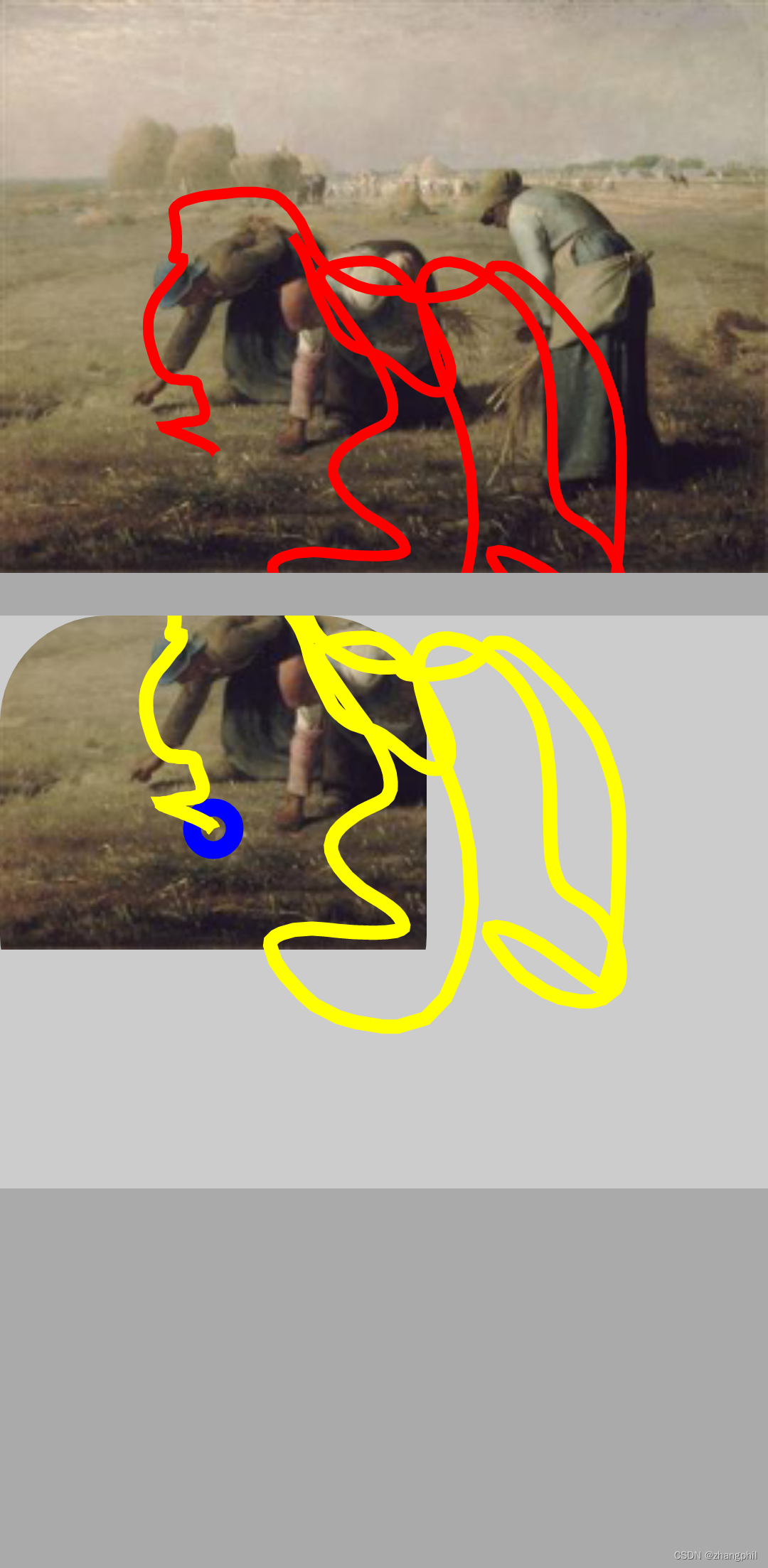
有两个遗留问题:
1、手指滑动出有效取景区域后,切图还在显示,这不是很合理。
2、最好只把黄色的轨迹线约束在圆角矩形的小切图框里面,不要在下面的切图小框外显示多余的黄色轨迹线。
Android基于Matrix绘制PaintDrawable设置BitmapShader,以手指触点为中心显示原图像圆图,Kotlin(3)-CSDN博客文章浏览阅读532次,点赞7次,收藏4次。基础上,增加一个功能,手指在上面的图中移动时,绘制红色移动轨迹(路线)同时,下面图中对应的小图中显示手指与屏幕的触点,这样可以“实时”指示当前手指在上面大图中移动的准确、精细位置。【代码】Android基于Matrix绘制PaintDrawable设置BitmapShader,以手指触点为中心显示原图像圆图,Kotlin(2)【代码】Android基于Matrix绘制PaintDrawable设置BitmapShader,以手指触点为中心显示原图像圆图,Kotlin(2)https://blog.csdn.net/zhangphil/article/details/135513118
这篇关于Android基于Matrix绘制PaintDrawable设置BitmapShader,以手指触点为中心显示原图的圆切图,Kotlin(4)的文章就介绍到这儿,希望我们推荐的文章对编程师们有所帮助!







