本文主要是介绍是时候扔掉cmder, 换上Windows Terminal,希望对大家解决编程问题提供一定的参考价值,需要的开发者们随着小编来一起学习吧!
作为一个Windows的长期用户,一直没有给款好用的终端,知道遇到了 cmder,它拯救一个习惯用Windows敲shell命令的人。
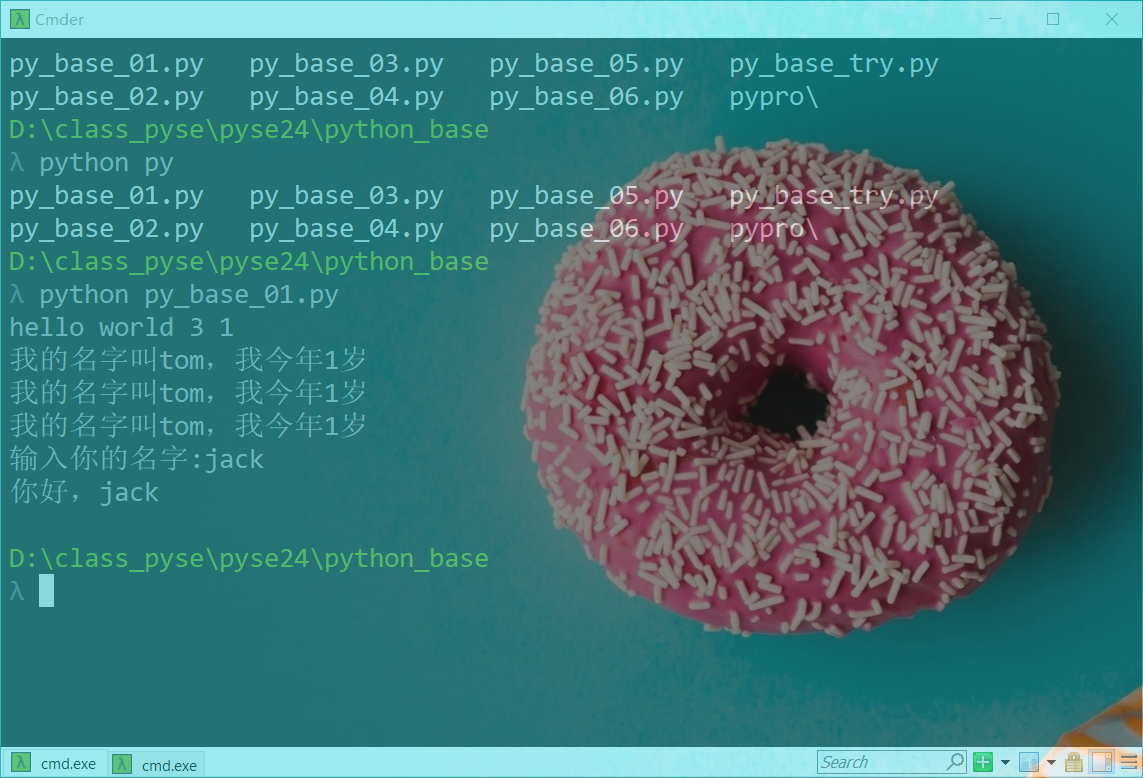
不用跟我安利macOS真香!公司上班一直用macOS,一方面确实更加习惯windows下面学习, 另一方面是上课需要Windows QQ共享桌面。
windows Terminal 1.0发布,那么是时候和 cmder 说再见了。

不过需要做一些配置和美化。
美化主题
- 安装posh-git和oh-my-posh
-
> Install-Module posh-git -Scope CurrentUser -
> Install-Module oh-my-posh -Scope CurrentUser
- 启用默认设置
> Set-Prompt
- 设置主题:
> Set-Theme Sorin
oh-my-posh 支持十几种主题:
> Set-Theme位于命令管道位置 1 的 cmdlet Set-Theme
请为以下参数提供值:
name: ?警告: Theme ? not found. Available themes are:Name Type Location
---- ---- --------
Agnoster Defaults C:\Users\fnngj\Documents\WindowsPowerShell\Modules\oh-my-posh\2.0.412\Themes\Agnoster...
AgnosterPlus Defaults C:\Users\fnngj\Documents\WindowsPowerShell\Modules\oh-my-posh\2.0.412\Themes\Agnoster...
Avit Defaults C:\Users\fnngj\Documents\WindowsPowerShell\Modules\oh-my-posh\2.0.412\Themes\Avit.psm1
Darkblood Defaults C:\Users\fnngj\Documents\WindowsPowerShell\Modules\oh-my-posh\2.0.412\Themes\Darkbloo...
Fish Defaults C:\Users\fnngj\Documents\WindowsPowerShell\Modules\oh-my-posh\2.0.412\Themes\Fish.psm1
Honukai Defaults C:\Users\fnngj\Documents\WindowsPowerShell\Modules\oh-my-posh\2.0.412\Themes\Honukai....
Paradox Defaults C:\Users\fnngj\Documents\WindowsPowerShell\Modules\oh-my-posh\2.0.412\Themes\Paradox....
Powerlevel10k-Classic Defaults C:\Users\fnngj\Documents\WindowsPowerShell\Modules\oh-my-posh\2.0.412\Themes\Powerlev...
Powerlevel10k-Lean Defaults C:\Users\fnngj\Documents\WindowsPowerShell\Modules\oh-my-posh\2.0.412\Themes\Powerlev...
PowerLine Defaults C:\Users\fnngj\Documents\WindowsPowerShell\Modules\oh-my-posh\2.0.412\Themes\PowerLin...
pure Defaults C:\Users\fnngj\Documents\WindowsPowerShell\Modules\oh-my-posh\2.0.412\Themes\pure.psm1
robbyrussell Defaults C:\Users\fnngj\Documents\WindowsPowerShell\Modules\oh-my-posh\2.0.412\Themes\robbyrus...
Sorin Defaults C:\Users\fnngj\Documents\WindowsPowerShell\Modules\oh-my-posh\2.0.412\Themes\Sorin.psm1
tehrob Defaults C:\Users\fnngj\Documents\WindowsPowerShell\Modules\oh-my-posh\2.0.412\Themes\tehrob.psm1- 使用记事本打开PS配置文件(如无则创建该文件)
> if (!(Test-Path -Path $PROFILE )) { New-Item -Type File -Path $PROFILE -Force } notepad $PROFILE
随后,在打开的记事本窗口里,在文末加入下面内容,以让Powershell在启动之时应用主题,然后保存。(仅对当前用户生效)
Import-Module posh-git
Import-Module oh-my-posh
Set-Theme Sorin设置字体
如果你设置的主题出现乱码,可以安装SarasaGothic字体库。
> scoop bucket add nerd-fonts
> scoop install SarasaGothic或者直接到github下载:
Releases · be5invis/Sarasa-Gothic · GitHub
然后,将字体库解压 复制到 C:\Windows\Font\ 目录。
Windows Terminal 设置
点击 Windows Terminal 向下箭头,选择设置,将会找打开一个配置文件。
// This file was initially generated by Windows Terminal 1.0.1401.0
// It should still be usable in newer versions, but newer versions might have additional
// settings, help text, or changes that you will not see unless you clear this file
// and let us generate a new one for you.
// To view the default settings, hold "alt" while clicking on the "Settings" button.
// For documentation on these settings, see: https://aka.ms/terminal-documentation
{"$schema": "https://aka.ms/terminal-profiles-schema","defaultProfile": "{61c54bbd-c2c6-5271-96e7-009a87ff44bf}",// You can add more global application settings here.// To learn more about global settings, visit https://aka.ms/terminal-global-settings// If enabled, selections are automatically copied to your clipboard."copyOnSelect": false,// If enabled, formatted data is also copied to your clipboard"copyFormatting": false,// A profile specifies a command to execute paired with information about how it should look and feel.// Each one of them will appear in the 'New Tab' dropdown,// and can be invoked from the commandline with `wt.exe -p xxx`// To learn more about profiles, visit https://aka.ms/terminal-profile-settings"profiles": {"defaults": {// Put settings here that you want to apply to all profiles."fontFace": "Sarasa Term Slab SC", // 选择字体,前面安装的"backgroundImage" : "C:/Users/fnngj/Pictures/bg.jpg", // 设置背景图片"backgroundImageOpacity" : 0.9, // 背景图片透明度"fontSize" : 16, // 字体大小"foreground": "#76EE00" //字体颜色},//...当然,你也可以在继续安装vim 工具,来更加符合你的 shell习惯。
总结:
感谢每一个认真阅读我文章的人!!!
作为一位过来人也是希望大家少走一些弯路,如果你不想再体验一次学习时找不到资料,没人解答问题,坚持几天便放弃的感受的话,在这里我给大家分享一些自动化测试的学习资源,希望能给你前进的路上带来帮助

软件测试面试文档
我们学习必然是为了找到高薪的工作,下面这些面试题是来自阿里、腾讯、字节等一线互联网大厂最新的面试资料,并且有字节大佬给出了权威的解答,刷完这一套面试资料相信大家都能找到满意的工作。

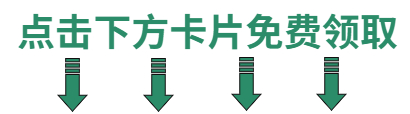
这篇关于是时候扔掉cmder, 换上Windows Terminal的文章就介绍到这儿,希望我们推荐的文章对编程师们有所帮助!






