本文主要是介绍CEN02 - Installing Python on Your Computer,希望对大家解决编程问题提供一定的参考价值,需要的开发者们随着小编来一起学习吧!
文章目录
- I. Introduction
- II. Installing Python
- 1. Download the latest version of Python from the official website
- 2. Run the installer and follow the installation wizard
- 3. Ensure that the "Add Python.exe to PATH" checkbox is checked for easier command-line access
- 4. Complete the installation process
- III. Using Command-Line Python for Fun
- 1. Open the command-line Python from the start menu
- 2. Use the print function to display a message on the screen
- 3. Perform basic operations, such as addition, using Python statements
- 4. Type exit() and press Enter to quit the command-line Python
- IV. Using Python with IDLE Window
- 1. Open the IDLE Python from the start menu
- 2. Perform operations interactively
- 3. Write a Python program in the IDLE code editor window
- 4. Save the Python program at the spciefied location
- 5. Run a Python program in IDLE
- V. Conclusion
- I. 引言
- II. 安装Python
- 1. 从官方网站下载最新版本的Python
- 2. 运行安装程序并遵循安装向导
- 3. 确保选中了“添加Python.exe到PATH”复选框,以便于命令行访问
- 4. 完成安装过程
- III. 使用命令行Python的乐趣
- 1. 从开始菜单打开命令行Python
- 2. 使用print函数在屏幕上显示消息
- 3. 使用Python语句执行基本操作,例如加法
- 4. 输入exit()并按Enter键退出命令行Python
I. Introduction
- Today, I will guide you through the process of installing Python on your computer and using command-line python and IDLE.
II. Installing Python
1. Download the latest version of Python from the official website
- Python’s official website is https://www.python.org/.

- Navigate to the “Downloads” section by clicking the corresponding link in the navigation bar.
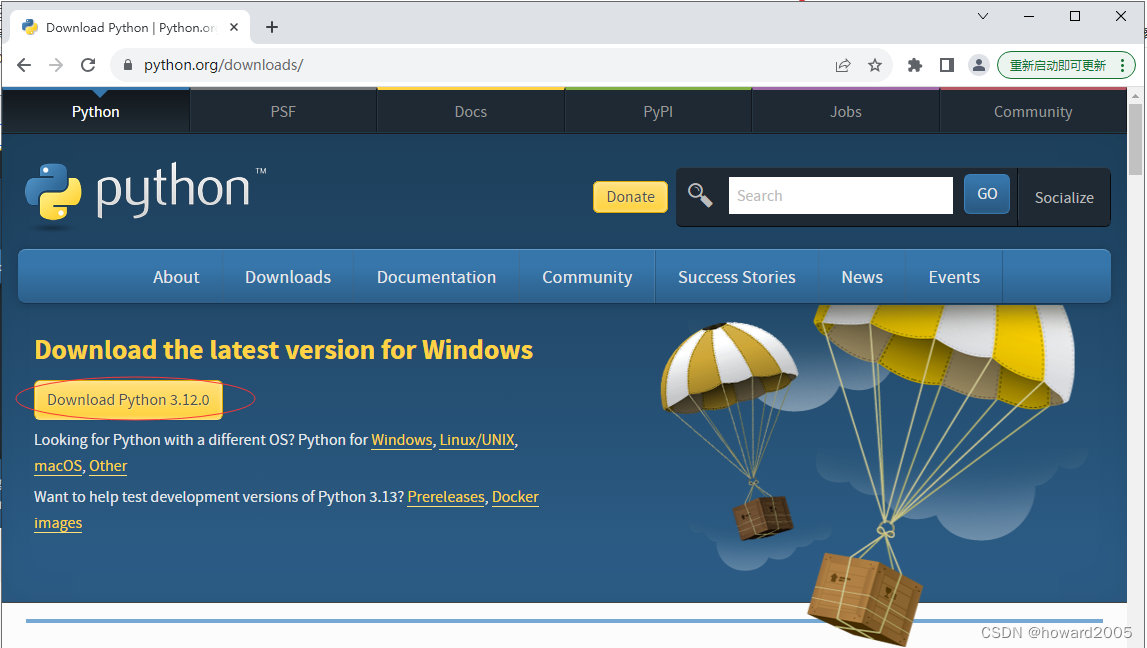
- Click the “Download Python 3.12.0” button
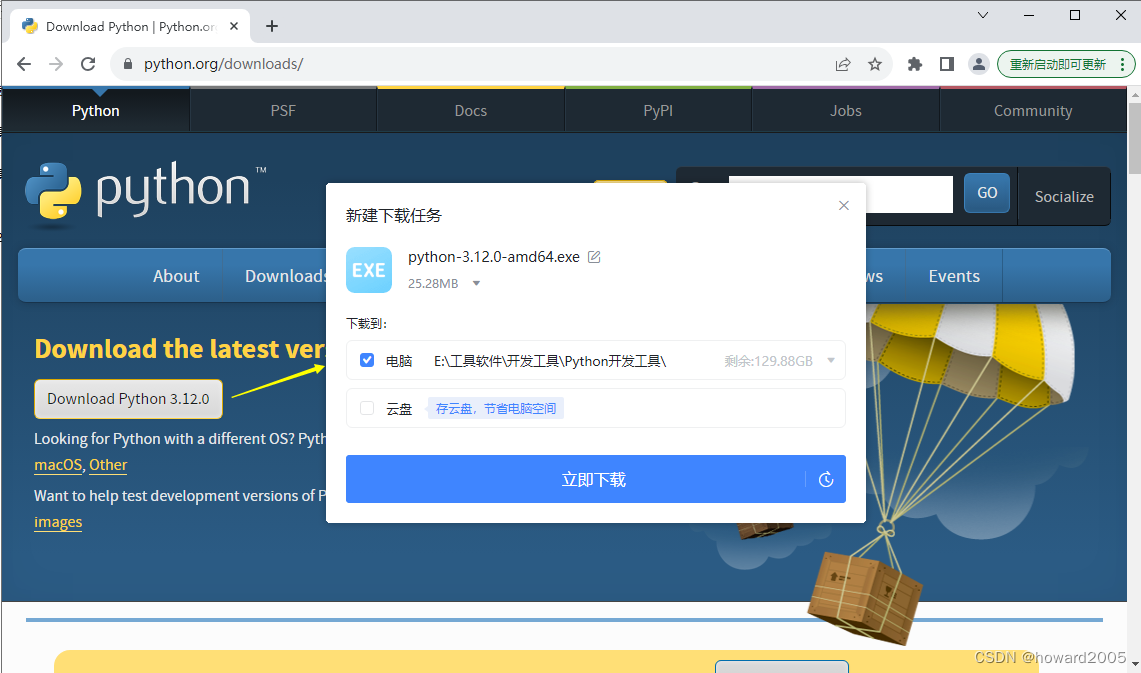
- Click the “Download Immediately” button to download the Python installer to the designated location on my computer.

2. Run the installer and follow the installation wizard
- Choose Customize to enable or disable features
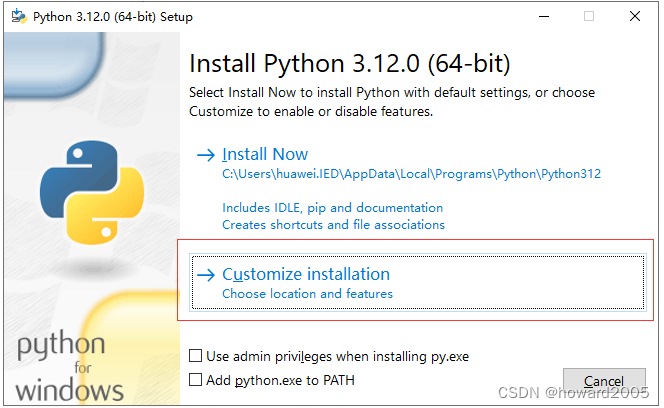
3. Ensure that the “Add Python.exe to PATH” checkbox is checked for easier command-line access
- Note that the ‘Add Python.exe to Path’ checkbox is checked.
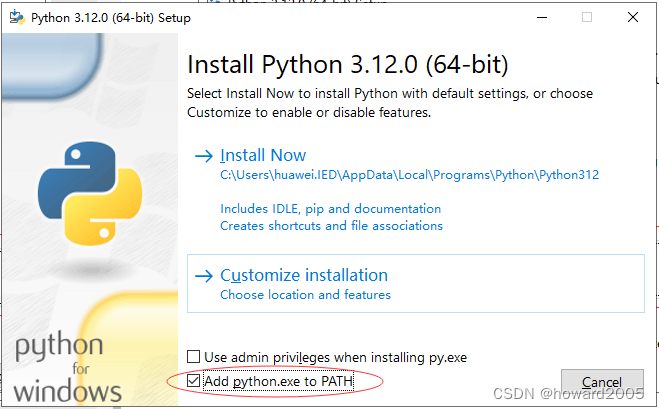
- Click the “Customize installation” option
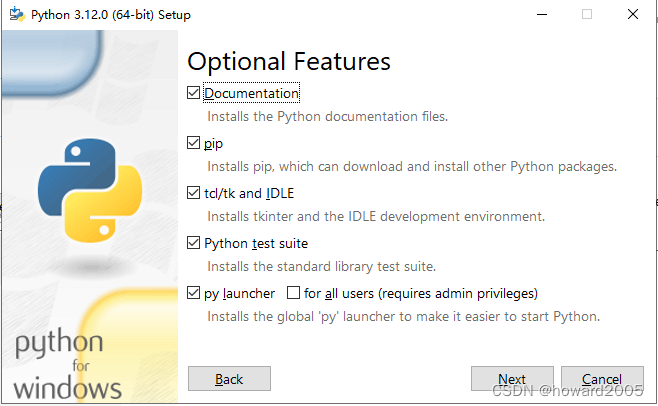
- Keep the Optional Features unchanged. And then click the “Next” button.
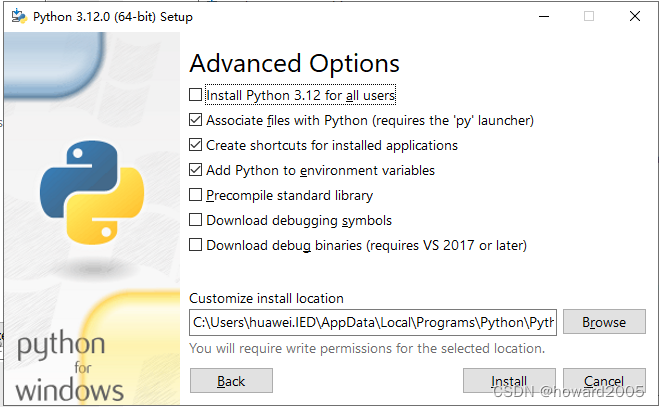
- Enter the new path
D:\Python\Python312in the ‘Customize install location’ textbox.
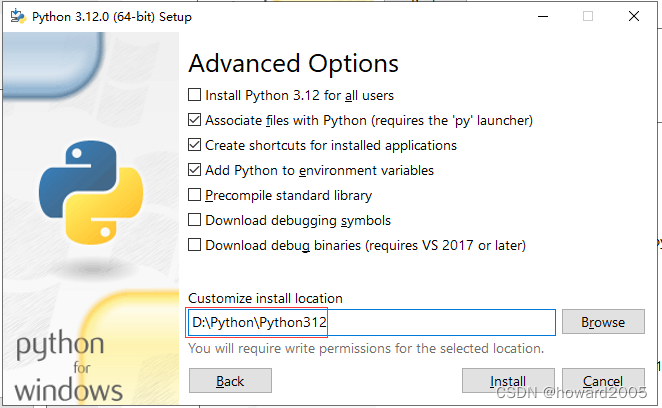
- Click the “Install” button to initiate the installation process.
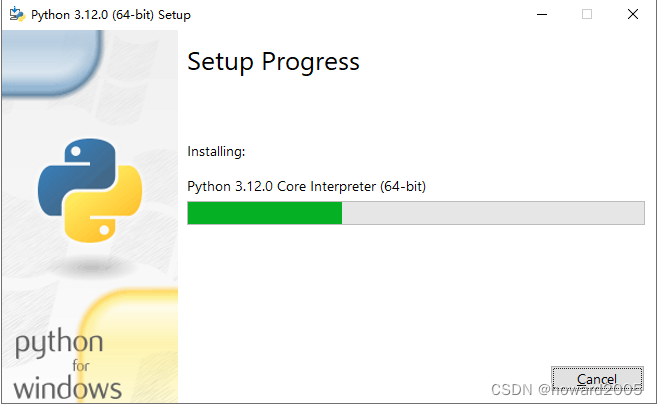
4. Complete the installation process
- When the installation is complete, you will see the message “Setup was successful” in the installation window.
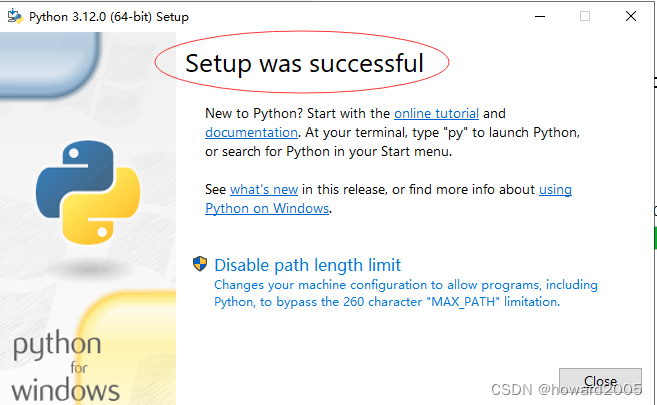
- Now let’s check where Python is installed.
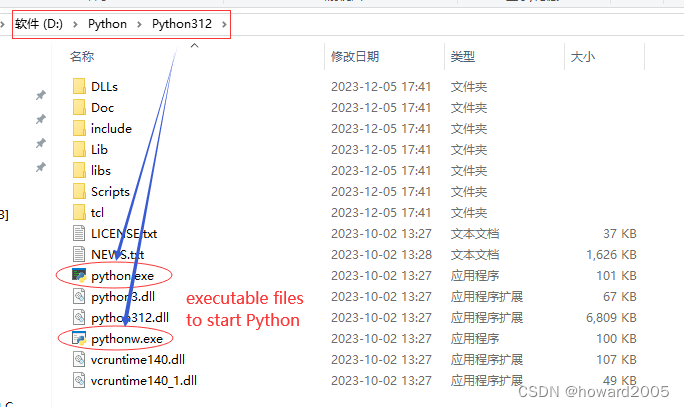
python.exeis used for the command-line window, whilepythonw.exeis utilized for the IDLE window.
III. Using Command-Line Python for Fun
1. Open the command-line Python from the start menu
- Click the “Start Menu” button to open the start menu.
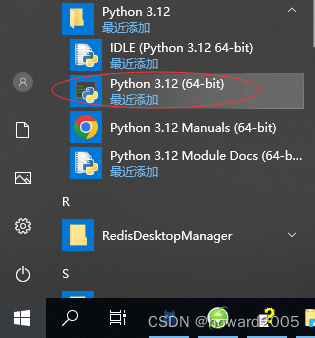
- Click the “Python 3.12 (64-bit)” option to launch the Python command-line window.
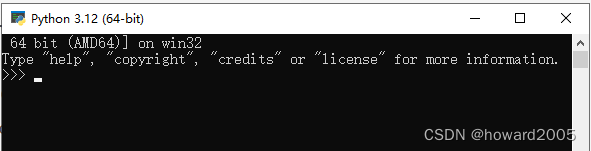
2. Use the print function to display a message on the screen
- Display a message “Welcome to Python World~”
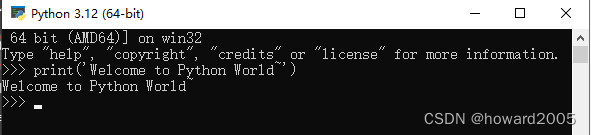
3. Perform basic operations, such as addition, using Python statements
- Let me perform addition using Python statements.
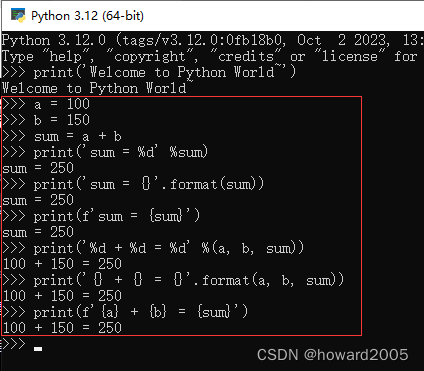
- Note that Python has three types of formatted printing: % formatting, the format() function, and f-strings.
4. Type exit() and press Enter to quit the command-line Python
- Type exit() function
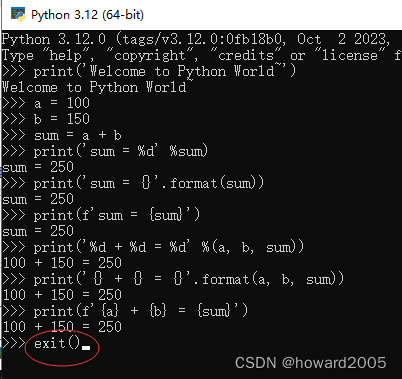
- Press Enter to quit the commad-line Python
IV. Using Python with IDLE Window
1. Open the IDLE Python from the start menu
- Click the “Start Menu” button to open the start menu.
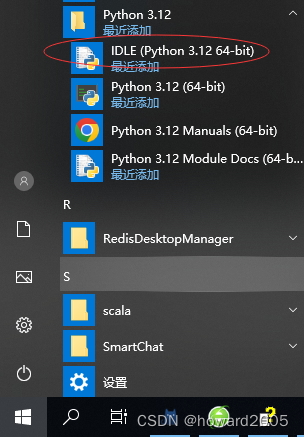
- Click the “IDLE (Python 3.12 64-bit)” option to open the Python IDLE window.
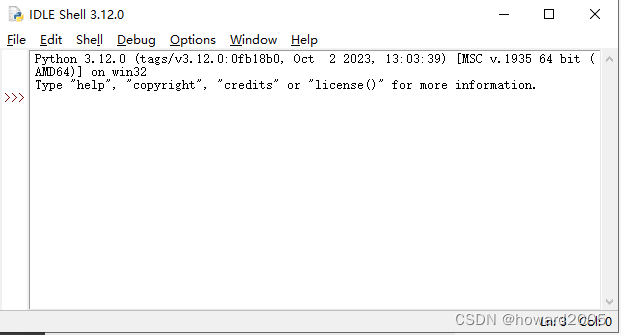
2. Perform operations interactively
- Let me perform addition using Python statements.
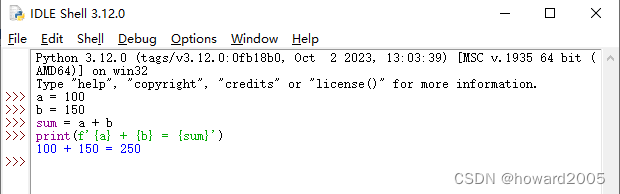
3. Write a Python program in the IDLE code editor window
- Click the “File” menu and choose “New File…” to open an IDLE code window.
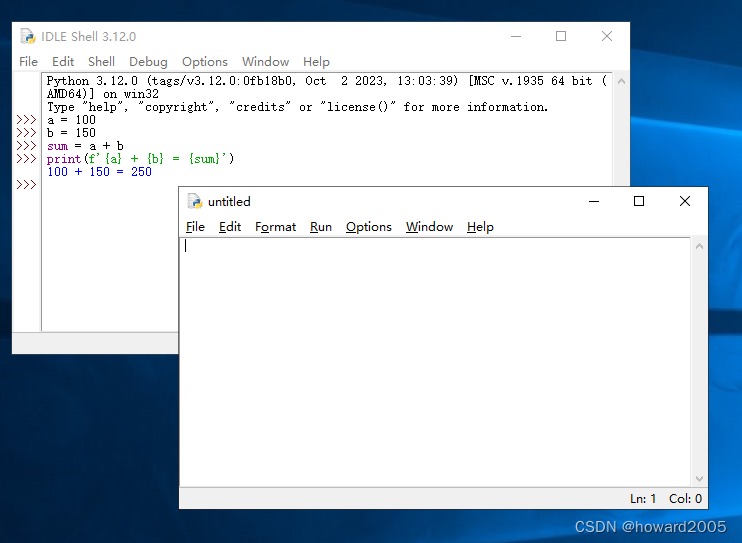
- Write a program to perform the addition of two numbers.
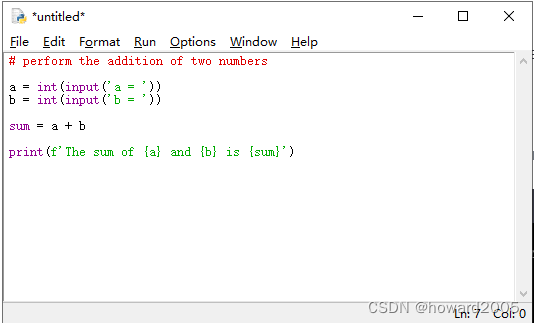
4. Save the Python program at the spciefied location
- Click on the File menu in the IDLE code window.
- Choose the “Save As…” option.
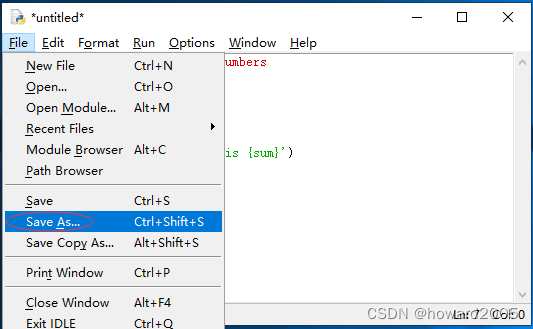
- Navigate to the location where you want to save the file.
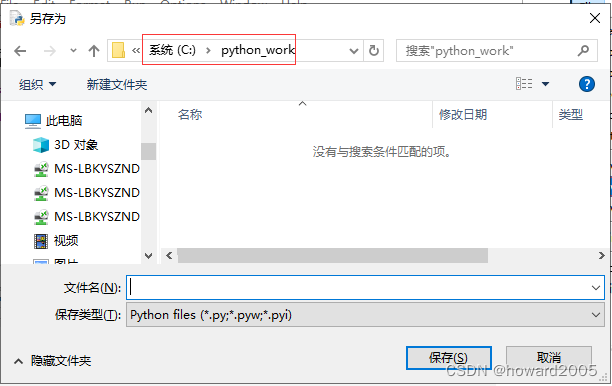
- Enter a suitable file name with the “.py” extension (e.g., “addition.py”).

- Click the “Save” button. Now, your Python program is saved at the specified location with the given file name.
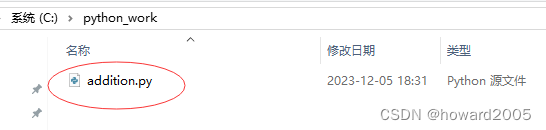
5. Run a Python program in IDLE
- Open IDLE (Python GUI) on your computer.

- Open a Python program stored on my disk
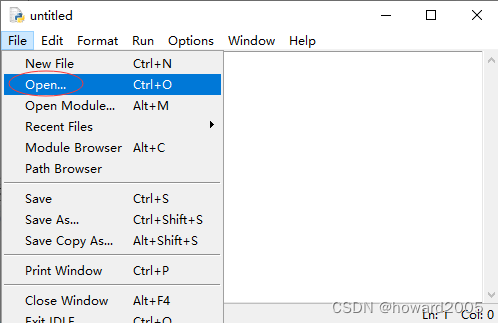
- Choose the Python program at the designated location
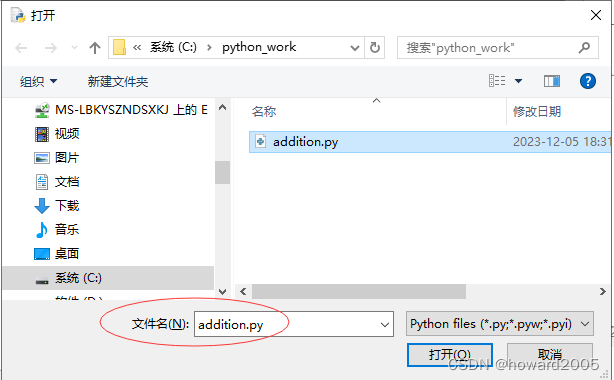
- Click the “Open” button
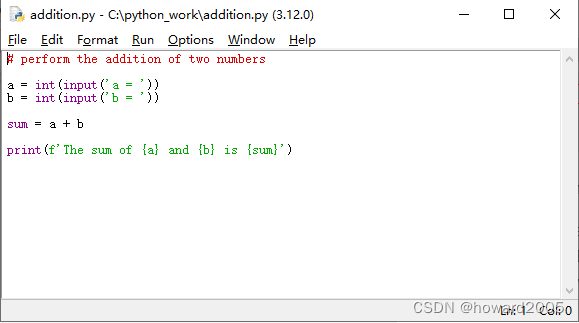
- Press the F5 key or select “Run Module” from the “Run” menu. By doing this, IDLE will execute your Python script, and you should see the output in the interactive shell window. If there are no errors, your program will run successfully.
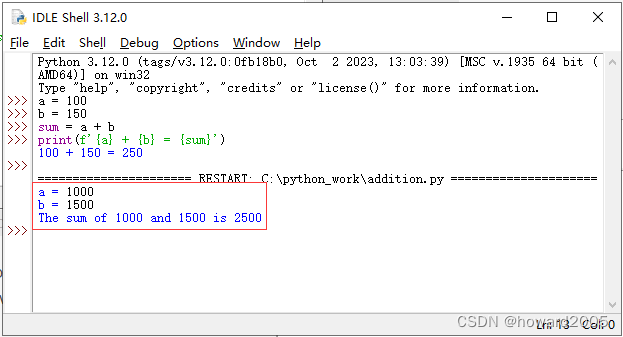
V. Conclusion
- Installing Python is a straightforward process that ensures a clean and functional Python environment on your computer.
- Always use the official Python installer and follow recommended procedures for a hassle-free experience.
Feel free to reach out if you have any questions or encounter issues during the process. Let’s get started!
I. 引言
- 今天,我将引导您完成在计算机上安装Python并使用命令行Python和IDLE的过程。
II. 安装Python
1. 从官方网站下载最新版本的Python
- Python的官方网站是https://www.python.org/。

- 单击导航栏中的相应链接转到“下载”部分。
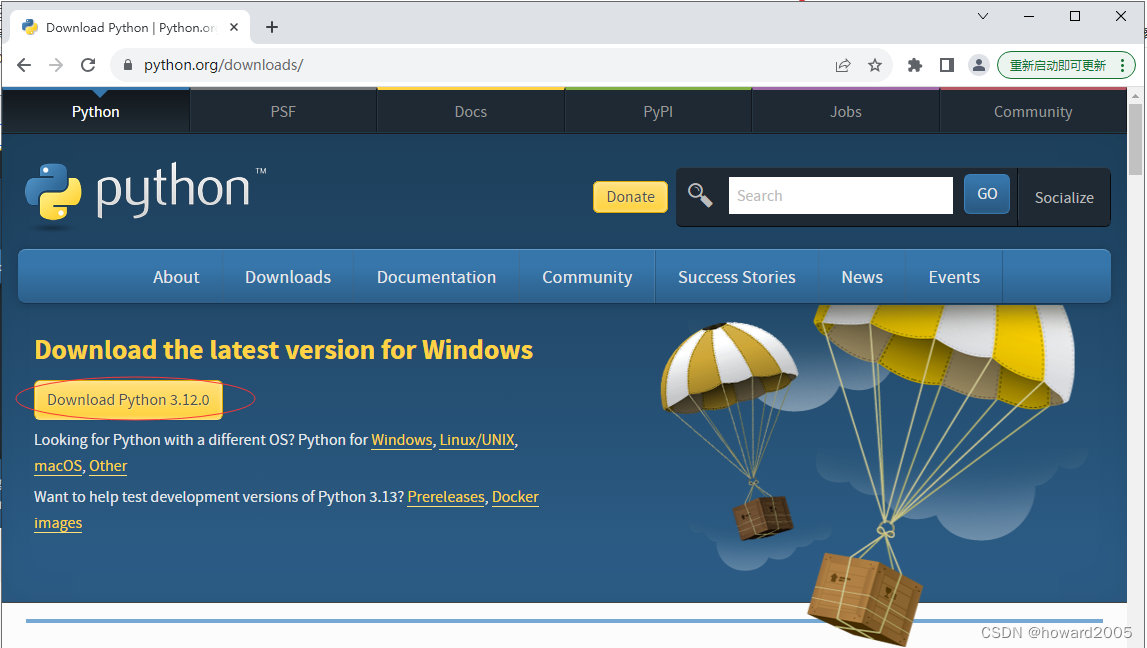
- 单击“下载Python 3.12.0”按钮
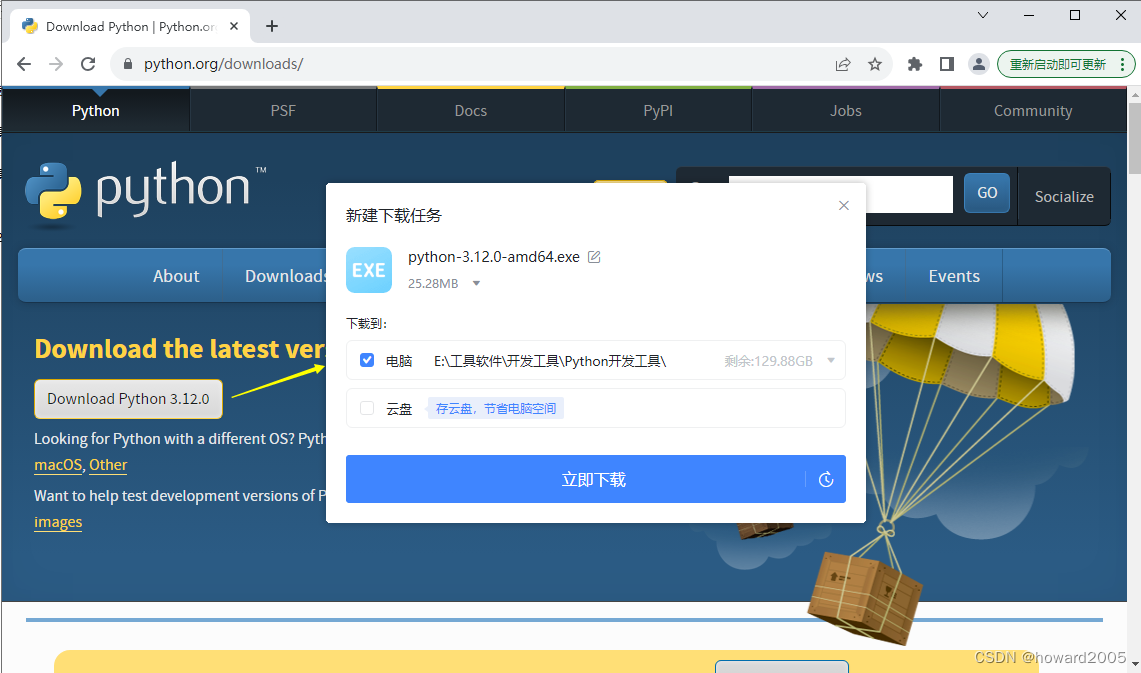
- 单击“立即下载”按钮将Python安装程序下载到计算机上的指定位置。

2. 运行安装程序并遵循安装向导
- 选择自定义来启用或禁用功能
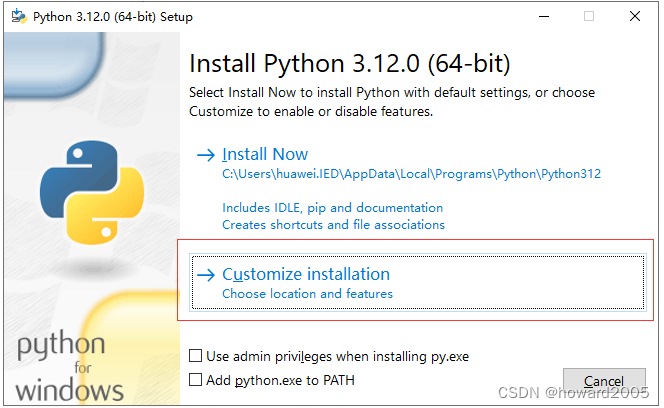
3. 确保选中了“添加Python.exe到PATH”复选框,以便于命令行访问
- 注意“将Python.exe添加到路径”复选框已勾选。
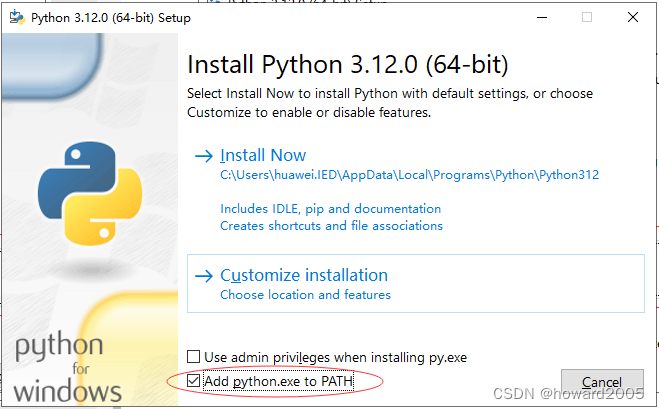
- 单击“自定义安装”选项
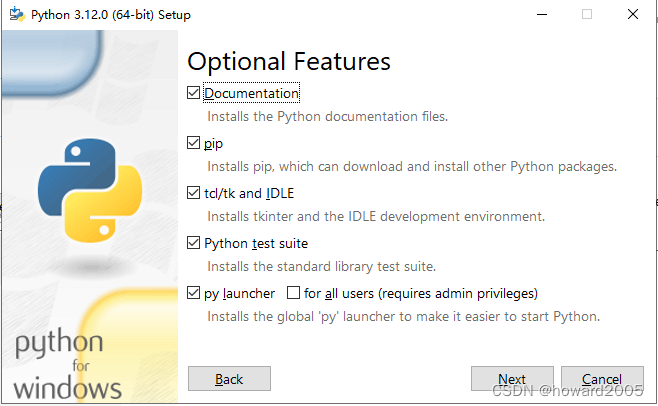
- 保持可选功能不变。然后单击“下一步”按钮。
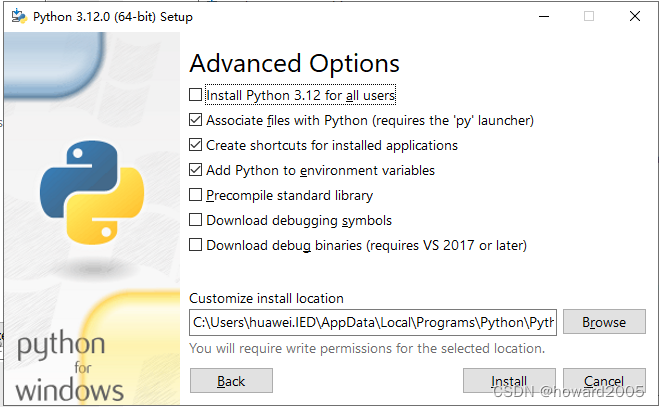
- 在“自定义安装位置”文本框中输入新的路径
D:\Python\Python312。
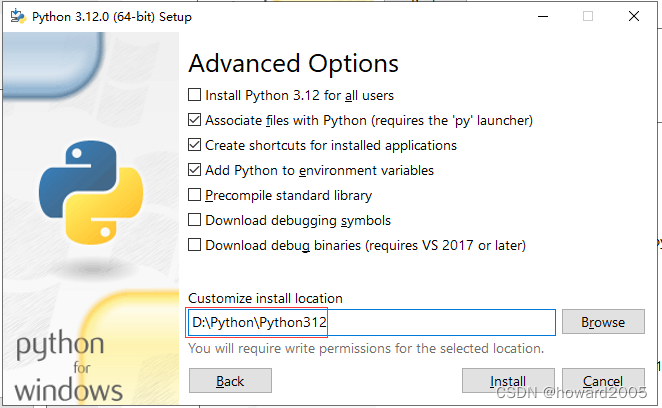
- 单击“安装”按钮启动安装过程。
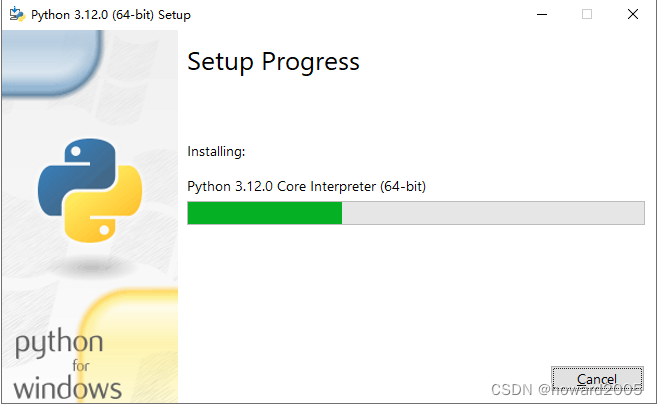
4. 完成安装过程
- 当安装完成后,您将在安装窗口中看到“设置成功”消息。
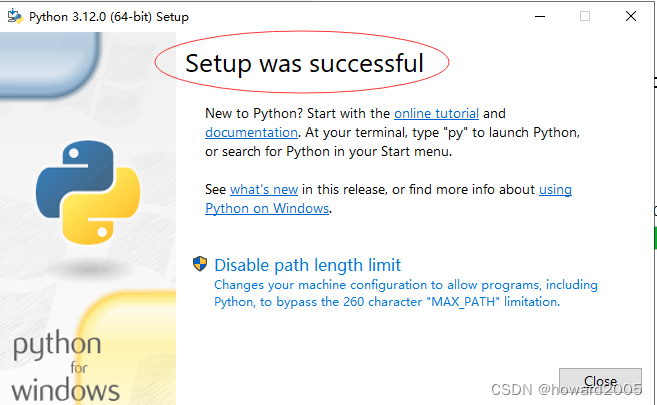
- 现在让我们检查一下Python安装在哪里。
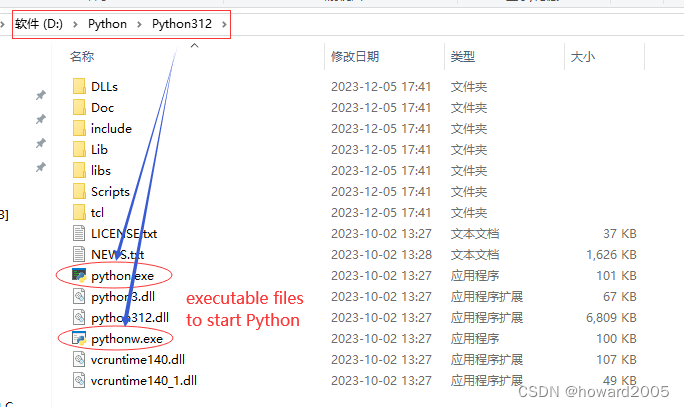
python.exe用于命令行窗口,而pythonw.exe用于IDLE窗口。
III. 使用命令行Python的乐趣
1. 从开始菜单打开命令行Python
- 单击“开始菜单”按钮打开开始菜单。
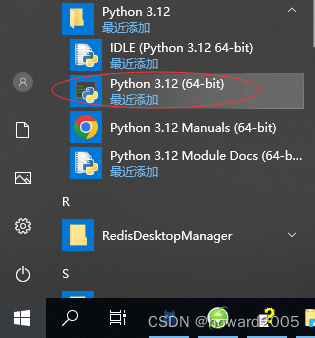
- 单击“Python 3.12(64位)”选项以启动Python命令行窗口。
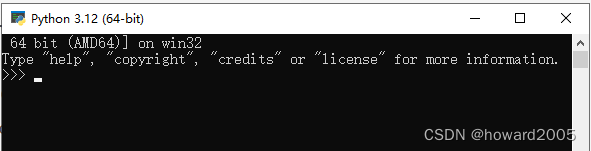
2. 使用print函数在屏幕上显示消息
- 显示一条消息“欢迎来到Python世界~”
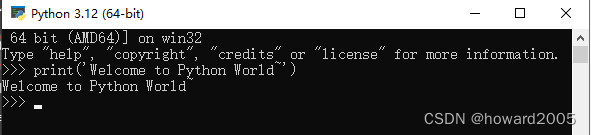
3. 使用Python语句执行基本操作,例如加法
- 让我使用Python语句执行加法。
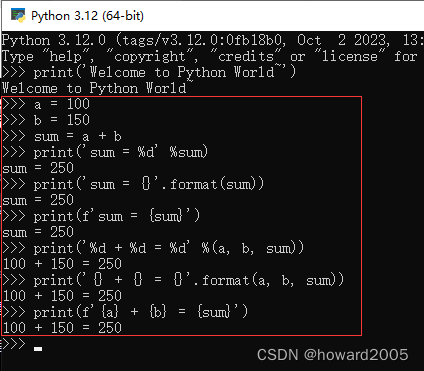
- 注意Python有三种格式化打印方式:%格式化、format()函数和f字符串。
4. 输入exit()并按Enter键退出命令行Python
- 输入exit()函数
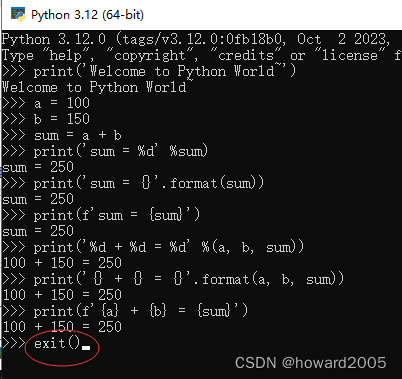
- 按Enter键退出命令行Python
这篇关于CEN02 - Installing Python on Your Computer的文章就介绍到这儿,希望我们推荐的文章对编程师们有所帮助!








