本文主要是介绍【愚公系列】2022年10月 .NET CORE工具案例-.NET Core使用QuestPDF,希望对大家解决编程问题提供一定的参考价值,需要的开发者们随着小编来一起学习吧!
文章目录
- 前言
- 一、.NET Core使用QuestPDF
- 1.Nuget安装包
- 2.官方案例
- 3.发票案例
- 3.1 定义模型类InvoiceModel
- 3.2 InvoiceDocumentDataSource数据生成
- 3.3 InvoiceDocument 发票文档
- 3.4 生成发票
前言
QuestPDF是一个用于生成PDF文档的open-source.NET库。
它提供了一个布局引擎,设计时考虑了完整的分页支持。文档由许多简单元素组成(例如边框、背景、图像、文本、填充、表格、网格等),这些元素组合在一起以创建更复杂的结构。这样,作为一名开发人员,您可以理解每个元素的行为,并满怀信心地使用它们。此外,文档及其所有元素都支持分页功能。例如,一个元素可以移动到下一页(如果没有足够的空间),甚至可以像表的行一样在页面之间拆分。
与其他库不同,它不依赖HTML-to-PDF转换,在许多情况下,这种转换不可靠。相反,它实现了自己的布局引擎,该引擎经过优化以覆盖所有paging-related需求。
github文档地址:https://github.com/QuestPDF/QuestPDF
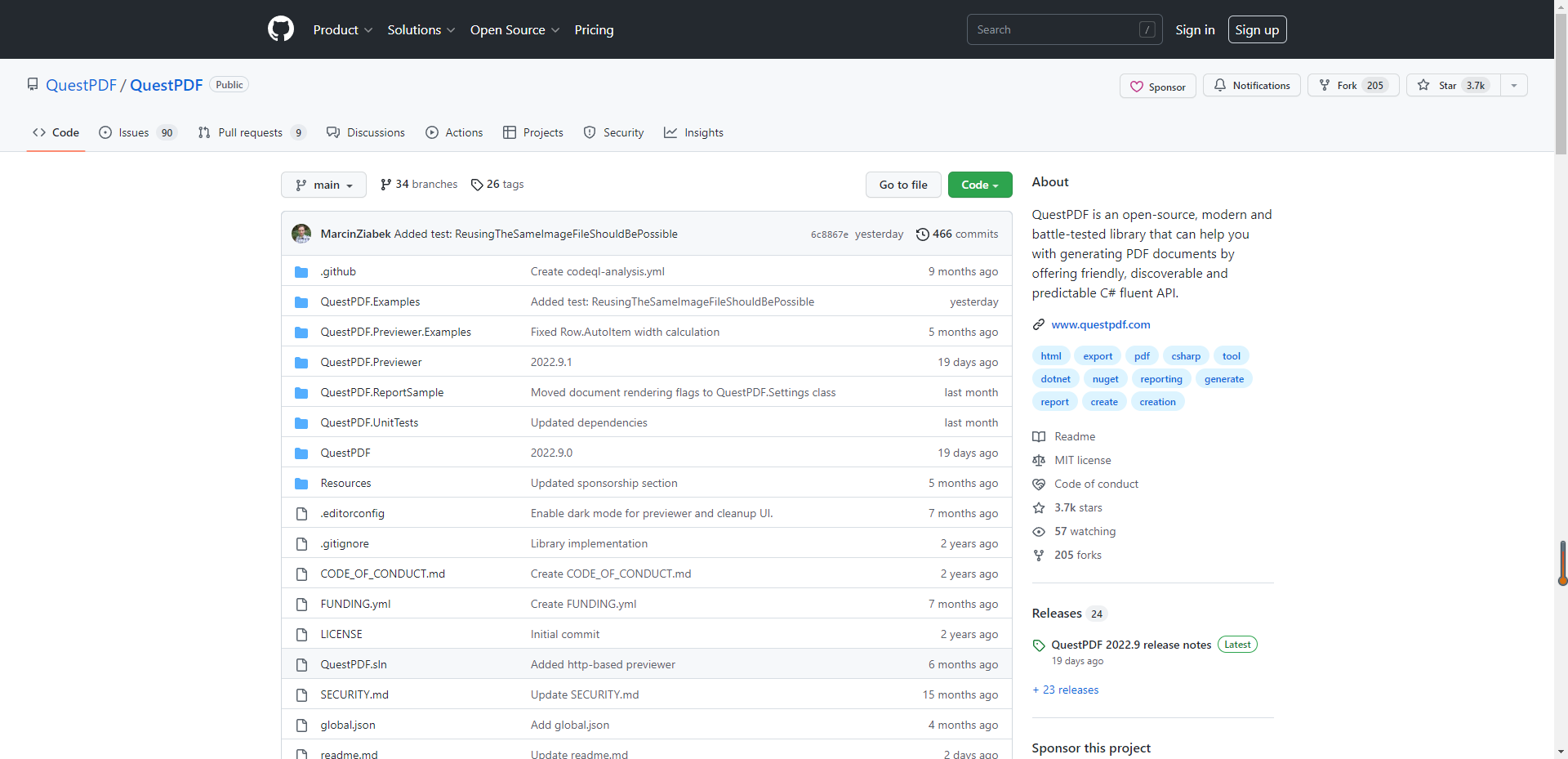
API文档地址:https://www.questpdf.com/api-reference/index
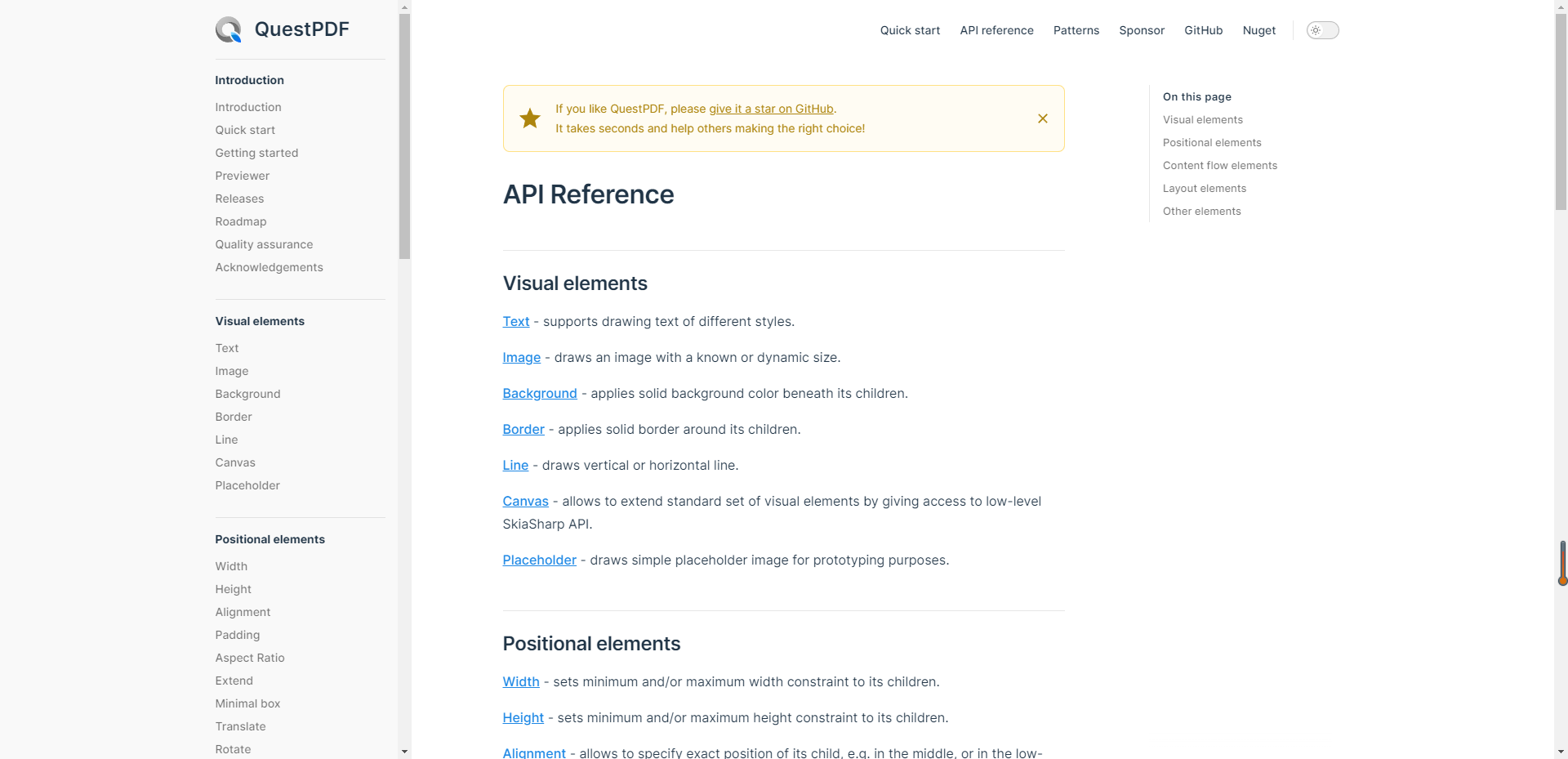
一、.NET Core使用QuestPDF
1.Nuget安装包
Install-Package QuestPDF
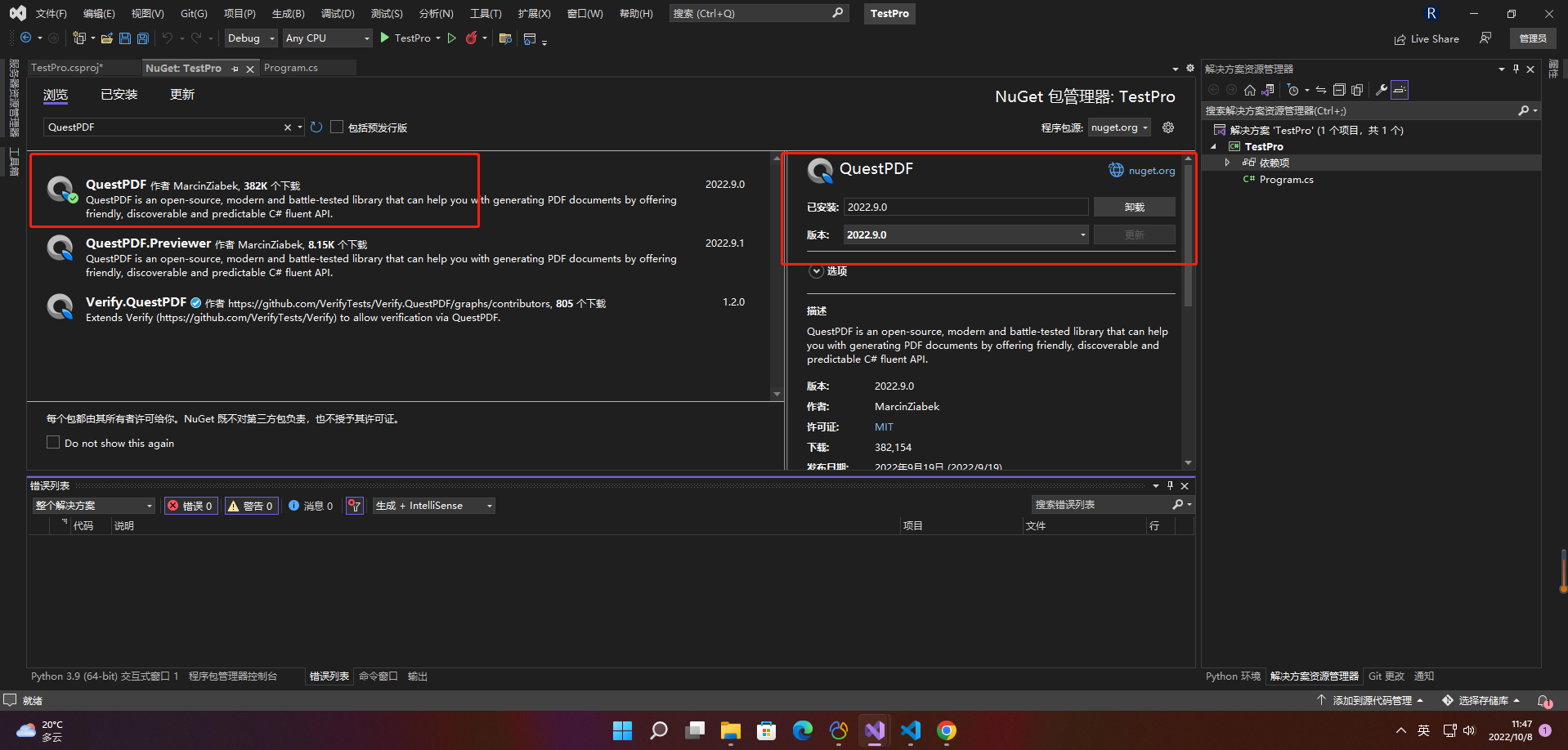
2.官方案例
using QuestPDF.Fluent;
using QuestPDF.Helpers;
using QuestPDF.Infrastructure;// code in your main method
Document.Create(container =>
{container.Page(page =>{page.Size(PageSizes.A4);page.Margin(2, Unit.Centimetre);page.PageColor(Colors.White);page.DefaultTextStyle(x => x.FontSize(20));page.Header().Text("Hello PDF!").SemiBold().FontSize(36).FontColor(Colors.Blue.Medium);page.Content().PaddingVertical(1, Unit.Centimetre).Column(x =>{x.Spacing(20);x.Item().Text(Placeholders.LoremIpsum());x.Item().Image(Placeholders.Image(200, 100));});page.Footer().AlignCenter().Text(x =>{x.Span("Page ");x.CurrentPageNumber();});});
})
.GeneratePdf("hello.pdf");
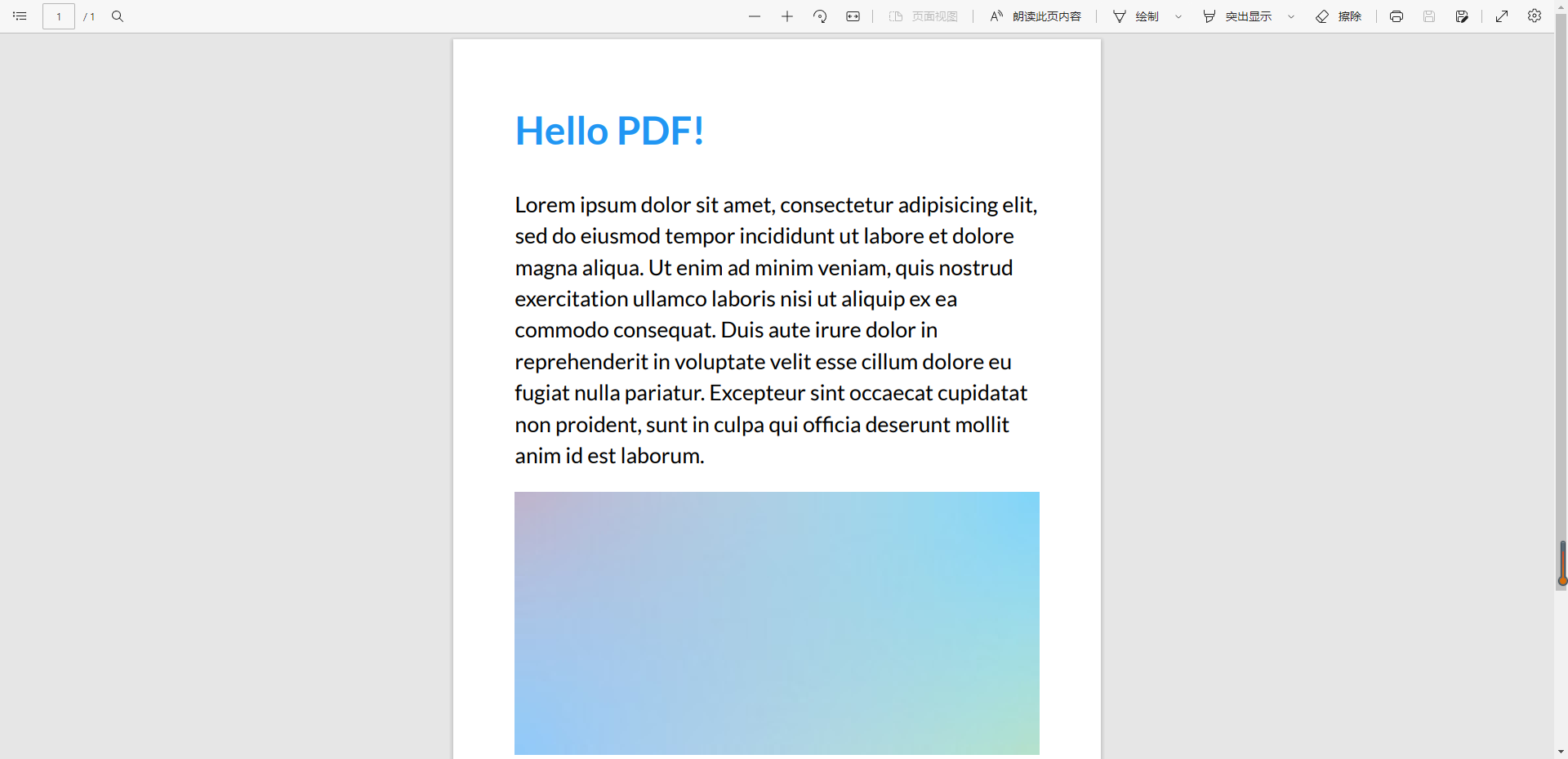
3.发票案例
3.1 定义模型类InvoiceModel
//发票类
public class InvoiceModel
{//发票号public int InvoiceNumber { get; set; }//发布日期public DateTime IssueDate { get; set; }//到期日public DateTime DueDate { get; set; }//卖方地址public Address SellerAddress { get; set; }//顾客地址public Address CustomerAddress { get; set; }//订单项目public List<OrderItem> Items { get; set; }//评论public string Comments { get; set; }
}
//订单类
public class OrderItem
{//名称public string Name { get; set; }//价格public decimal Price { get; set; }//数量public int Quantity { get; set; }
}
//地址类
public class Address
{//公司地址public string CompanyName { get; set; }//街道public string Street { get; set; }//城市public string City { get; set; }//状态public string State { get; set; }//邮件public object Email { get; set; }//电话public string Phone { get; set; }
}
3.2 InvoiceDocumentDataSource数据生成
public static class InvoiceDocumentDataSource
{private static Random Random = new Random();public static InvoiceModel GetInvoiceDetails(){var items = Enumerable.Range(1, 25).Select(i => GenerateRandomOrderItem()).ToList();return new InvoiceModel{InvoiceNumber = Random.Next(1_000, 10_000),IssueDate = DateTime.Now,DueDate = DateTime.Now + TimeSpan.FromDays(14),SellerAddress = GenerateRandomAddress(),CustomerAddress = GenerateRandomAddress(),Items = items,Comments = Placeholders.Paragraph()};}private static OrderItem GenerateRandomOrderItem(){return new OrderItem{Name = Placeholders.Label(),Price = (decimal) Math.Round(Random.NextDouble() * 100, 2),Quantity = Random.Next(1, 10)};}private static Address GenerateRandomAddress(){return new Address{CompanyName = Placeholders.Name(),Street = Placeholders.Label(),City = Placeholders.Label(),State = Placeholders.Label(),Email = Placeholders.Email(),Phone = Placeholders.PhoneNumber() };}
}
3.3 InvoiceDocument 发票文档
using System.Linq;
using QuestPDF.Drawing;
using QuestPDF.Fluent;
using QuestPDF.Helpers;
using QuestPDF.Infrastructure;namespace QuestPDF.ExampleInvoice
{public class InvoiceDocument : IDocument{public InvoiceModel Model { get; }public InvoiceDocument(InvoiceModel model){Model = model;}//定义文档的元数据(创建日期,修改日期,作者等)public DocumentMetadata GetMetadata() => DocumentMetadata.Default;//发票模板public void Compose(IDocumentContainer container){container.Page(page =>{//页面间距page.Margin(50);//页面头page.Header().Element(ComposeHeader);// 页面内容page.Content().Element(ComposeContent);//1 / 2page.Footer().AlignCenter().Text(text =>{//当前页数text.CurrentPageNumber();//分割text.Span(" / ");//总页数text.TotalPages();});});}//发票头void ComposeHeader(IContainer container){container.Row(row =>{//其实row相当于列,Column相当于行row.RelativeItem().Column(Column =>{Column.Item().Text($"Invoice #{Model.InvoiceNumber}").FontSize(20).SemiBold().FontColor(Colors.Blue.Medium);Column.Item().Text(text =>{text.Span("Issue date: ").SemiBold();text.Span($"{Model.IssueDate:d}");});Column.Item().Text(text =>{text.Span("Due date: ").SemiBold();text.Span($"{Model.DueDate:d}");});});//宽100,高50的图片row.ConstantItem(100).Height(50).Placeholder();});}//发票体void ComposeContent(IContainer container){//其实row相当于列,Column相当于行container.PaddingVertical(40).Column(column => {column.Spacing(20);//交易方信息column.Item().Row(row =>{row.RelativeItem().Component(new AddressComponent("From", Model.SellerAddress));row.ConstantItem(50);row.RelativeItem().Component(new AddressComponent("For", Model.CustomerAddress));});//表格column.Item().Element(ComposeTable);//价格汇总var totalPrice = Model.Items.Sum(x => x.Price * x.Quantity);column.Item().PaddingRight(5).AlignRight().Text($"Grand total: {totalPrice}$").SemiBold();if (!string.IsNullOrWhiteSpace(Model.Comments))column.Item().PaddingTop(25).Element(ComposeComments);});}//发票表格void ComposeTable(IContainer container){var headerStyle = TextStyle.Default.SemiBold();container.Table(table =>{table.ColumnsDefinition(columns =>{columns.ConstantColumn(25);columns.RelativeColumn(3);columns.RelativeColumn();columns.RelativeColumn();columns.RelativeColumn();});table.Header(header =>{header.Cell().Text("#");header.Cell().Text("Product").Style(headerStyle);header.Cell().AlignRight().Text("Unit price").Style(headerStyle);header.Cell().AlignRight().Text("Quantity").Style(headerStyle);header.Cell().AlignRight().Text("Total").Style(headerStyle);header.Cell().ColumnSpan(5).PaddingTop(5).BorderBottom(1).BorderColor(Colors.Black);});foreach (var item in Model.Items){table.Cell().Element(CellStyle).Text(Model.Items.IndexOf(item) + 1);table.Cell().Element(CellStyle).Text(item.Name);table.Cell().Element(CellStyle).AlignRight().Text($"{item.Price}$");table.Cell().Element(CellStyle).AlignRight().Text(item.Quantity);table.Cell().Element(CellStyle).AlignRight().Text($"{item.Price * item.Quantity}$");static IContainer CellStyle(IContainer container) => container.BorderBottom(1).BorderColor(Colors.Grey.Lighten2).PaddingVertical(5);}});}//发票评论void ComposeComments(IContainer container){container.ShowEntire().Background(Colors.Grey.Lighten3).Padding(10).Column(column => {column.Spacing(5);column.Item().Text("Comments").FontSize(14).SemiBold();column.Item().Text(Model.Comments);});}}//地址组件public class AddressComponent : IComponent{private string Title { get; }private Address Address { get; }public AddressComponent(string title, Address address){Title = title;Address = address;}public void Compose(IContainer container){container.ShowEntire().Column(column =>{column.Spacing(2);//公司方向(销售和客户)column.Item().Text(Title).SemiBold();//画线column.Item().PaddingBottom(5).LineHorizontal(1); //地址信息column.Item().Text(Address.CompanyName);column.Item().Text(Address.Street);column.Item().Text($"{Address.City}, {Address.State}");column.Item().Text(Address.Email);column.Item().Text(Address.Phone);});}}
}
3.4 生成发票
class Program
{static void Main(string[] args){var model = InvoiceDocumentDataSource.GetInvoiceDetails();var document = new InvoiceDocument(model);// 生成PDF文件并在默认查看器中显示GenerateDocumentAndShow(document);//或者nuget安装QuestPDF Previewer预览器并尝试文档的设计//在每次代码更改后,无需重新编译即可实时执行//document.ShowInPreviewer();}static void GenerateDocumentAndShow(InvoiceDocument document){const string filePath = "invoice.pdf";document.GeneratePdf(filePath);//执行进程查看发票var process = new Process{StartInfo = new ProcessStartInfo(filePath){UseShellExecute = true}};process.Start();}
}
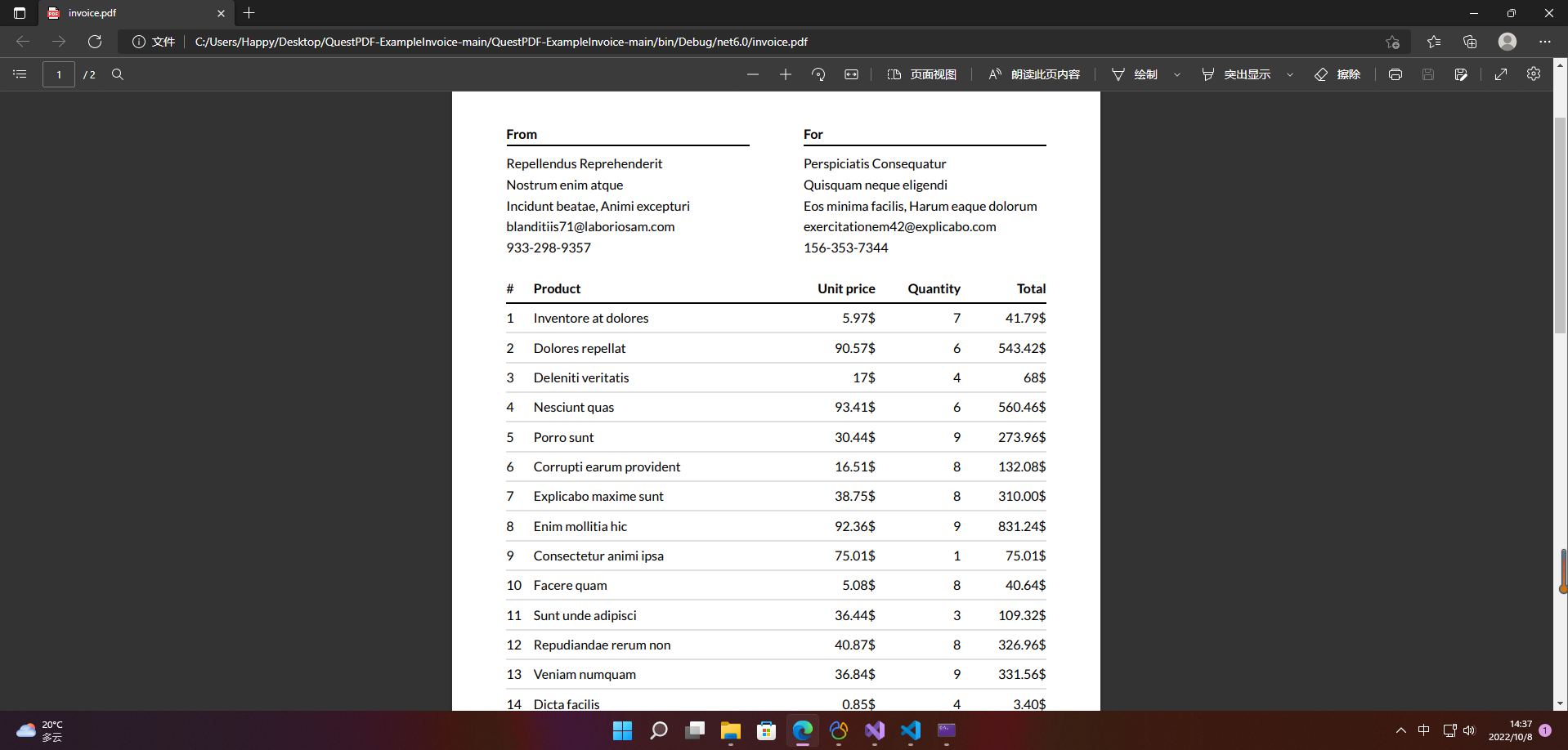
这篇关于【愚公系列】2022年10月 .NET CORE工具案例-.NET Core使用QuestPDF的文章就介绍到这儿,希望我们推荐的文章对编程师们有所帮助!








