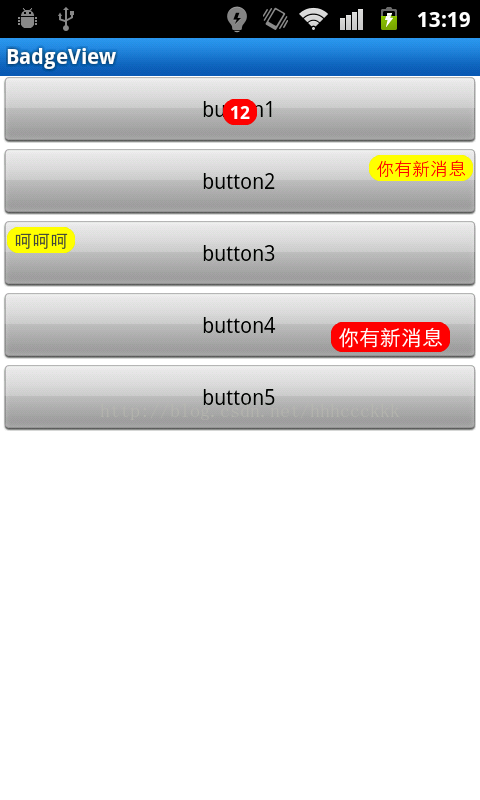本文主要是介绍android控件上面实现提醒信息,希望对大家解决编程问题提供一定的参考价值,需要的开发者们随着小编来一起学习吧!
原文地址: http://blog.csdn.net/hhhccckkk/article/details/12566425
https://github.com/jgilfelt/android-viewbadger
android开发中,经常会用到显示一个提醒信息,比如个人中心,有新信息,购买商品后,在购物车控件,显示购物数量等。我们可以用,2个控件来实现,或者用层叠图。
还有一种简单方便的办法,使用别人的开源代码来实现,使用很简单方便,通用。
效果图:
主类:不需要任何改动,直接可以用的。代码比较多,但是就一个java类,不需要知道它具体怎么实现,知道怎么用就行了。直接拷贝该java类到你的项目,就行了
package com.hck.badgeview;
import android.content.Context;
import android.content.res.Resources;
import android.graphics.Color;
import android.graphics.Typeface;
import android.graphics.drawable.ShapeDrawable;
import android.graphics.drawable.shapes.RoundRectShape;
import android.util.AttributeSet;
import android.util.TypedValue;
import android.view.Gravity;
import android.view.View;
import android.view.ViewGroup;
import android.view.ViewGroup.LayoutParams;
import android.view.ViewParent;
import android.view.animation.AccelerateInterpolator;
import android.view.animation.AlphaAnimation;
import android.view.animation.Animation;
import android.view.animation.DecelerateInterpolator;
import android.widget.FrameLayout;
import android.widget.TabWidget;
import android.widget.TextView;
/**
* A simple text label view that can be applied as a "badge" to any given {@link android.view.View}.
* This class is intended to be instantiated at runtime rather than included in XML layouts.
*
* @author Jeff Gilfelt
*/
public class BadgeView extends TextView {
public static final int POSITION_TOP_LEFT = 1;
public static final int POSITION_TOP_RIGHT = 2;
public static final int POSITION_BOTTOM_LEFT = 3;
public static final int POSITION_BOTTOM_RIGHT = 4;
public static final int POSITION_CENTER = 5;
private static final int DEFAULT_MARGIN_DIP = 5;
private static final int DEFAULT_LR_PADDING_DIP = 5;
private static final int DEFAULT_CORNER_RADIUS_DIP = 8;
private static final int DEFAULT_POSITION = POSITION_TOP_RIGHT;
private static final int DEFAULT_BADGE_COLOR = Color.parseColor("#CCFF0000"); //Color.RED;
private static final int DEFAULT_TEXT_COLOR = Color.WHITE;
private static Animation fadeIn;
private static Animation fadeOut;
private Context context;
private View target;
private int badgePosition;
private int badgeMarginH;
private int badgeMarginV;
private int badgeColor;
private boolean isShown;
private ShapeDrawable badgeBg;
private int targetTabIndex;
public BadgeView(Context context) {
this(context, (AttributeSet) null, android.R.attr.textViewStyle);
}
public BadgeView(Context context, AttributeSet attrs) {
this(context, attrs, android.R.attr.textViewStyle);
}
/**
* Constructor -
*
* create a new BadgeView instance attached to a target {@link android.view.View}.
*
* @param context context for this view.
* @param target the View to attach the badge to.
*/
public BadgeView(Context context, View target) {
this(context, null, android.R.attr.textViewStyle, target, 0);
}
/**
* Constructor -
*
* create a new BadgeView instance attached to a target {@link android.widget.TabWidget}
* tab at a given index.
*
* @param context context for this view.
* @param target the TabWidget to attach the badge to.
* @param index the position of the tab within the target.
*/
public BadgeView(Context context, TabWidget target, int index) {
this(context, null, android.R.attr.textViewStyle, target, index);
}
public BadgeView(Context context, AttributeSet attrs, int defStyle) {
this(context, attrs, defStyle, null, 0);
}
public BadgeView(Context context, AttributeSet attrs, int defStyle, View target, int tabIndex) {
super(context, attrs, defStyle);
init(context, target, tabIndex);
}
private void init(Context context, View target, int tabIndex) {
this.context = context;
this.target = target;
this.targetTabIndex = tabIndex;
// apply defaults
badgePosition = DEFAULT_POSITION;
badgeMarginH = dipToPixels(DEFAULT_MARGIN_DIP);
badgeMarginV = badgeMarginH;
badgeColor = DEFAULT_BADGE_COLOR;
setTypeface(Typeface.DEFAULT_BOLD);
int paddingPixels = dipToPixels(DEFAULT_LR_PADDING_DIP);
setPadding(paddingPixels, 0, paddingPixels, 0);
setTextColor(DEFAULT_TEXT_COLOR);
fadeIn = new AlphaAnimation(0, 1);
fadeIn.setInterpolator(new DecelerateInterpolator());
fadeIn.setDuration(200);
fadeOut = new AlphaAnimation(1, 0);
fadeOut.setInterpolator(new AccelerateInterpolator());
fadeOut.setDuration(200);
isShown = false;
if (this.target != null) {
applyTo(this.target);
} else {
show();
}
}
private void applyTo(View target) {
LayoutParams lp = target.getLayoutParams();
ViewParent parent = target.getParent();
FrameLayout container = new FrameLayout(context);
if (target instanceof TabWidget) {
// set target to the relevant tab child container
target = ((TabWidget) target).getChildTabViewAt(targetTabIndex);
this.target = target;
((ViewGroup) target).addView(container,
new LayoutParams(LayoutParams.FILL_PARENT, LayoutParams.FILL_PARENT));
this.setVisibility(View.GONE);
container.addView(this);
} else {
// TODO verify that parent is indeed a ViewGroup
ViewGroup group = (ViewGroup) parent;
int index = group.indexOfChild(target);
group.removeView(target);
group.addView(container, index, lp);
container.addView(target);
this.setVisibility(View.GONE);
container.addView(this);
group.invalidate();
}
}
/**
* Make the badge visible in the UI.
*
*/
public void show() {
show(false, null);
}
/**
* Make the badge visible in the UI.
*
* @param animate flag to apply the default fade-in animation.
*/
public void show(boolean animate) {
show(animate, fadeIn);
}
/**
* Make the badge visible in the UI.
*
* @param anim Animation to apply to the view when made visible.
*/
public void show(Animation anim) {
show(true, anim);
}
/**
* Make the badge non-visible in the UI.
*
*/
public void hide() {
hide(false, null);
}
/**
* Make the badge non-visible in the UI.
*
* @param animate flag to apply the default fade-out animation.
*/
public void hide(boolean animate) {
hide(animate, fadeOut);
}
/**
* Make the badge non-visible in the UI.
*
* @param anim Animation to apply to the view when made non-visible.
*/
public void hide(Animation anim) {
hide(true, anim);
}
/**
* Toggle the badge visibility in the UI.
*
*/
public void toggle() {
toggle(false, null, null);
}
/**
* Toggle the badge visibility in the UI.
*
* @param animate flag to apply the default fade-in/out animation.
*/
public void toggle(boolean animate) {
toggle(animate, fadeIn, fadeOut);
}
/**
* Toggle the badge visibility in the UI.
*
* @param animIn Animation to apply to the view when made visible.
* @param animOut Animation to apply to the view when made non-visible.
*/
public void toggle(Animation animIn, Animation animOut) {
toggle(true, animIn, animOut);
}
private void show(boolean animate, Animation anim) {
if (getBackground() == null) {
if (badgeBg == null) {
badgeBg = getDefaultBackground();
}
setBackgroundDrawable(badgeBg);
}
applyLayoutParams();
if (animate) {
this.startAnimation(anim);
}
this.setVisibility(View.VISIBLE);
isShown = true;
}
private void hide(boolean animate, Animation anim) {
this.setVisibility(View.GONE);
if (animate) {
this.startAnimation(anim);
}
isShown = false;
}
private void toggle(boolean animate, Animation animIn, Animation animOut) {
if (isShown) {
hide(animate && (animOut != null), animOut);
} else {
show(animate && (animIn != null), animIn);
}
}
/**
* Increment the numeric badge label. If the current badge label cannot be converted to
* an integer value, its label will be set to "0".
*
* @param offset the increment offset.
*/
public int increment(int offset) {
CharSequence txt = getText();
int i;
if (txt != null) {
try {
i = Integer.parseInt(txt.toString());
} catch (NumberFormatException e) {
i = 0;
}
} else {
i = 0;
}
i = i + offset;
setText(String.valueOf(i));
return i;
}
/**
* Decrement the numeric badge label. If the current badge label cannot be converted to
* an integer value, its label will be set to "0".
*
* @param offset the decrement offset.
*/
public int decrement(int offset) {
return increment(-offset);
}
private ShapeDrawable getDefaultBackground() {
int r = dipToPixels(DEFAULT_CORNER_RADIUS_DIP);
float[] outerR = new float[] {r, r, r, r, r, r, r, r};
RoundRectShape rr = new RoundRectShape(outerR, null, null);
ShapeDrawable drawable = new ShapeDrawable(rr);
drawable.getPaint().setColor(badgeColor);
return drawable;
}
private void applyLayoutParams() {
FrameLayout.LayoutParams lp = new FrameLayout.LayoutParams(LayoutParams.WRAP_CONTENT, LayoutParams.WRAP_CONTENT);
switch (badgePosition) {
case POSITION_TOP_LEFT:
lp.gravity = Gravity.LEFT | Gravity.TOP;
lp.setMargins(badgeMarginH, badgeMarginV, 0, 0);
break;
case POSITION_TOP_RIGHT:
lp.gravity = Gravity.RIGHT | Gravity.TOP;
lp.setMargins(0, badgeMarginV, badgeMarginH, 0);
break;
case POSITION_BOTTOM_LEFT:
lp.gravity = Gravity.LEFT | Gravity.BOTTOM;
lp.setMargins(badgeMarginH, 0, 0, badgeMarginV);
break;
case POSITION_BOTTOM_RIGHT:
lp.gravity = Gravity.RIGHT | Gravity.BOTTOM;
lp.setMargins(0, 0, badgeMarginH, badgeMarginV);
break;
case POSITION_CENTER:
lp.gravity = Gravity.CENTER;
lp.setMargins(0, 0, 0, 0);
break;
default:
break;
}
setLayoutParams(lp);
}
/**
* Returns the target View this badge has been attached to.
*
*/
public View getTarget() {
return target;
}
/**
* Is this badge currently visible in the UI?
*
*/
@Override
public boolean isShown() {
return isShown;
}
/**
* Returns the positioning of this badge.
*
* one of POSITION_TOP_LEFT, POSITION_TOP_RIGHT, POSITION_BOTTOM_LEFT, POSITION_BOTTOM_RIGHT, POSTION_CENTER.
*
*/
public int getBadgePosition() {
return badgePosition;
}
/**
* Set the positioning of this badge.
*
* @param layoutPosition one of POSITION_TOP_LEFT, POSITION_TOP_RIGHT, POSITION_BOTTOM_LEFT, POSITION_BOTTOM_RIGHT, POSTION_CENTER.
*
*/
public void setBadgePosition(int layoutPosition) {
this.badgePosition = layoutPosition;
}
/**
* Returns the horizontal margin from the target View that is applied to this badge.
*
*/
public int getHorizontalBadgeMargin() {
return badgeMarginH;
}
/**
* Returns the vertical margin from the target View that is applied to this badge.
*
*/
public int getVerticalBadgeMargin() {
return badgeMarginV;
}
/**
* Set the horizontal/vertical margin from the target View that is applied to this badge.
*
* @param badgeMargin the margin in pixels.
*/
public void setBadgeMargin(int badgeMargin) {
this.badgeMarginH = badgeMargin;
this.badgeMarginV = badgeMargin;
}
/**
* Set the horizontal/vertical margin from the target View that is applied to this badge.
*
* @param horizontal margin in pixels.
* @param vertical margin in pixels.
*/
public void setBadgeMargin(int horizontal, int vertical) {
this.badgeMarginH = horizontal;
this.badgeMarginV = vertical;
}
/**
* Returns the color value of the badge background.
*
*/
public int getBadgeBackgroundColor() {
return badgeColor;
}
/**
* Set the color value of the badge background.
*
* @param badgeColor the badge background color.
*/
public void setBadgeBackgroundColor(int badgeColor) {
this.badgeColor = badgeColor;
badgeBg = getDefaultBackground();
}
private int dipToPixels(int dip) {
Resources r = getResources();
float px = TypedValue.applyDimension(TypedValue.COMPLEX_UNIT_DIP, dip, r.getDisplayMetrics());
return (int) px;
}
}
具体使用代码如下,有注释:
package com.hck.badgeview;
import android.os.Bundle;
import android.view.View;
import android.view.animation.BounceInterpolator;
import android.view.animation.TranslateAnimation;
import android.app.Activity;
import android.graphics.Color;
public class MainActivityextends Activity {
@Override
protectedvoid onCreate(Bundle savedInstanceState) {
super.onCreate(savedInstanceState);
setContentView(R.layout.main);
}
public void button1(View view) {
BadgeView badge1 = new BadgeView(this, view);//创建一个BadgeView对象,view为你需要显示提醒信息的控件
//BadgeViewbadge1 = new BadgeView(this, view,0); 在使用tabhost使用这个,view为
//TabWidget,0表示tabhost里面的第几个TabWidget
badge1.setText("12"); //显示类容
badge1.setBadgePosition(BadgeView.POSITION_CENTER);//显示的位置.中间,还有其他位置属性
badge1.setTextColor(Color.WHITE); //文本颜色
badge1.setBadgeBackgroundColor(Color.RED); //背景颜色
badge1.setTextSize(12); //文本大小
badge1.setBadgeMargin(0, 0); //水平和竖直方向的间距
//badge1.setBadgeMargin(0);各边间距
/**
* 可以设置一个动画
*/
// TranslateAnimation anim = new TranslateAnimation(-100, 0, 0, 0);
// anim.setInterpolator(new BounceInterpolator());
// anim.setDuration(1000);
// badge1.toggle(anim,null);
badge1.toggle(); //设置,还要加这句,已经显示则影藏,否则显示
//单纯的显示badge1.show();
//badge1.hiden();影藏
}
public void button2(View view) {
BadgeView badge1 = new BadgeView(this, view);
badge1.setText("你有新消息");
badge1.setBadgePosition(BadgeView.POSITION_TOP_RIGHT);
badge1.setTextColor(Color.RED);
badge1.setBadgeBackgroundColor(Color.YELLOW);
badge1.setTextSize(12);
badge1.toggle();
}
public void button3(View view) {
BadgeView badge1 = new BadgeView(this, view);
badge1.setText("呵呵呵");
badge1.setBadgePosition(BadgeView.POSITION_TOP_LEFT);
badge1.setTextColor(Color.DKGRAY);
badge1.setBadgeBackgroundColor(Color.YELLOW);
badge1.setTextSize(12);
TranslateAnimation anim = new TranslateAnimation(-100, 0, 0, 0);
anim.setInterpolator(new BounceInterpolator());
anim.setDuration(1000);
badge1.toggle(anim,null);
}
public void button4(View view) {
BadgeView badge1 = new BadgeView(this, view);
badge1.setText("你有新消息");
badge1.setBadgeMargin(30, 30);
badge1.setBadgePosition(BadgeView.POSITION_TOP_RIGHT);
badge1.setTextColor(Color.WHITE);
badge1.setBadgeBackgroundColor(Color.RED);
badge1.setTextSize(14);
badge1.toggle();
}
public void button5(View view) {
}
}
<LinearLayoutxmlns:android="http://schemas.android.com/apk/res/android"
xmlns:tools="http://schemas.android.com/tools"
android:layout_width="match_parent"
android:layout_height="match_parent"
android:orientation="vertical">
<Button
android:layout_width="fill_parent"
android:layout_height="wrap_content"
android:onClick="button1"
android:text="button1"/>
<Button
android:layout_width="fill_parent"
android:layout_height="wrap_content"
android:onClick="button2"
android:text="button2"/>
<Button
android:layout_width="fill_parent"
android:layout_height="wrap_content"
android:onClick="button3"
android:text="button3"/>
<Button
android:layout_width="fill_parent"
android:layout_height="wrap_content"
android:onClick="button4"
android:text="button4"/>
<Button
android:layout_width="fill_parent"
android:layout_height="wrap_content"
android:onClick="button5"
android:text="button5"/>
</LinearLayout>
demo:demo下载
这篇关于android控件上面实现提醒信息的文章就介绍到这儿,希望我们推荐的文章对编程师们有所帮助!